linux php调试环境怎么搭建
时间:2022-02-11 13:54
linux php调试环境的搭建方法:1、下载安装MySQL;2、开启php-fpm,监听9000端口;3、进行PHP解压编译安装;4、修改配置文件并安装Nginx即可。 本文操作环境:ubuntu 16.04系统,PHP7.1版,Dell G3电脑。 linux php调试环境怎么搭建? Linux的PHP开发环境快速搭建 搭建的环境是LNMP: 1、安装MySQL 这个非常简单我用的是Ubuntu那么就用apt源,下载deb文件然后按照全新安装文档按顺序:a.加入apt库 b.更新apt库 c.安装 d.运行MySQL 下载: 文档: 2、PHP 这里开启php-fpm,监听9000端口。 相关文档: a. 下载 任意选择一个镜像下载到本地或者获取到下载地址然后wget下载到本地 b.解压、编译、安装 有精简控的一定加上--prefix,这样安装目录才会在那里 其中按顺序执行下来会遇到的问题有pcre、zlib、libxml2不存在的问题,那么直接百度进入官网获取最新版本的tar.gz格式安装包然后解压编译安装。 swoole 的入门手册 c、安装完毕以后配置文件(官方文档搬砖过来的),每一行都不能忘记哦 小插曲:防止文件不存在,则阻止 Nginx 将请求发送到后端的 PHP-FPM 模块, 以避免遭受恶意脚本注入的攻击 由于本人对vim也不熟悉所以建议sudo atom 或者sudo sublime之类以图形界面软件打开. d、下面和PHP手册不一样的是:(以下功能是让fpm读取配置PHP-FPM用户组和用户并开启监听9000端口) 实际上手册所说/usr/local/etc/php-fpm.conf根本没有用户组配置选项,自己手动加上又会报告文件找不到,甚是郁闷,应该这样树立 创建web用户: 打开php-fpm.conf 找到最下面那一行: 将NONE改为真实路径: 然后在这个正则匹配配置文件的加上用户组和用户信息: 查找到用户设置跟改内容为以下: 开启FPM e、检查是否成功: 如果看到TCP 9000 LISTEN则表示配置成功如果无任何输出表示9000端口未监听,请重试 3、安装Nginx Nginx中文文档呢让我踩坑了 这两个都是版本太旧,PHP5什么的或者参数特别多安装总有各种问题,而且不喜欢apt去安装,起码版本选择上没那么自由,删除也要用apt去删除所以我用最简单的方式安装就是下载、编译、安装 下载 选一个喜欢的版本下载完了 如果在configure时候提示一些zlib之类的软件不存在百度下载tar包解压安装便是 安装目录解答: 安装完了以后在 /usr/local/nginx 配置文件:/usr/local/nginx/conf/nginx.conf 虚拟主机文件目录:/usr/local/nginx/html 执行文件:/usr/local/nginx/sbin/nginx 配置文件需要做到的就是 a.index.html后面加index.php b.符合.php规则的交给9000端口 端口用默认nginx:80 php:9000 虚拟主机目录用默认的 /usr/local/nginx/html 一共配置了两个地方: 好啦,现在去执行目录 启动nginx html目录新建test.php浏览器输入localhost/text.php就可以看到配置成功了. PHP扩展安装: 参考手册 执行流程是:进入编译时用的PHP源码包的ext在进入相关扩展目录, phpize生成configure文件, ./configure , make && make install 可能会出现autoconf出错情况,如果是ubuntu直接运行就可以了,然后去lib.php/ini将扩展注释去除就可以咯: Linux 简单和常用的指令: 1、根目录下查找httpd.conf文件: 2、显示/usr/src目录下的文件(包含子目录)包含magic的行,这个查找的可是文件的内容: 3、VIM编辑器查找内容 4、php-fpm的进程关闭 5、MySQLI安装 php_config找不到 之后遇到make错误,mysqli.lo不存在,是因为某个.h文件未找到导致编译失败图示: 解决方案: 6、ubuntu安装apt install资源占用 7、简单的定时任务 linux添加环境变量: 由于linux环境变量值中/usr/local/php并不属于,/usr/local/bin里面的倒是可以全局访问的,现在将php加入全局变量。 或者添加快捷方式形式: nginx.conf | laravel composer安装 推荐学习:《PHP视频教程》 以上就是linux php调试环境怎么搭建的详细内容,更多请关注gxlsystem其它相关文章!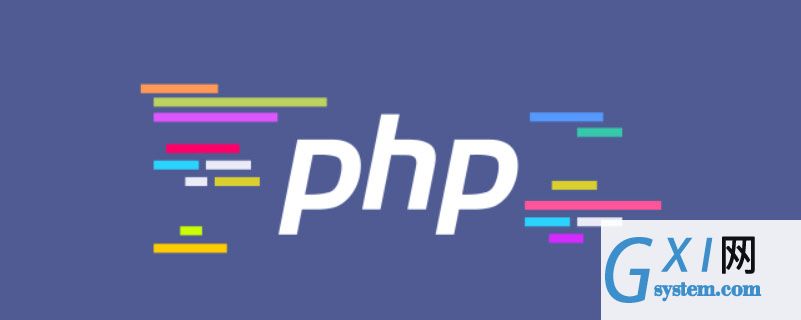
https://dev.mysql.com/downloads/repo/apt/
https://dev.mysql.com/doc/mysql-apt-repo-quick-guide/en/#apt-repo-fresh-install
http://php.net/manual/zh/install.unix.nginx.php
https://www.php.net/downloads.phpwget https://www.php.net/distributions/php-7.1.33.tar.gz
tar zxf php-x.x.x
cd ../php-x.x.x./configure --prefix=/usr/local/php --enable-fpm --enable-pdo --with-pdo-mysql --enable-mysqlnd --with-mysqli --with-opensslmake
sudo make install
https://linkeddestiny.gitbooks.io/easy-swoole/content/book/chapter01/install.html
./configure --prefix=/usr/local/php \
--with-config-file-path=/etc/php \
--enable-fpm \
--enable-pcntl \
--enable-mysqlnd \
--enable-opcache \
--enable-sockets \
--enable-sysvmsg \
--enable-sysvsem \
--enable-sysvshm \
--enable-shmop \
--enable-zip \
--enable-soap \
--enable-xml \
--enable-mbstring \
--disable-rpath \
--disable-debug \
--disable-fileinfo \
--with-mysqli=mysqlnd \
--with-pdo-mysql=mysqlnd \
--with-pcre-regex \
--with-iconv \
--with-zlib \
--with-mcrypt \
--with-gd \
--with-openssl \
--with-mhash \
--with-xmlrpc \
--with-curl \
--with-imap-ssl
sudo cp php.ini-development /usr/local/php/lib/php.ini
cp /usr/local/php/etc/php-fpm.conf.default /usr/local/php/etc/php-fpm.conf
cp sapi/fpm/php-fpm /usr/local/php/bin
vim /usr/local/php/lib/php.ini
修改参数为:cgi.fix_pathinfo=0
groupadd www-data
useradd -g www-data www-data
vim /usr/local/php/etc/php-fpm.conf
include=NONEl/etc/php-fpm.d/*.conf
include=/usr/local/php/etc/php-fpm.d/*.conf
cd /usr/local/php/etc/php-fpm.d
sudo cp www.conf.default www.conf
vim /usr/local/php/etc/php-fpm.d/www.conf
; Unix user/group of processes
; Note: The user is mandatory. If the group is not set, the default user's group; will be used.
user = www-data
group = www-data
/usr/local/bin/php-fpm
netstat -tln | grep 9000
http://www.nginx.cn/installhttp://www.nginx.cn/doc/setup/nginx-ubuntu.html
http://nginx.org/en/download.html
tar -zxvf
cd
./configure --prefix=/usr/local/nginx
make
make install
location / {
root html;
index index.html index.php index.htm;
}#location ~ \.php$ {# root html;# fastcgi_pass 127.0.0.1:9000;# fastcgi_index index.php;# fastcgi_param SCRIPT_FILENAME $document_root$fastcgi_script_name;# include fastcgi_params;#}sudo ./nginx -s reopen

http://php.net/manual/zh/install.pecl.phpize.php
cd /home/username/php7.0.29/ext
cd curl
phpize
./configure --with-php-config=/usr/local/php/bin/php-config
make
make install
sudo apt-get install autoconf
find / -name httpd.conf
grep -r magic /usr/src
尾行模式:/content Enter
sudo pkill php-fpm
./configure –with-php-config=/usr/local/php/bin/php-config –with-mysqli=/usr/bin/mysql_config
sudo apt-get install libmysqlclient-dev
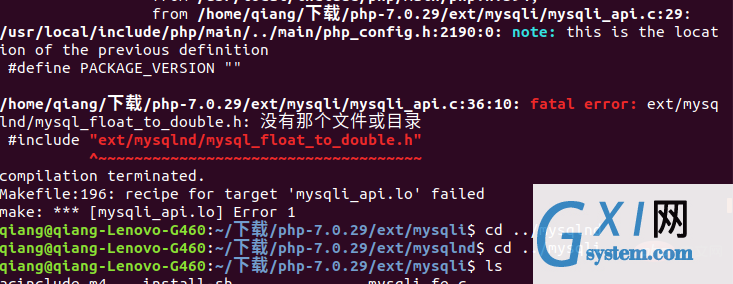
https://www.cnblogs.com/xiaoqian1993/p/6277771.html
Could not get lock /var/lib/dpkg/lock!
sudo rm /var/cache/apt/archives/locksudo rm /var/lib/dpkg/lock
ubuntu 设定定时器任务:1、
将ubuntu中crontab的编译器切换到VIM
export EDITOR=vim
修改后最好重启一下crontab /etc/init.d/cron stop
/etc/init.d/cron start
2、
设定每一分钟向/home/hello.txt文本追加一个hello
创建tesh.sh内容:
echo hello >> /home/hello.txt
创建文件hello.txt(注意所属用户、所属组、其他用户)的读写执行权限的分配.
将.sh加入定时任务
命令行输入
crontab -e
编辑文本内容为 */1 * * * * sh /home/test.shsudo vim /etc/profile//加入mysql、PHP的执行文件所在目录PATH=$PATH:/usr/local/php/bin:/usr/local/mysql/bin
export PATH//两行代码加到末尾然后执行以下指令使其生效source /etc/profile
ln -s /usr/local/mysql/bin/mysql_config /usr/local/bin/mysql_config
#user www-data;
worker_processes 1;
events {
worker_connections 1024;
}
http {
include mime.types;
default_type application/octet-stream;
sendfile on;
keepalive_timeout 65;
#gzip on;
#
server {
listen 8080;
server_name localhost;
index index.html index.htm index.php;
location / {
root /home/www/laravel/public;
autoindex on;
try_files $uri $uri/ /index.php?$query_string;
}
# pass the PHP scripts to FastCGI server listening on 127.0.0.1:9000
#
location ~ \.php$ {
root /home/www/laravel/public;
fastcgi_pass 127.0.0.1:9000;
fastcgi_index index.php;
fastcgi_param SCRIPT_FILENAME $document_root$fastcgi_script_name;
include fastcgi_params;
}
}
server {
listen 80;
server_name localhost;
index index.html index.htm index.php;
location / {
root /home/www;
autoindex on;
try_files $uri $uri/ /index.php?$query_string;
}
# pass the PHP scripts to FastCGI server listening on 127.0.0.1:9000
#
location ~ \.php$ {
root /home/www;
fastcgi_pass 127.0.0.1:9000;
fastcgi_index index.php;
fastcgi_param SCRIPT_FILENAME $document_root$fastcgi_script_name;
include fastcgi_params;
}
}
}https://pkg.phpcomposer.com/#how-to-install-composer



























