vscode不能命中断点如何解决
时间:2020-02-06 11:21
vscode不能命中断点如何解决? vscode c++ 编译生成后,调试时无法命中断点的解决办法 launch.json tasks.json 编译成功后,在源码中设置断点,却无法命中断点。 后来查看官方c++编译调试文档和尝试,在launch.json文件的 后面加上 "preLaunchTask": "test" 配置,调试时就可以正常命中断点了。 注意:别忘了"setupCommands"的中括号’ ] ‘后面加上一个逗号。 相关推荐:vscode教程 以上就是vscode不能命中断点如何解决的详细内容,更多请关注gxlsystem.com其它相关文章!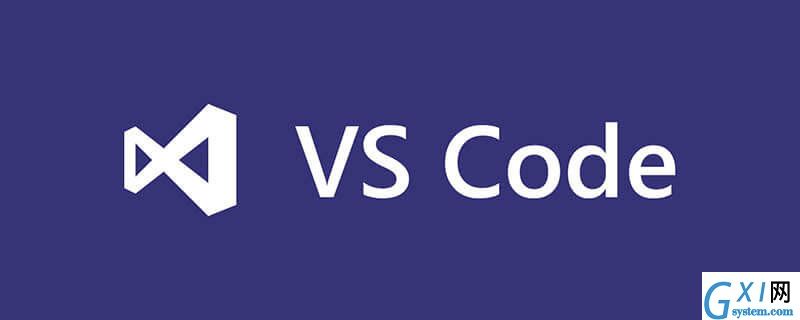
//test.cpp
#include <stdio.h>
int g_var = 0;
void print_line(char *str)
{
if (str != NULL)
printf("%s\r\n", str);
else
printf("null string\r\n");
}
int main (int argc, char **argv)
{
int l_var = 1;
print_line("hello world!");
printf("g_var = %d, l_var = %d.\r\n", g_var, l_var);
return 0;
}{
"version": "0.2.0",
"configurations": [
{
"name": "(gdb) Launch",
"type": "cppdbg",
"request": "launch",
"program": "${workspaceRoot}/test.exe",
"args": [],
"stopAtEntry": false,
"cwd": "${workspaceRoot}",
"environment": [],
"externalConsole": true,
"MIMode": "gdb",
"miDebuggerPath": "C:\\MinGW\\bin\\gdb.exe",
"setupCommands": [
{
"description": "Enable pretty-printing for gdb",
"text": "-enable-pretty-printing",
"ignoreFailures": true
}
]
}
]
}{
// See https://go.microsoft.com/fwlink/?LinkId=733558
// for the documentation about the tasks.json format
"version": "2.0.0",
"tasks": [
{
"taskName": "test",
"type": "shell",
"command": "g++",
"args": ["-g", "${file}", "-o", "${workspaceRoot}/test.exe"]
}
]
}"setupCommands": [
{
"description": "Enable pretty-printing for gdb",
"text": "-enable-pretty-printing",
"ignoreFailures": true
}
]



























