iPhone设置显示锁屏天气的具体操作
时间:2022-11-09 11:16
想必刚刚入手iPhone手机的朋友,还不太了解iPhone手机设置显示锁屏天气的操作,小编今天就带来关于iPhone设置显示锁屏天气的操作方法,感兴趣的小伙伴们一起学习一下吧!
iPhone设置显示锁屏天气的具体操作

打开手机,点击设置——隐私——定位服务,将【天气】服务开启,将允许访问的时间设置为“始终”,
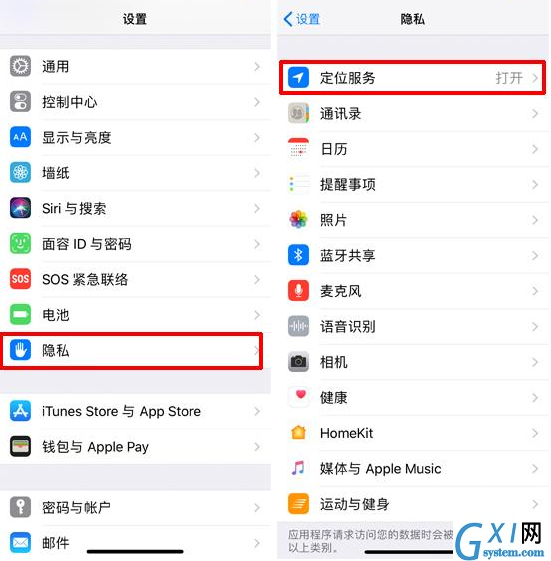
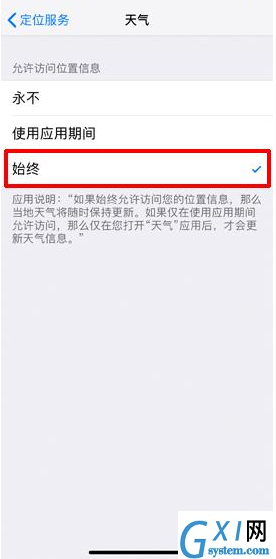
然后打开iOS系统自带的【时钟】APP,选择“就寝”,这里小编设置的起床时间是7点30分。

设置完成,iPhone闹铃在7点30分就会响起,手机锁屏页面将推送当前位置的实时天气信息,相当贴心。
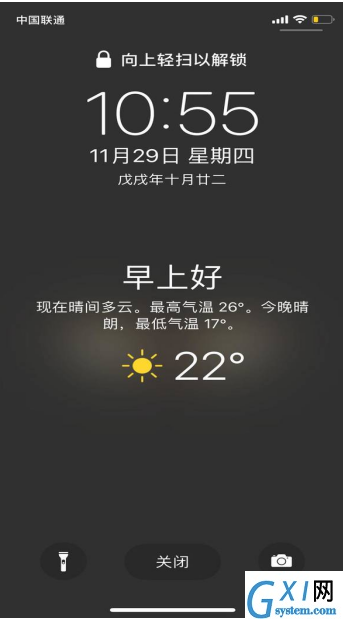
注意:该功能只有在iOS 12系统中才有,小伙伴们可以升级后再体验。
以上这里为各位分享iPhone设置显示锁屏天气的操作步骤。有需要的朋友赶快来看看本篇文章吧



























