扇贝单词设置微信打卡的操作流程
时间:2022-11-09 11:17
当前许多网友喜欢使用扇贝单词来学习。不过部份网友还不了解扇贝单词设置微信打卡的操作,所以接下来笔者就带来了扇贝单词设置微信打卡的教程,一起来看看吧!
扇贝单词设置微信打卡的操作流程

1.打开扇贝单词点击我的,就是箭头指向的方向。
2.继续的点击下一步的操作就是点击设置
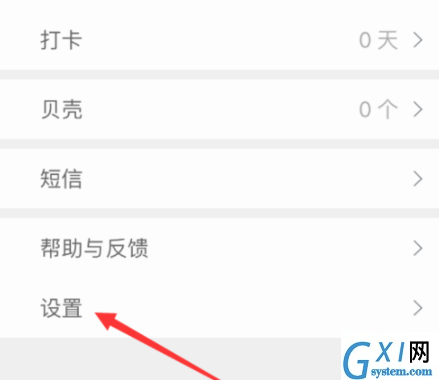
3.要注意的这里就要使用提醒设置了,在这里点击,下图所示。继续点击打卡提醒设置。
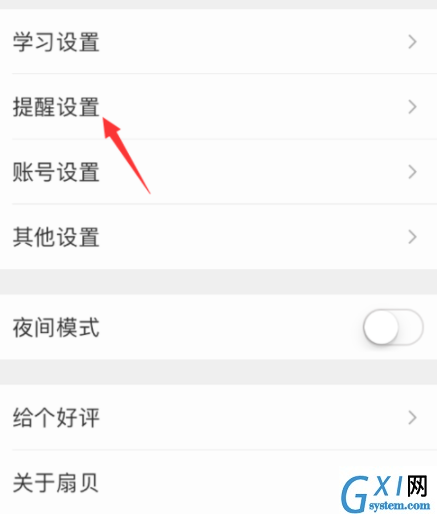
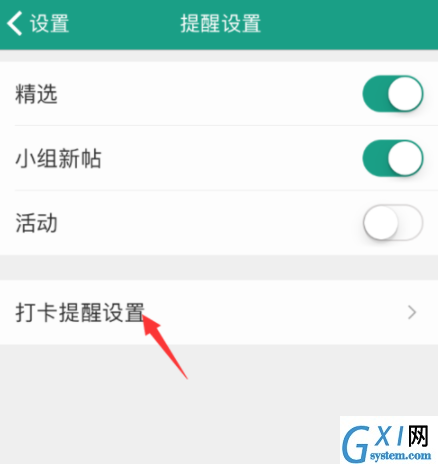
4.看到了这里是有一个打卡提醒的就是我们的APP打开提醒的,要点击下面的微信打卡提醒。
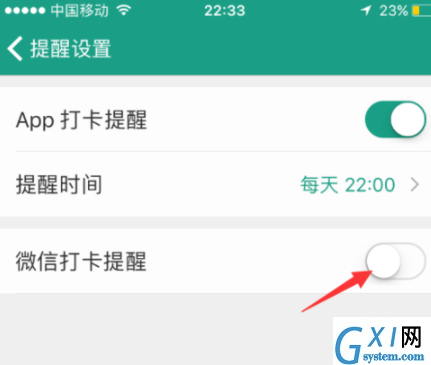
5.这个时候就要到我们的微信里面了,点击加号我们添加朋友。
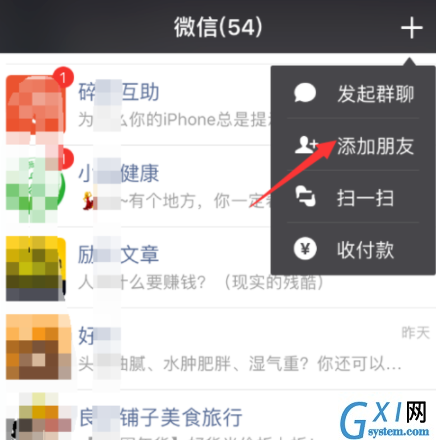
6.在继续的添加公众号,输入“扇贝网”几个字并且关注这个公众号就可以了

7.到了公众里面的时候我们点击上面的点击这里关联,我们就可以输入我们的扇贝的账号了,就可以提示成功了。
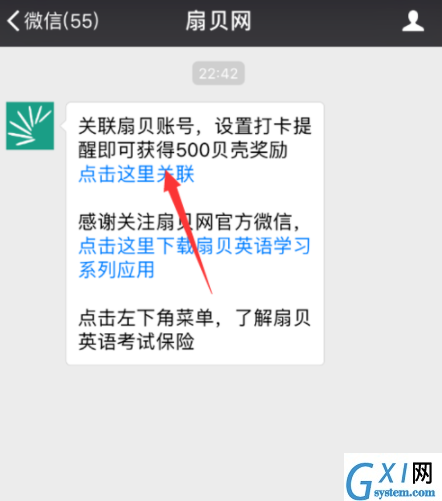
8.这里默认的提醒时间是1点也就是凌晨1点显然是不可能,所以点击时间在进行其他的选择。
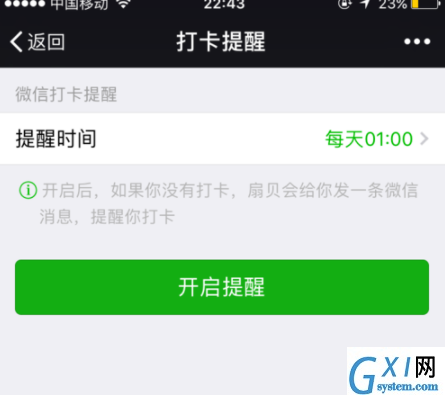
各位小伙伴们,看完上面的精彩内容,都清楚扇贝单词设置微信打卡的操作流程了吧!



























