iPhone设置隐藏APP应用的操作方法
时间:2022-11-09 11:17
最近不少用户咨询小编关于iPhone如何设置隐藏APP应用的操作,本节文章就详细讲解关于iPhone设置隐藏APP应用的操作方法
iPhone设置隐藏APP应用的操作方法

打开手机,点击设置——屏幕使用时间,如图,
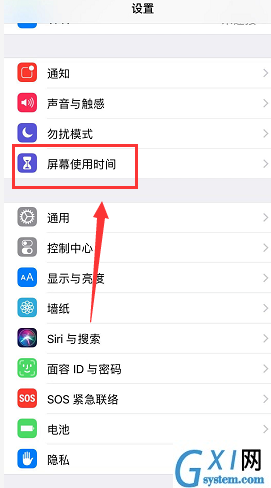
进入界面,点击始终允许,如图,
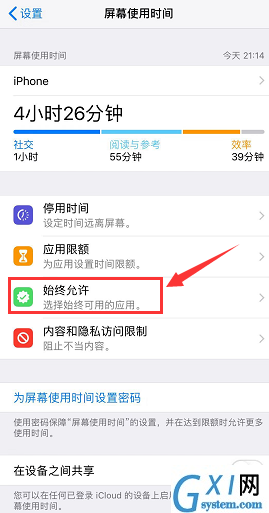
进入始终运行界面,打开“内容和隐私访问限制”,点击允许的应用,如图,
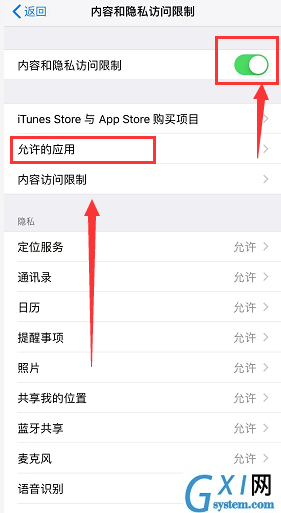
进入列表,可以关闭你不想显示的系统应用,如图,
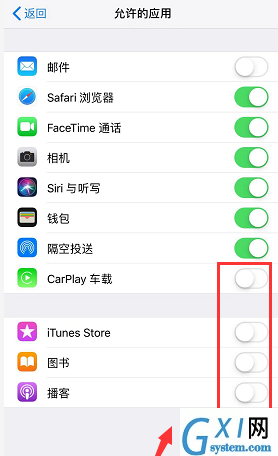
如果要隐藏自己安装的应用,返回点击内容访问限制进入,如图,
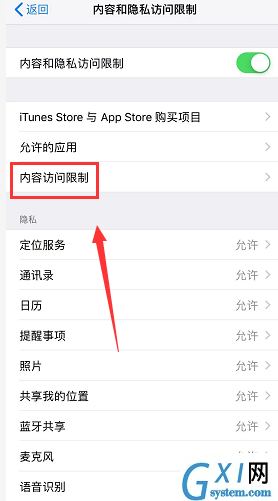
进入内容访问限制界面,点击内容选项卡,如图,
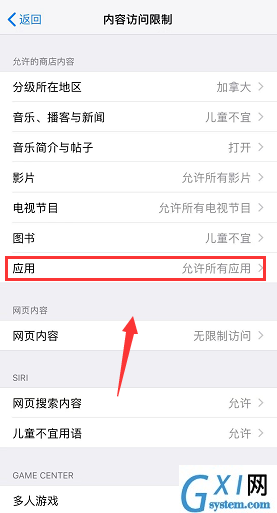
接着点击不允许应用,你在桌面上安装的所有应用就隐藏了,如果想要显示,设置允许所有应用即可。
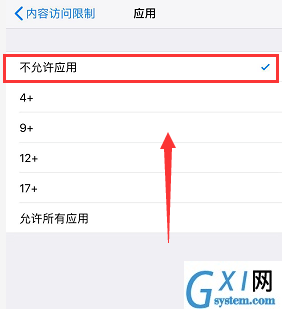
以上这里为各位分享了iPhone设置隐藏APP应用的操作步骤。有需要的朋友赶快来看看本篇文章吧



























