iphone xs手机截屏的操作步骤
时间:2022-11-09 11:18
如果你还不会利用iphone xs手机截屏的话,就来下文学习学习利用iphone xs手机截屏的操作步骤吧,希望可以帮助到大家。
iphone xs手机截屏的操作步骤

1、使用组合快捷键截屏
同时按住【音量增加】和【右侧按钮】即可截屏。
2、小白点截图
点开苹果的小圆点,选择截屏功能,即可接取当前屏幕内容。(小白点截图需要提前在设置中,选择截屏功能加入小白点即可)。
3、3DTouch截图
依次打开【设置】-【通用】。
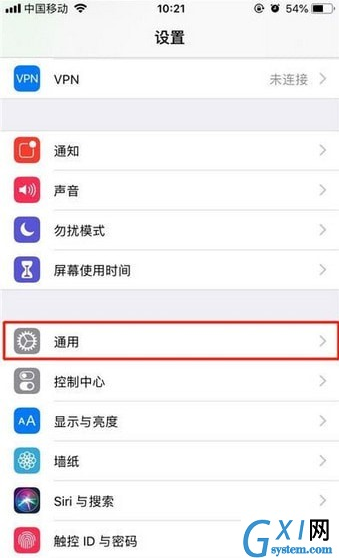
然后打开【辅助功能】。
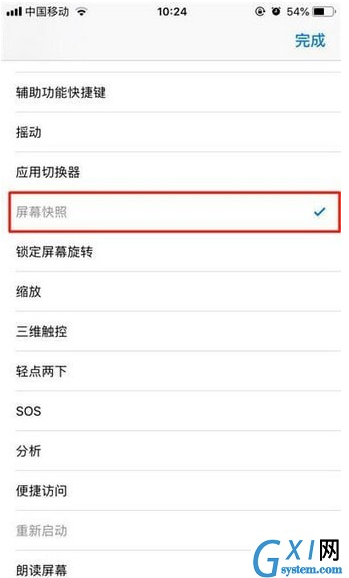
往下滑动屏幕,找到【辅助触控】,点击进入。
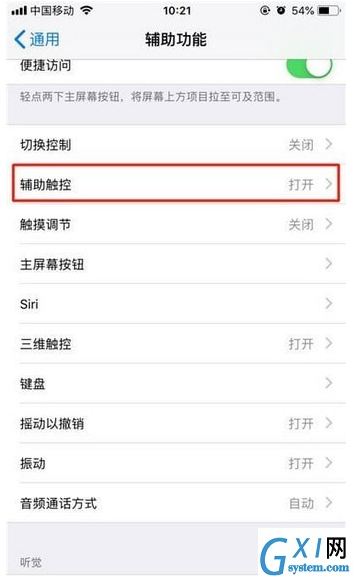
点击【自定顶层菜单】。
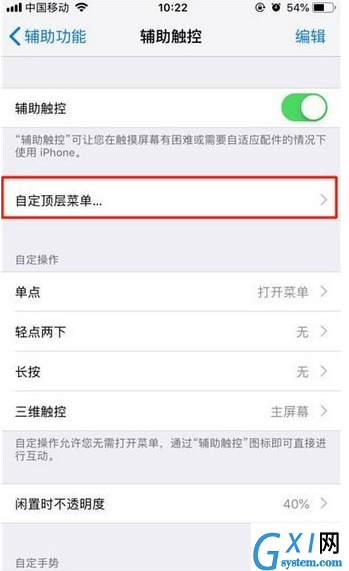
点击底下的【+】号,然后再点击上面出现的【+】号。
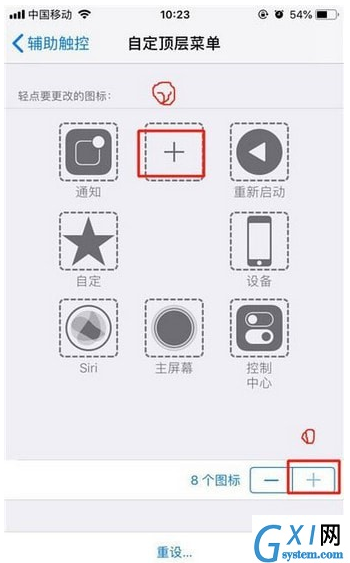
找到【屏幕快照】,点击【完成】即可成功添加。
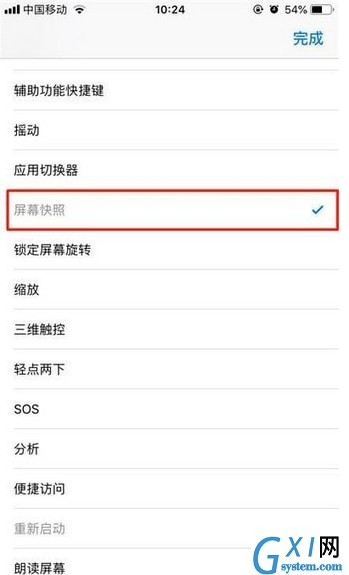
返回需要截屏的界面,点击小白点,然后点击【屏幕快照】即可截图。
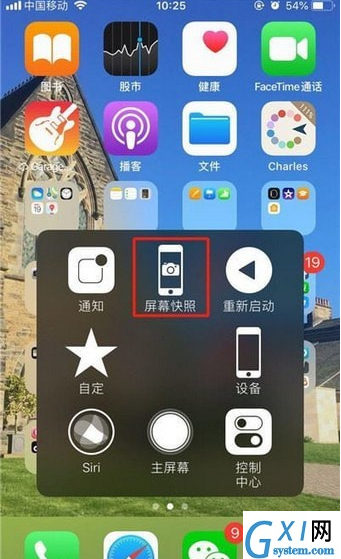
利用iphone xs手机截屏的方法很简单,大家学会了吧



























