iphone11pro隐藏小白点的操作流程
时间:2022-11-09 11:26
一些用户还不晓得iphone11pro隐藏小白点的操作,而本节就介绍了iphone11pro隐藏小白点的操作流程,还不会操作的朋友就跟着小编学习一下吧,希望对你们有所帮助。
iphone11pro隐藏小白点的操作流程

1、待机页面下,找到并且打开【设置】
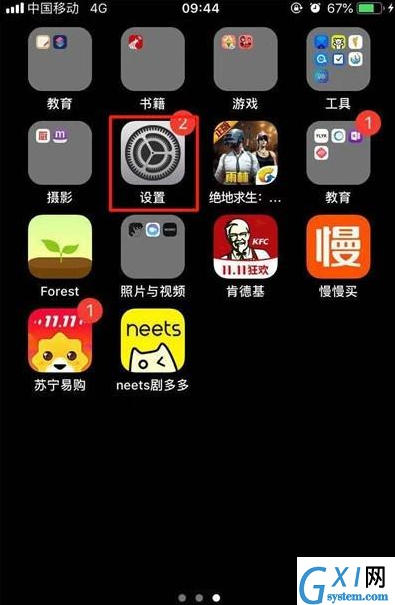
2、往下滑动选项,找到【通用】。
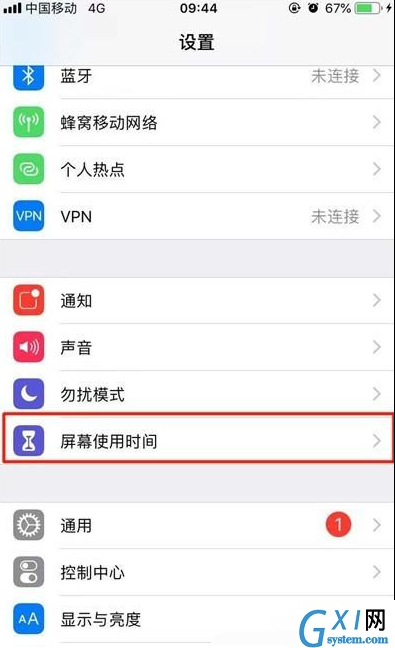
3、我们可以看见【辅助功能】,点击进入。
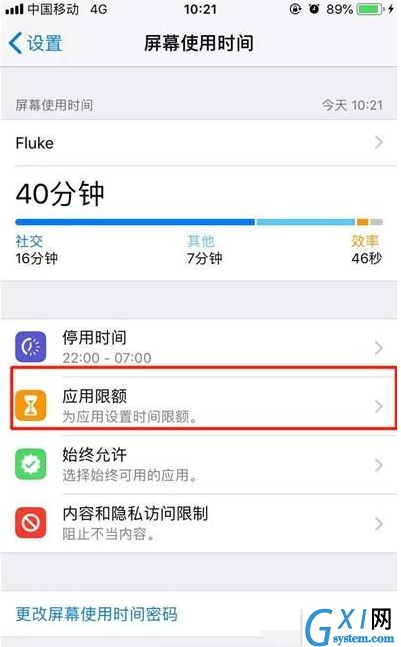
4、找到我们的【辅助触控】,点击进入。
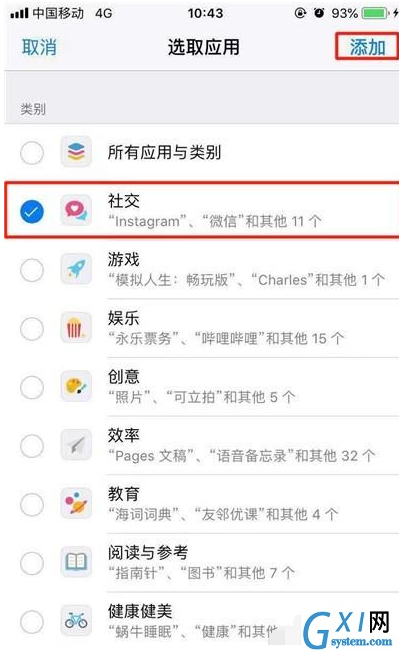
5、点击【辅助触控】右边的小按钮关闭即可,我们再看屏幕上的小白点就已经消失啦。
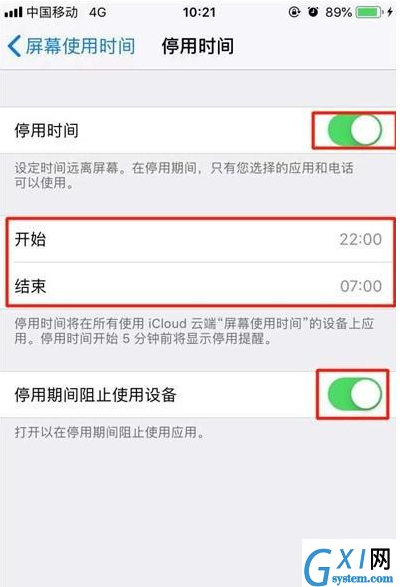
上文就讲解了iphone11pro隐藏小白点的操作流程,希望有需要的朋友都来学习哦。



























