iphone11取消通知显示内容的详细操作流程
时间:2022-11-09 11:26
知道iphone11怎么取消通知显示内容吗?不清楚的朋友,下文就是iphone11取消通知显示内容的详细操作流程,快来学习一下吧。
iphone11取消通知显示内容的详细操作流程

方法一、微信上设置
1、打开微信应用,点击【我】-【设置】。

2、点击【新消息通知】。
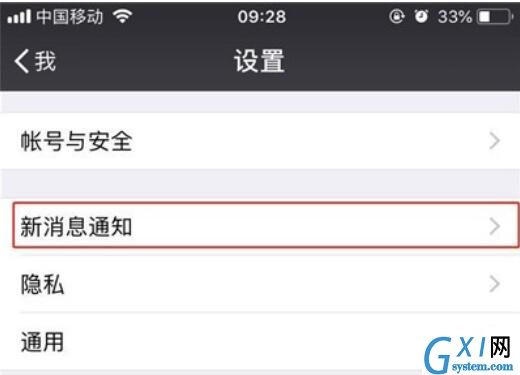
3、关闭【通知显示消息详情】。
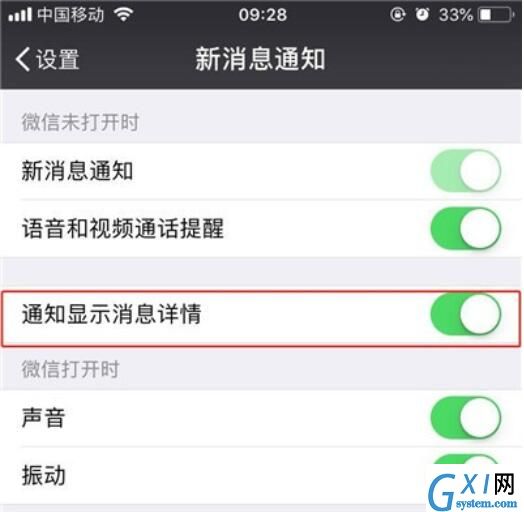
方法二、手机上设置
1、打开手机桌面上的【设置】。
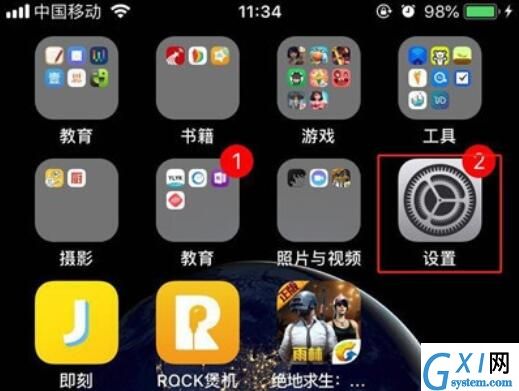
2、在设置页面,找到【通知选项】,点击进入。
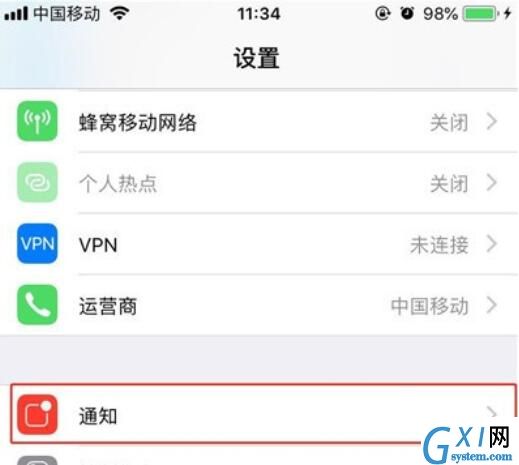
3、找到【微信】应用图标,点击打开。

4、我们可以看见【在锁定屏幕上显示】和【横幅显示】右边的按钮是打开的,点击关闭即可。
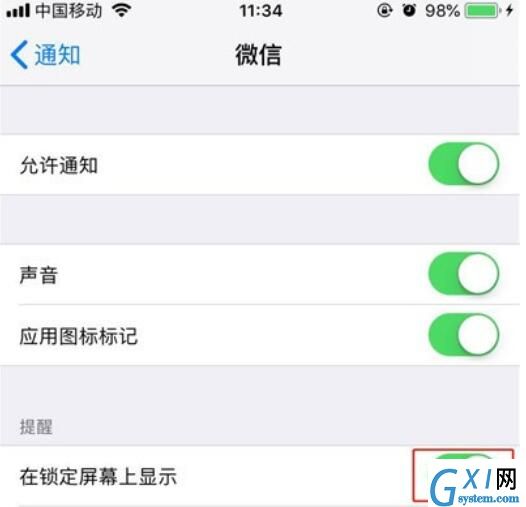
以上就是iphone11取消通知显示内容的详细操作流程,都学会了吧。



























