iPhone11pro max关掉系统自动更新的简单操作
时间:2022-11-09 11:28
一些伙伴表示还不了解iPhone11pro max将系统自动更新关掉的操作,而这篇文章就是为用户讲解iPhone11pro max关掉系统自动更新的操作过程,有需要学习用户就赶紧和Gxl网的小编一起来学习一下吧。
iPhone11pro max关掉系统自动更新的简单操作

1、进入手机桌面,打开【设置】。
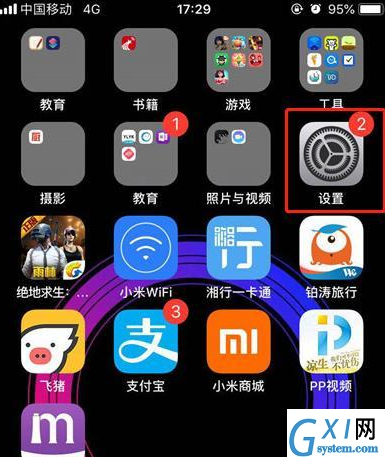
2、进入设置界面,点击【通用】选项。
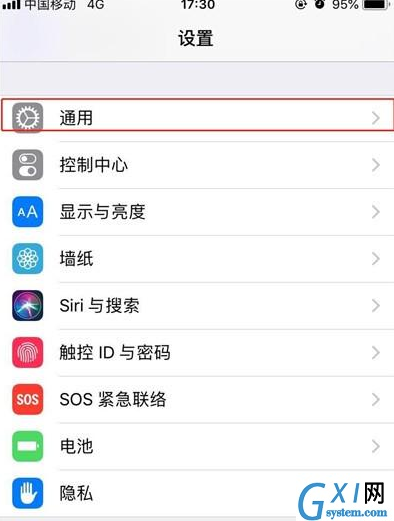
3、点击进入【软件更新】。
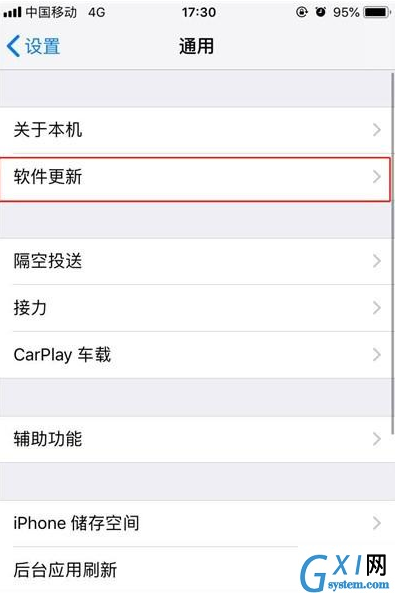
4、这里我们可以看到【自动更新】旁边的状态是打开的,点击进入。
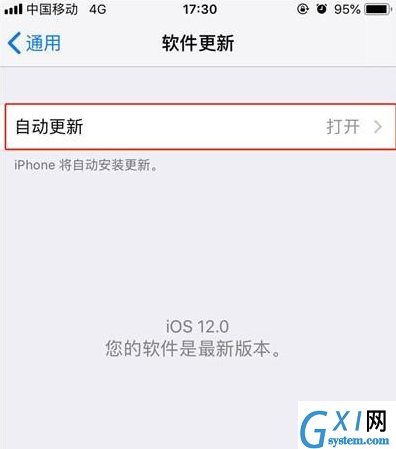
5、然后点击【自动更新】右侧的开关按钮,关闭即可。
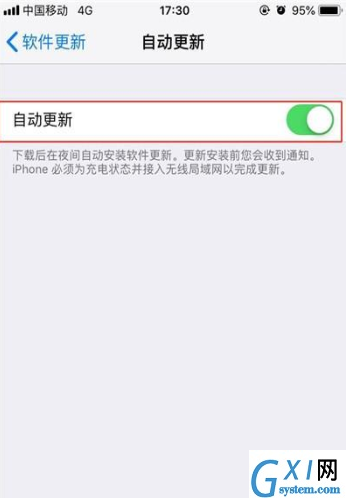
各位小伙伴们,看完上面的精彩内容,都清楚iPhone11pro max清理Safari浏览记录的操作步骤了吧!



























