iPhone11pro max备份数据的操作步骤
时间:2022-11-09 11:28
一些朋友可能不清楚iPhone11pro max备份数据的操作,今天小编就讲解iPhone11pro max备份数据的操作步骤,相信大家通过学习,在以后的操作中一定会得心应手。
iPhone11pro max备份数据的操作步骤

1、打开【设置】,点击最上方的【Apple ID、iCloud、iTunes 与 App Store】选项。
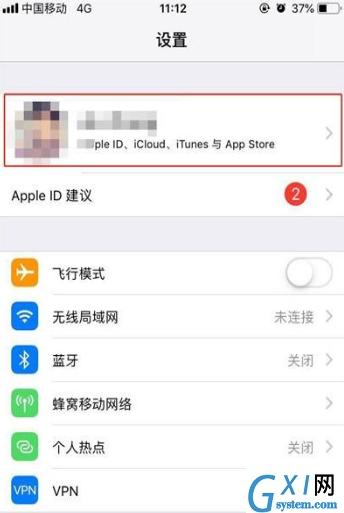
2、点击【iCloud】。
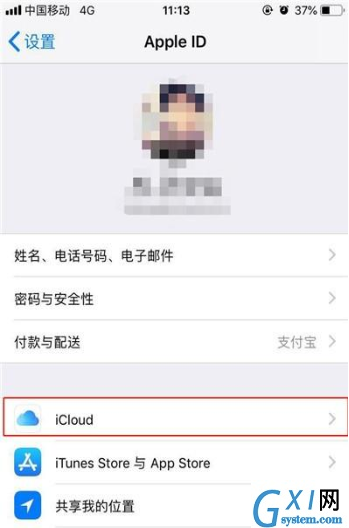
3、下拉找到【iCloud 云备份】,打开它。
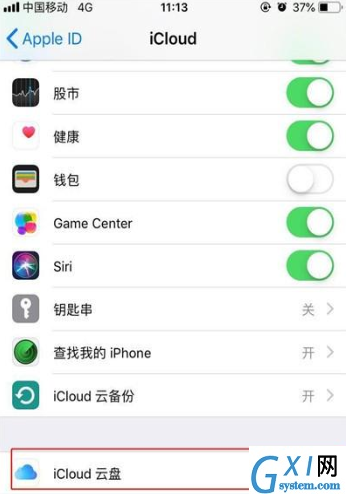
4、开启【iCloud 云盘】后面的开关即可。
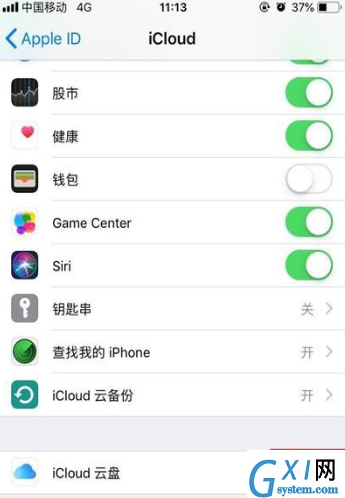
各位小伙伴们,看完上面的精彩内容,都清楚iPhone11pro max备份数据的操作步骤了吧!



























