ios11中快速录屏的方法
时间:2022-11-09 11:28
有很多人不了解ios11怎么录屏,那么今天小编就在这里给大家分享ios11中快速录屏的方法,希望可以给你们带来帮助。
ios11中快速录屏的方法

首先,我们把录屏的功能添加到控制中心,这样我们就可以在控制中心找到录屏功能了。
1、点击【设置】
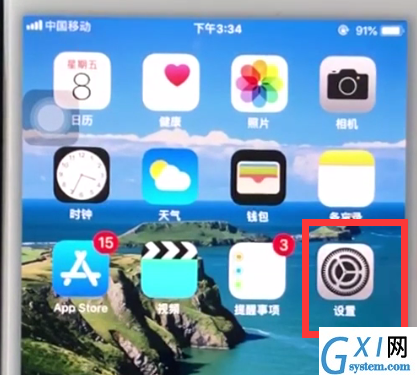
2、点击【控制中心】
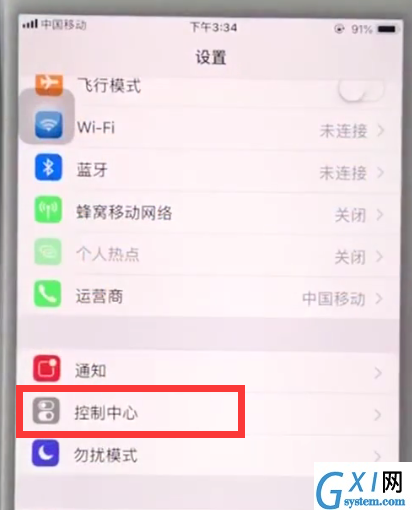
3、点击【自定控制】
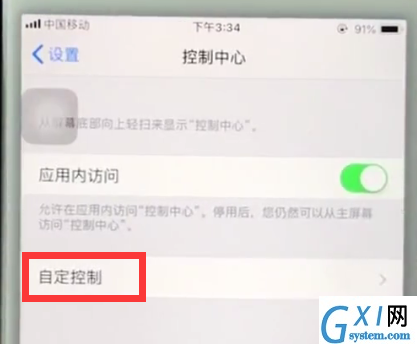
4、点击【屏幕录制】左边的“+”号即可。
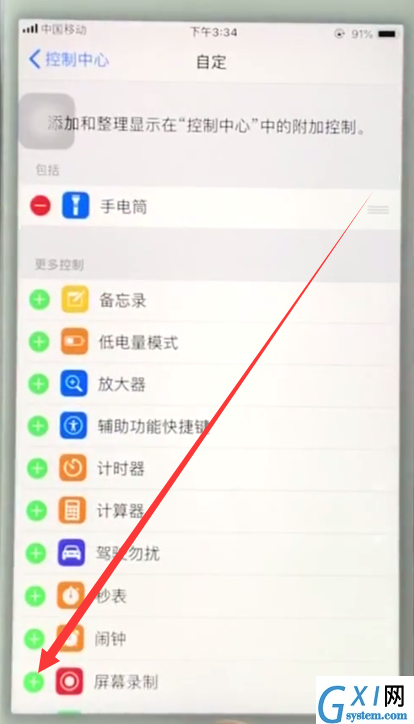
然后,我们就可以通过呼出控制中心来打开录屏功能了。
1、从屏幕底端上滑,进入控制中心,如下图所示,点击圆形的录屏按钮,手机倒数三秒即可开始录屏,
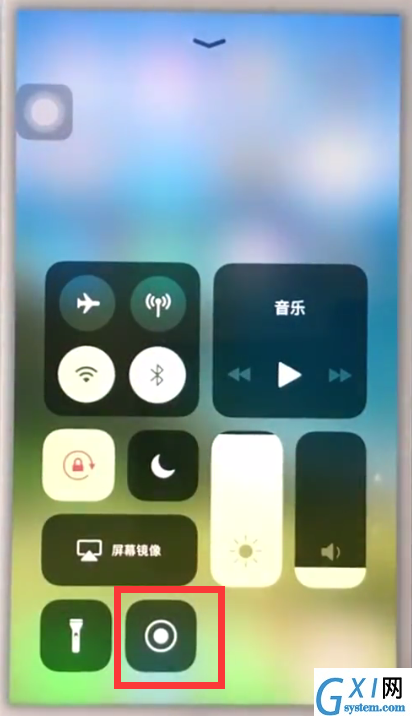
2、点击手机屏幕顶端的红色条块即可结束录屏,或者再次点击控制中心的录屏按钮结束录屏。
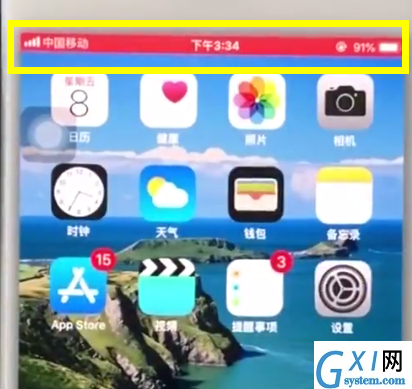
录屏内容会保存在相册。
以上就是小编为大家带来的ios11怎么录屏的方法,更多精彩教程尽在Gxl网!



























