iphone7plus中隐藏应用的方法步骤
时间:2022-11-09 11:30
iphone7plus怎么隐藏应用呢,话说不少用户都在咨询这个问题呢?下面就来小编这里看下iphone7plus中隐藏应用的方法步骤吧,需要的朋友可以参考下哦。
iphone7plus中隐藏应用的方法步骤

1、首先我们在桌面找到我们需要隐藏的应用图标,选择长按,

2、直到桌面应用图标变成左上角带叉并抖动时松开手,如下图所示,
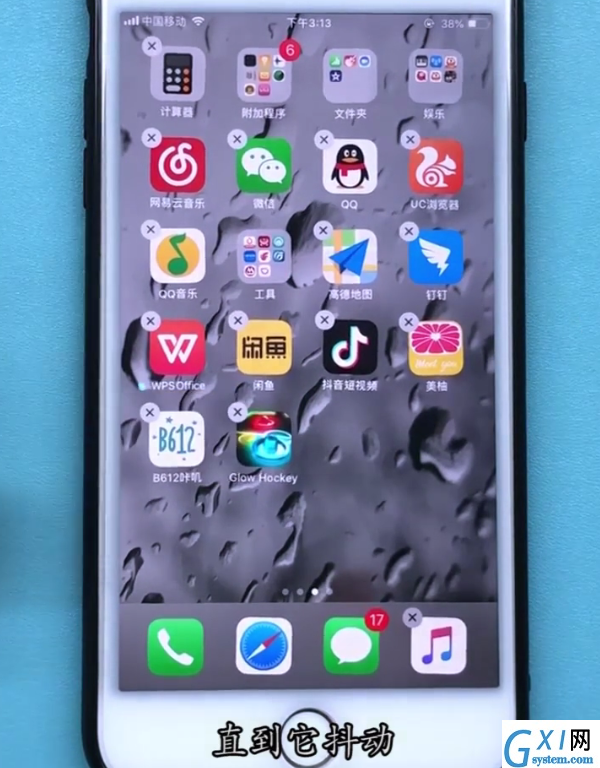
3、同时按住需要隐藏的应用图标和Home键,
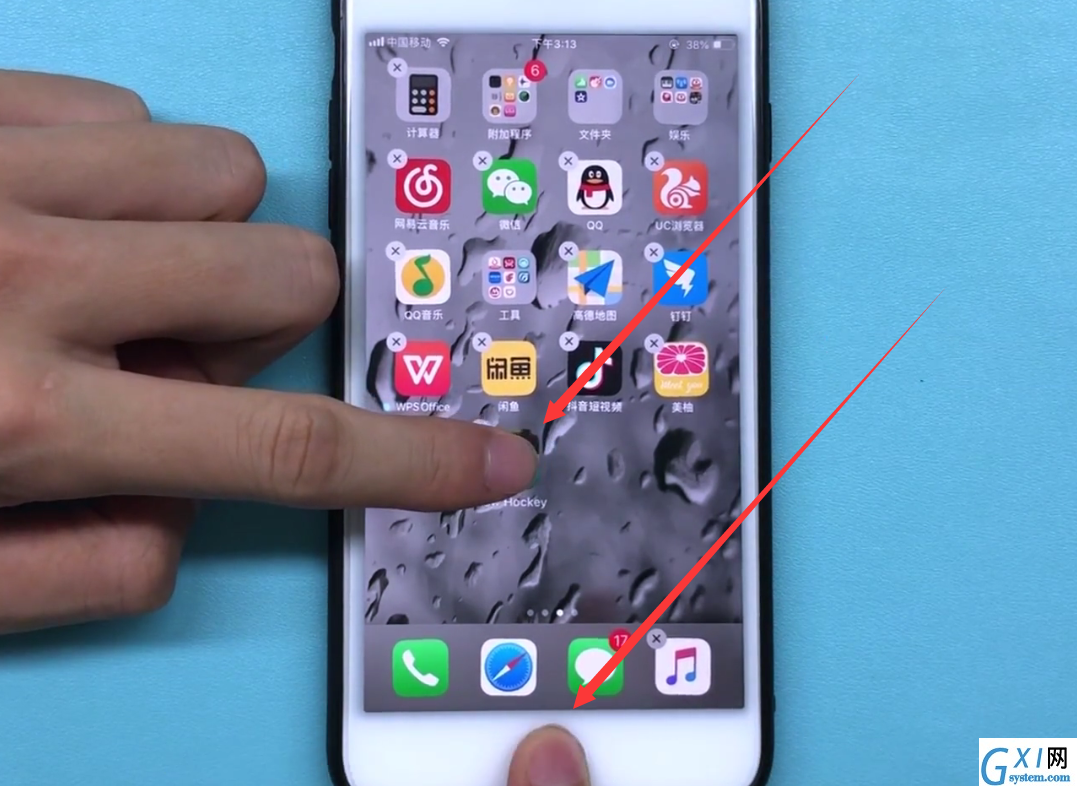
4、最后我们把按住的应用图标往下拖,就可以隐藏应用了!
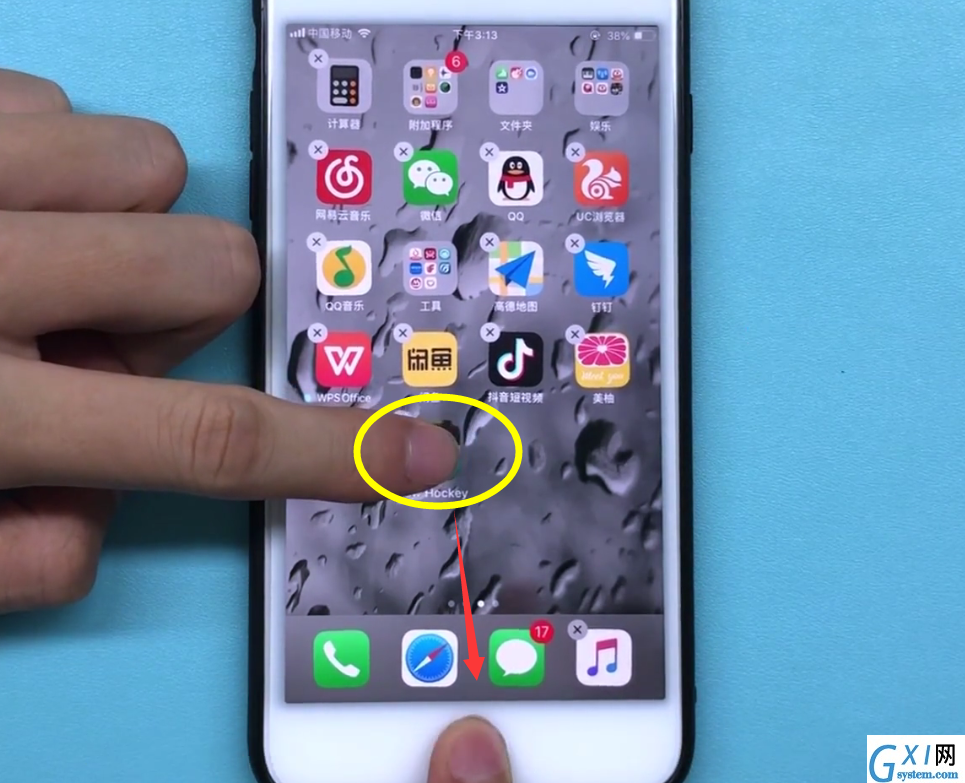
隐藏之后在桌面上就看不到该应用了,如果需要恢复同样长按桌面上的任意应用图标直到应用图标变成左上角带叉并抖动时松开手,这时我们长按Home键直到呼出语音助手,然后返回桌面就会发现之前隐藏的应用图标又会出现在桌面上啦!

以上就是小编为大家带来的iphone7plus怎么隐藏应用相关内容,更多精彩教程尽在Gxl网!



























