苹果手机中隐藏照片的方法步骤
时间:2022-11-09 11:30
亲们或许不知道苹果手机怎么隐藏照片的详细操作,那么今天小编就讲解苹果手机中隐藏照片的方法步骤哦,希望能够帮助到大家呢。
苹果手机中隐藏照片的方法步骤

1、首先进入手机桌面,点击打开【照片】
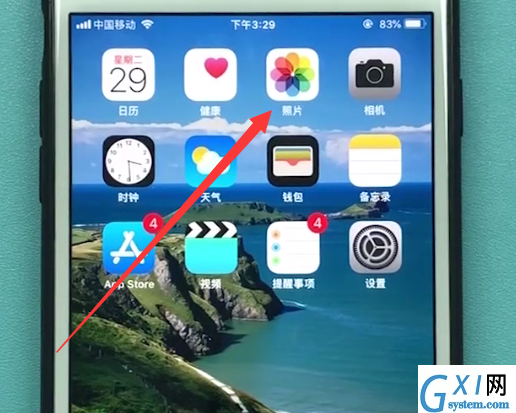
2、进入以下界面后,点击右上角的【选择】
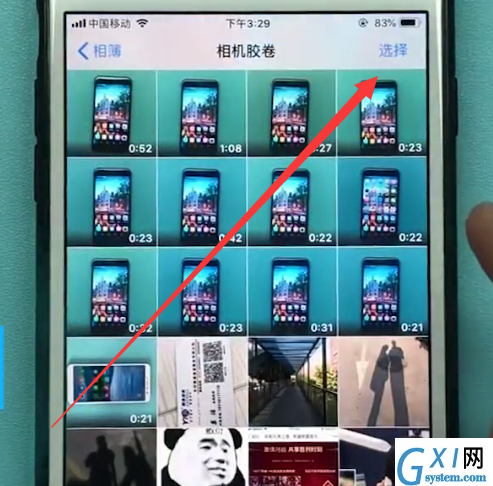
3、勾选需要隐藏的照片,点击左下角的分享图标,
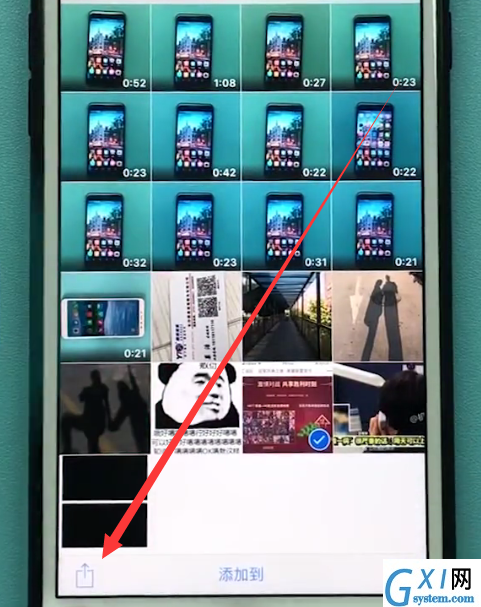
4、在屏幕下方的选项中往后滑,找到点击【隐藏】
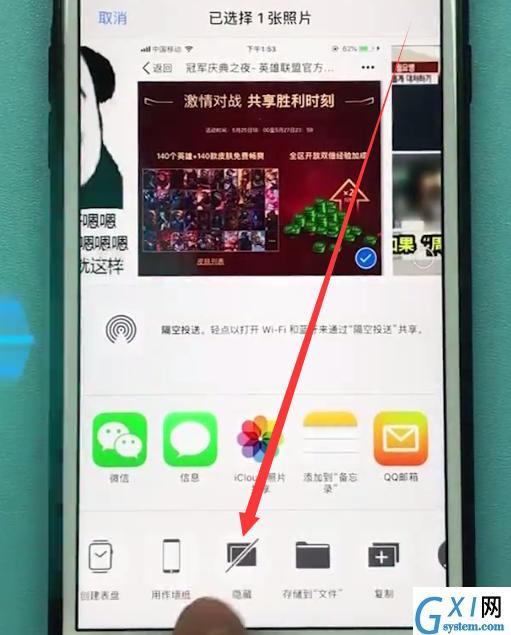
5、最后点击【隐藏照片】即可隐藏我们的私密照片了。
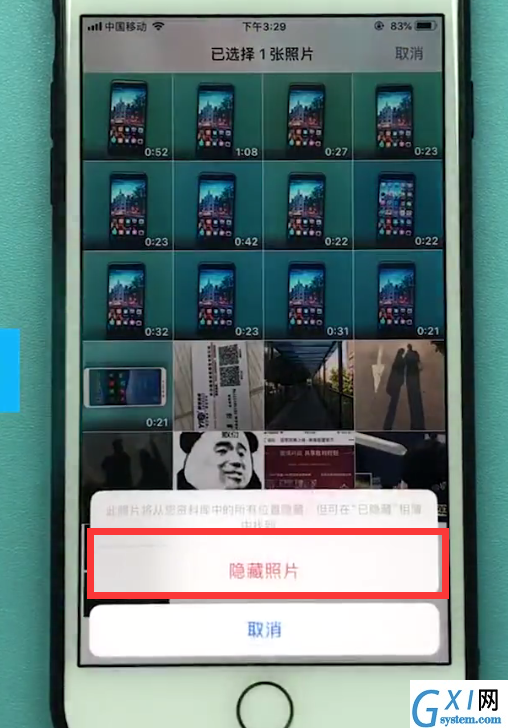
以上就是小编为大家带来的苹果手机怎么隐藏照片操作方法,更多精彩教程尽在Gxl网!



























