iphone中录屏的方法步骤
时间:2022-11-09 11:30
小伙伴们你们知道在iphone怎么录屏呢?今天小编很乐意与大家分享在iphone中录屏的方法步骤,感兴趣的可以来了解了解哦。
iphone中录屏的方法步骤

首先我们需要在【控制中心】添加录屏的功能,从屏幕底端向上滑动调出控制中心,已经有如下图所示圆点录屏图标的小伙伴们就可以直接点击图标开始录屏了,详细录屏步骤从第五步开始。
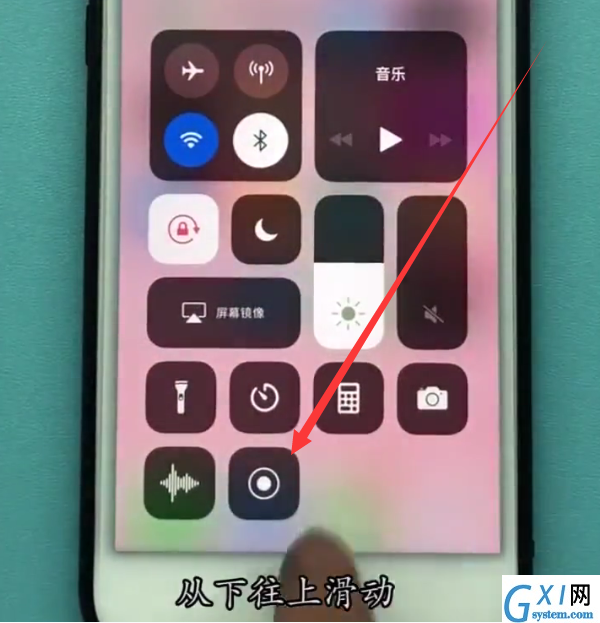
1、点击打开手机桌面的【设置】
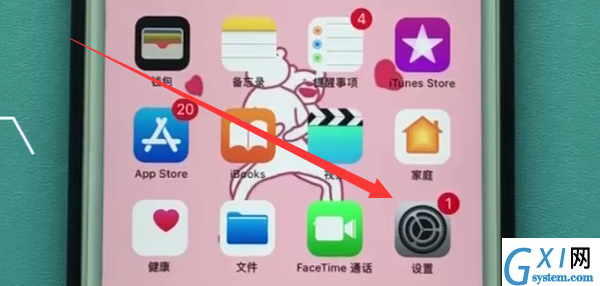
2、下拉点击打开【控制中心】
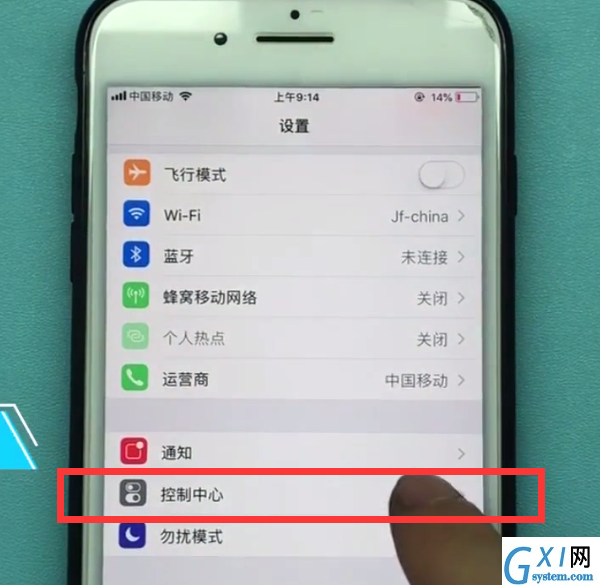
3、选择点击【自定控制】
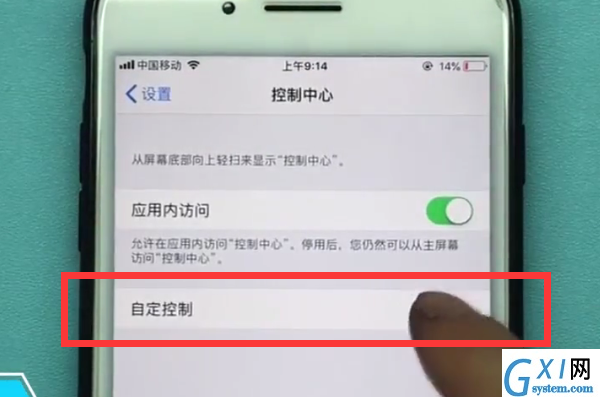
4、进入到如下页面之后,我们点击【屏幕录制】左边的“+”号,就可以把录制屏幕的功能添加到控制中心了;
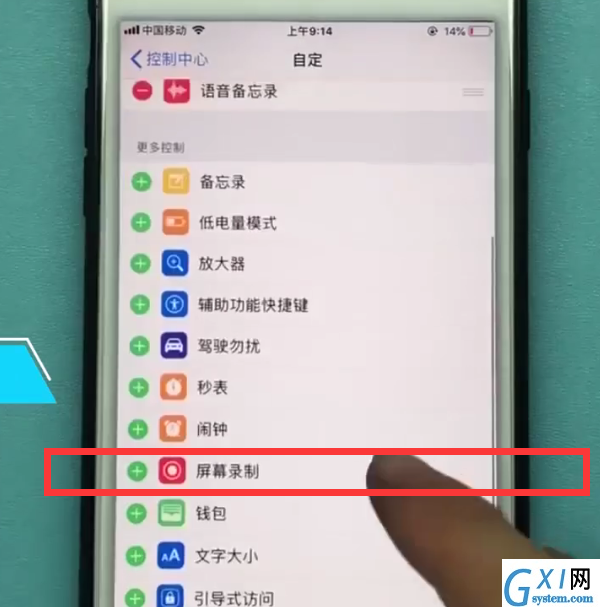
5、在我们想要录屏的界面,从屏幕底端向上滑动,调出控制中心,如下图,点击小圆点的图标就可以开始录屏,
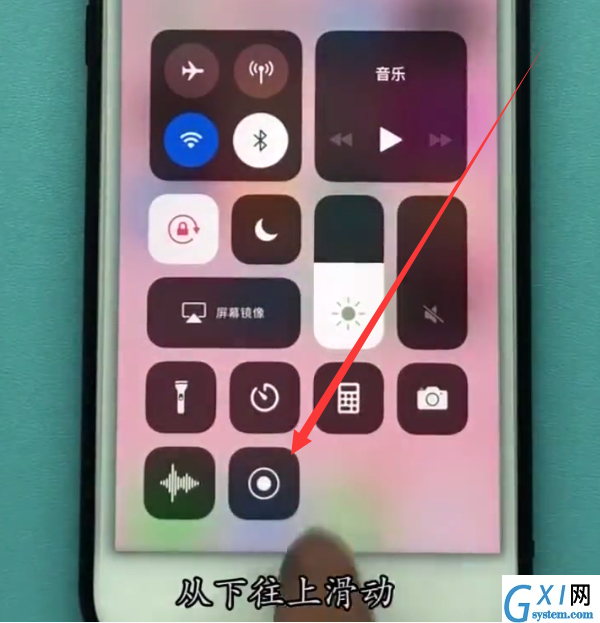
6、录屏完成后点击屏幕上方的红条即可结束录屏,
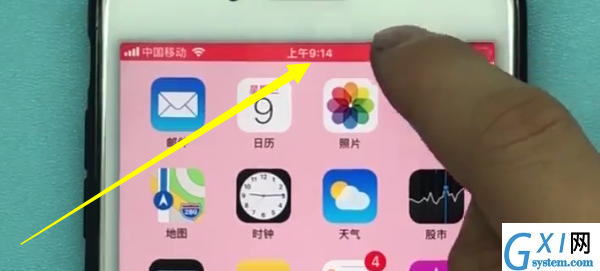
点击“停止”,录屏文件会保存在相册里。
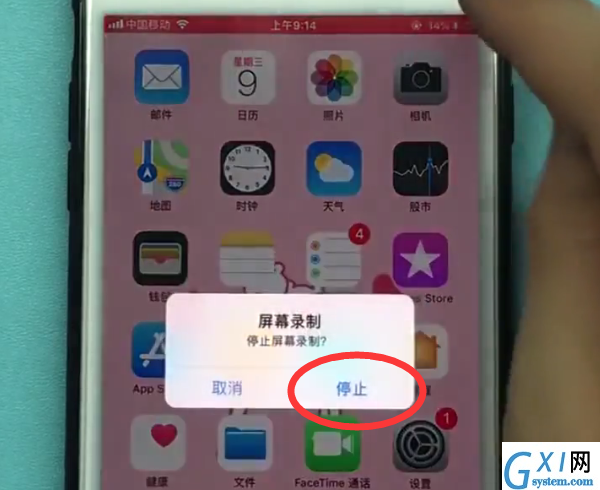
我们也可以从屏幕底端上滑调出控制中心,再次点击录屏的小圆点图标来结束录屏哦!大家可以根据自己录屏的需要来选择。
以上就是小编为大家带来的iphone怎么录屏相关内容,更多精彩教程尽在Gxl网!



























