iphone7plus中设置动态壁纸的方法步骤
时间:2022-11-09 11:31
iphone7plus怎么设置动态壁纸?下面是小编介绍的iphone7plus中设置动态壁纸的方法步骤,有需要的小伙伴一起来下文看看吧,希望可以帮助到大家!
iphone7plus中设置动态壁纸的方法步骤

1、首先我们需要有一张想要设置成动态锁屏壁纸的动图,自己有图片的话可以直接跳转到第三步哦!还没有自己的图片的小伙伴们可以打开微博直接搜索“动态壁纸live”哦!
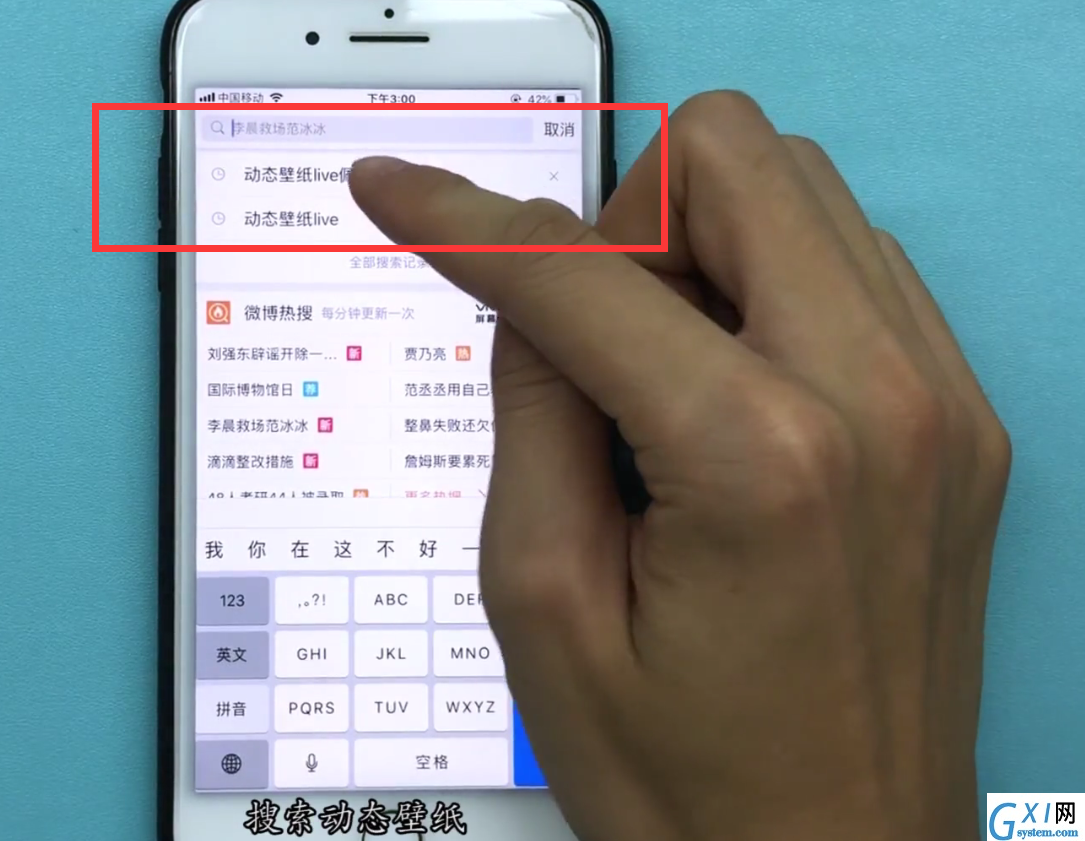
2、找到自己喜欢的图片之后我们点击右上角三个点的图标,在弹出的选项中选择【保存图片】
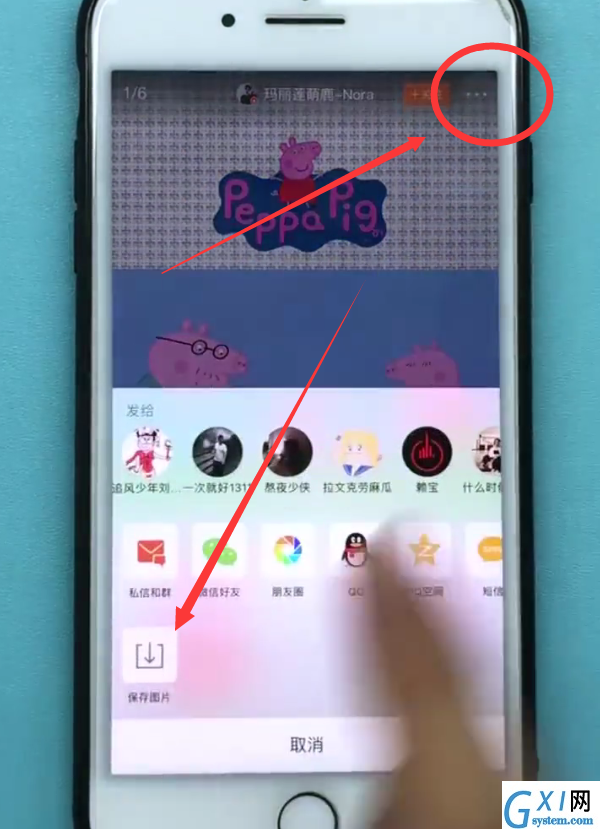
3、有了图片我们在桌面找到并点击打开【照片】
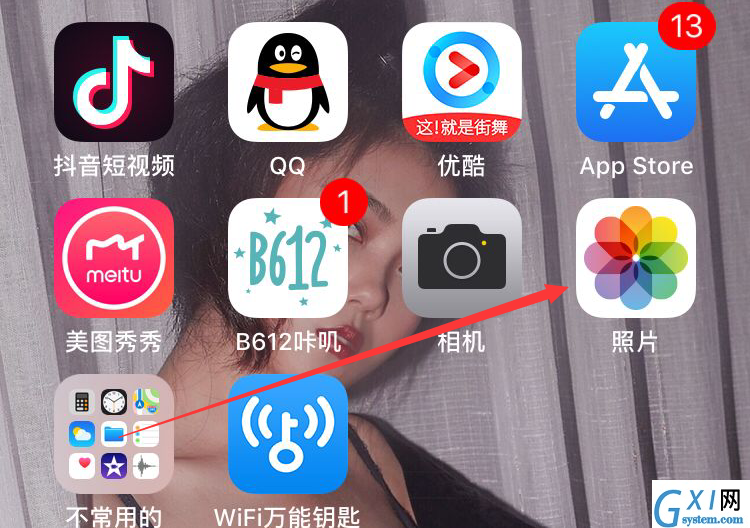
4、找到想要设置的动图,点击图片,
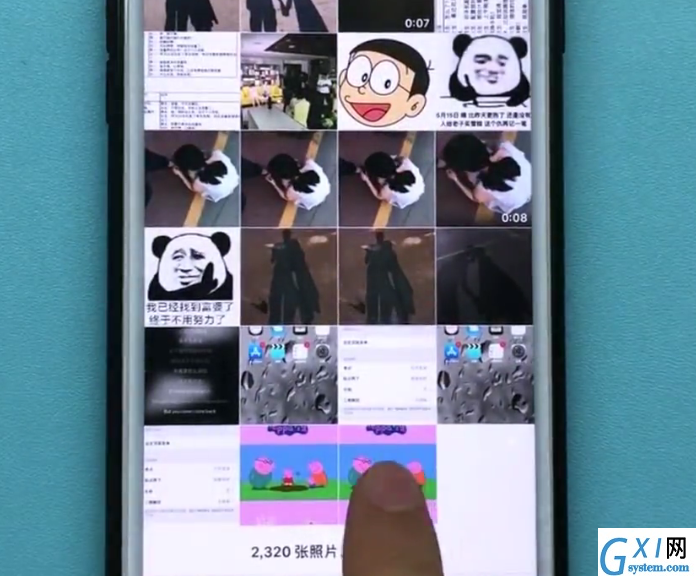
5、进入图片之后,点击左下角的图标,
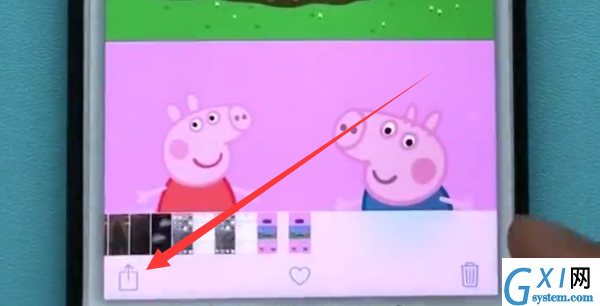
6、下方会弹出如下页面,在下面一栏选项中找到【用作墙纸】
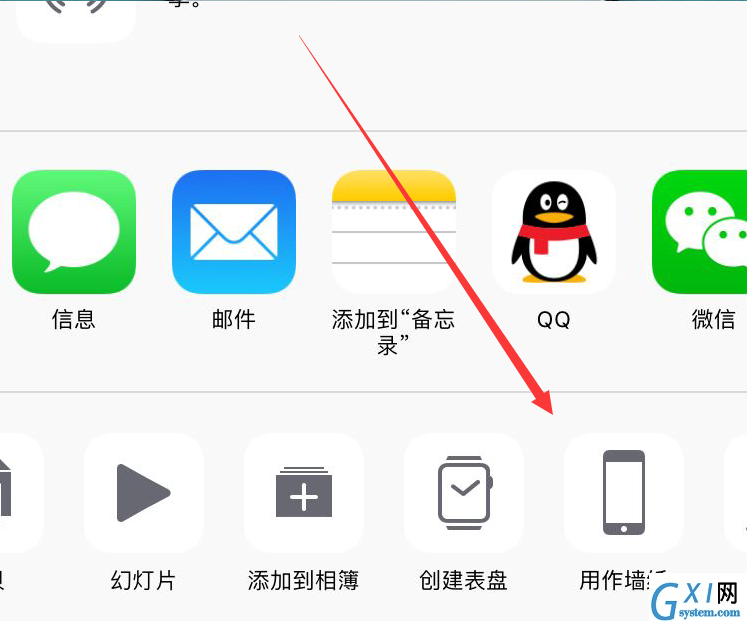
7、点击【设定】,选择【设定锁屏壁纸】,我们的动态锁屏壁纸就设置好了!
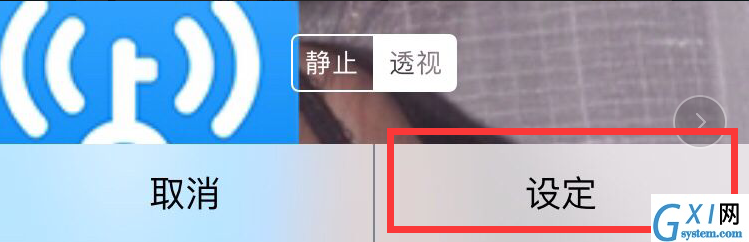
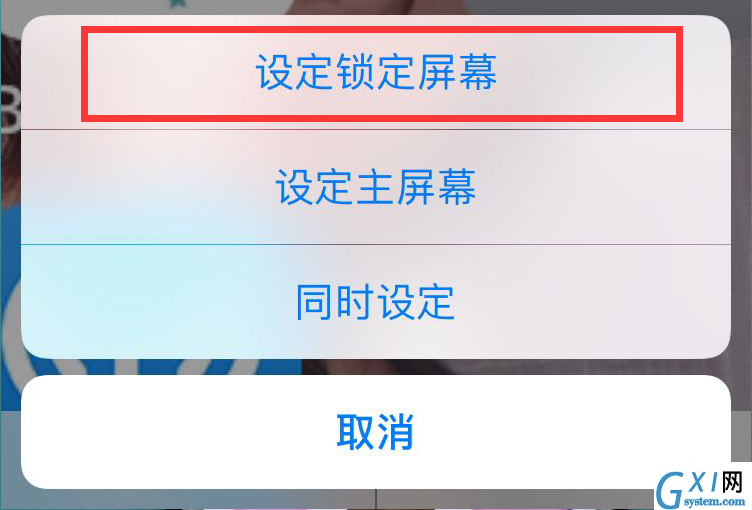
以上就是小编为大家带来的iphone7plus怎么设置动态壁纸相关内容,更多精彩教程尽在Gxl网!



























