iphone7plus中录屏的方法步骤
时间:2022-11-09 11:31
有很多人不了解iphone7plus怎么录屏,那么今天小编就在这里给大家分享iphone7plus中录屏的方法步骤,希望可以给你们带来帮助。
iphone7plus中录屏的方法步骤

1、首先我们在需要录屏的界面,从屏幕底端向上滑动,打开控制中心,点击小圆点录屏图标,
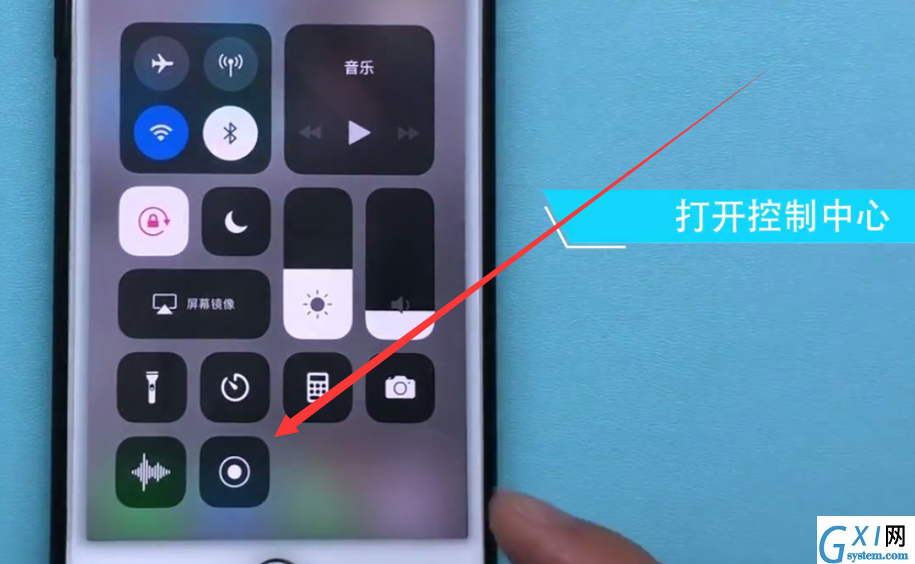
2、录屏结束后我们可以点击屏幕上方的红色区域来结束录屏,

3、在弹出来的小框中点击“停止”,录屏文件就会保存在相册里了。
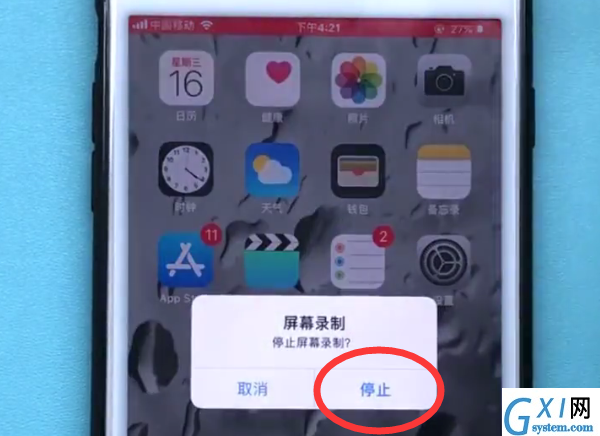
我们也可以通过从屏幕底端上滑调出控制中心,再次点击录屏的小圆点图标来结束录屏。
如果有的小伙伴上滑出控制中心后,里免没有录屏的功能,我们可以自己添加,小编为大家带来详细步骤:
首先点击打开【设置】
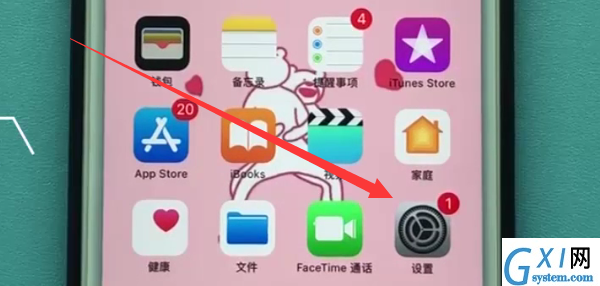
下拉点击打开【控制中心】
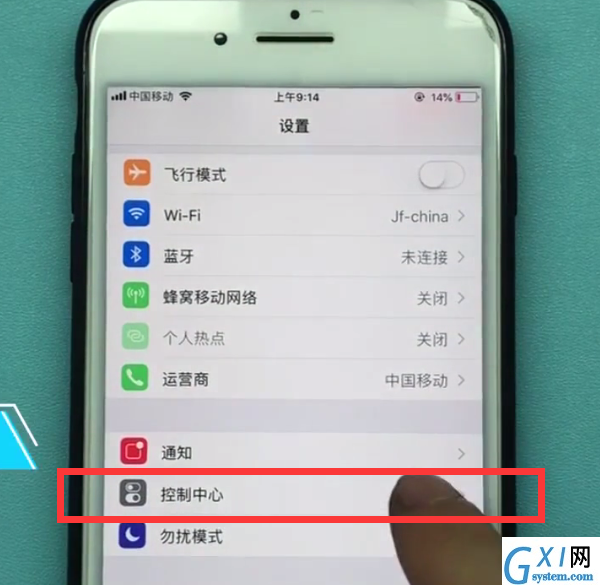
然后点击【自定控制】
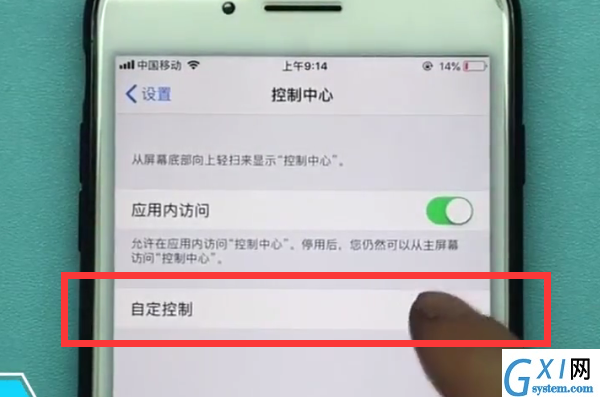
最后我们进入如下页面后,点击【屏幕录制】左边的“+”号,即可把录屏图标小圆点添加到控制中心了。
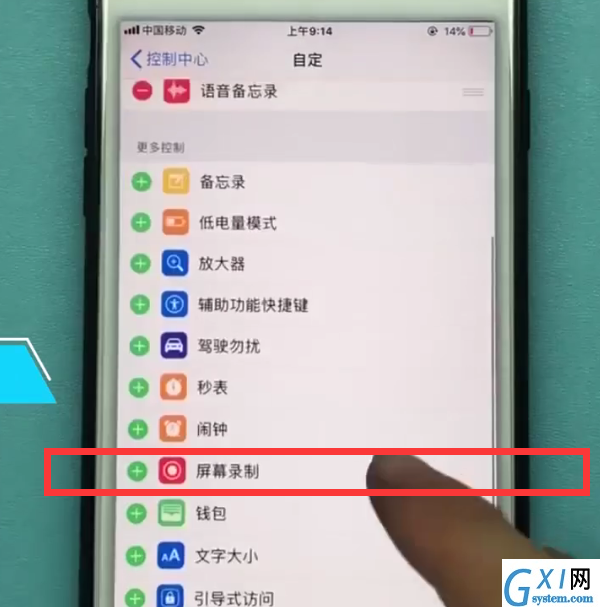
以上就是小编为大家带来iphone7plus怎么录屏相关内容,更多精彩教程尽在Gxl网!



























