iPhoneXR中设置双卡标签的详细步骤
时间:2022-11-09 11:32
小伙伴们你们知道在iPhoneXR如何设置双卡标签呢?今天小编很乐意与大家分享在iPhoneXR中设置双卡标签的详细步骤,感兴趣的可以来了解了解哦。
iPhoneXR中设置双卡标签的详细步骤

第一步、装完双卡,如果跳过了开始的设置向导,我们点击设置,如下图所示
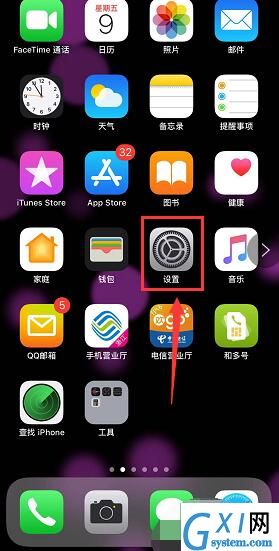
第二步、进入设置,点击进入蜂窝移动网络,如下图所示
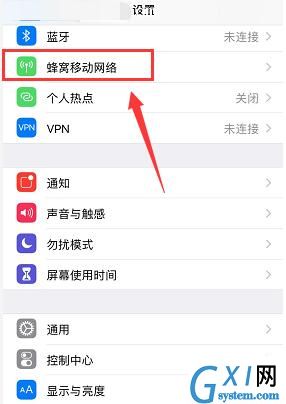
第三步、设置电话卡的标签,方便大家区分,分别打开蜂窝移动号码下面的两张号码卡!如下图所示

第四步、进入对应卡 设置界面,点击蜂窝移动号码标签,如下图所示
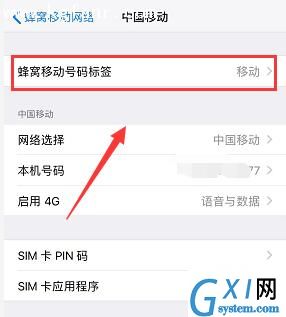
第五步、根据个人喜好可以自定义标签或者选择一个候选标签,如下图所示
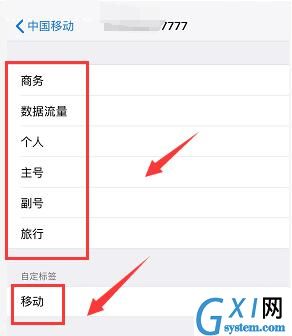
第六步、同理完成第二张卡的标签设置,设置完毕手机会自动搜索网络,就可以使用双卡双待。
以上就是小编给大家带来的全部内容,大家都学会了吗?



























