iPhone照片设置密码的方法步骤
时间:2022-11-09 11:35
小伙伴们你们知道在iPhone照片如何设置密码吗?今天小编很乐意与大家分享在iPhone照片设置密码的方法步骤,感兴趣的可以来了解了解哦。
iPhone照片设置密码的方法步骤

1、打开手机上的备忘录,选择右下角的编写文档图案,如图所示。
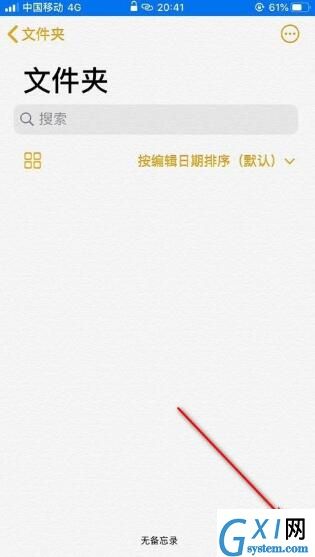
2、进入后,点击屏幕中的+号,如图所示。
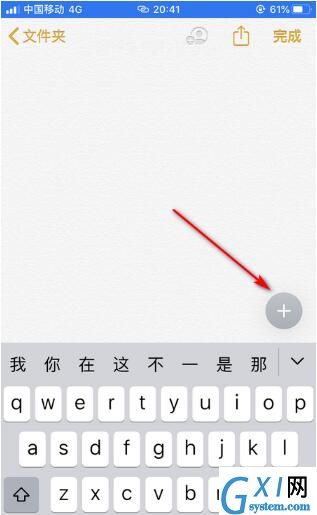
3、然后点击相机图标,选择图片图库,如图所示。
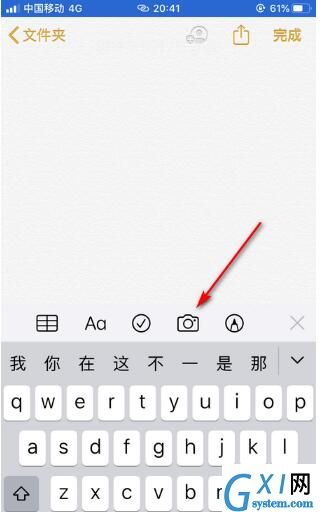
4、选择需要加密的图片,然后点击右上角的完成,如图所示。
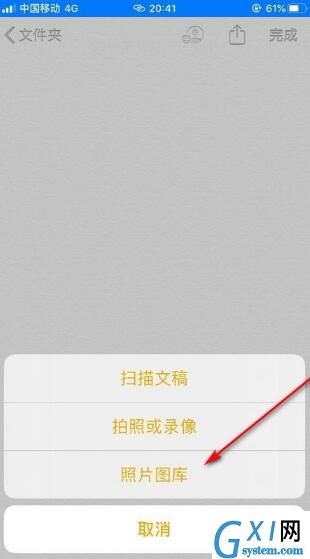
5、在屏幕右上角点击分享的图标,如图所示。
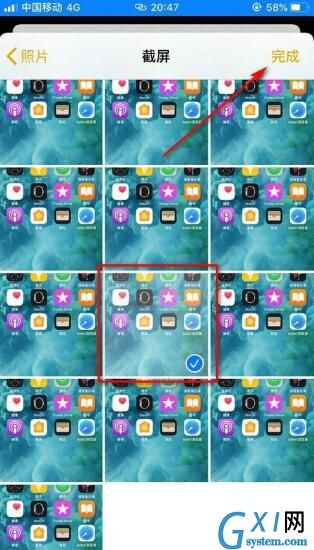
6、屏幕下拉选择锁定备忘录,设置好密码点击右上角的完成,如图所示。

7、最后点击右上方的锁,锁定即可,如图所示。
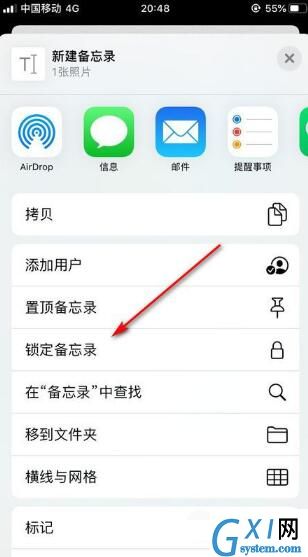
在相册中删除已经加密到备忘录的图片,图片就会一直保存到备忘录里了。
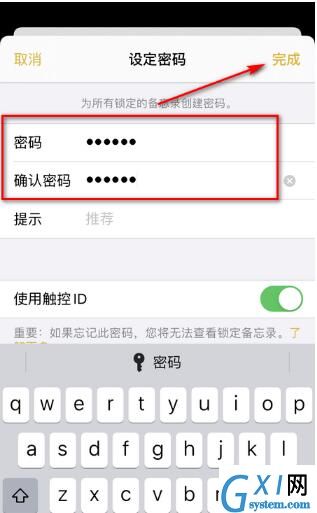
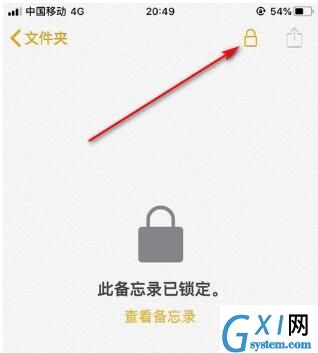
以上就是小编给大家带来的全部内容,大家都学会了吗?



























