iPhone找回照片已隐藏的详细步骤
时间:2022-11-09 11:35
在iPhone照片已隐藏怎么找回呢?下面就为大家分享iPhone找回照片已隐藏的详细步骤,有需要的可以来了解了解哦。
iPhone找回照片已隐藏的详细步骤

iPhone如何隐藏照片操作步骤:打开任意一张照片——左下角的分享按钮——隐藏即可;
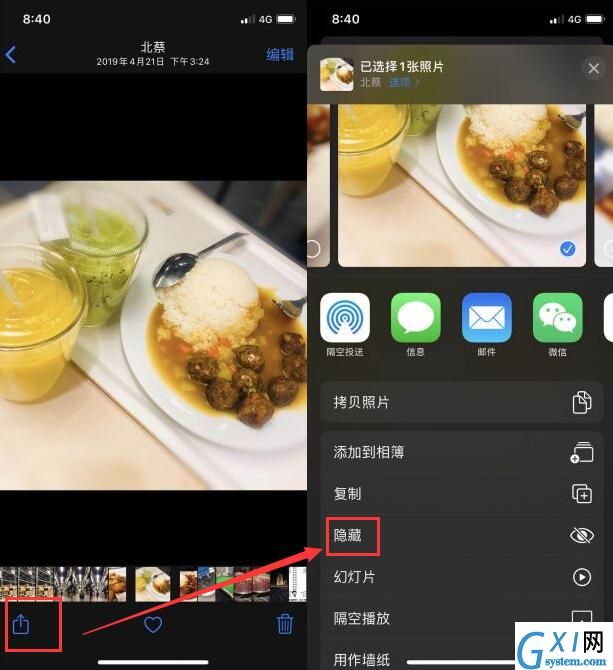
iPhone如何隐藏照片
在手机中打开“照片”app图标,选中想要隐藏起来的图片。
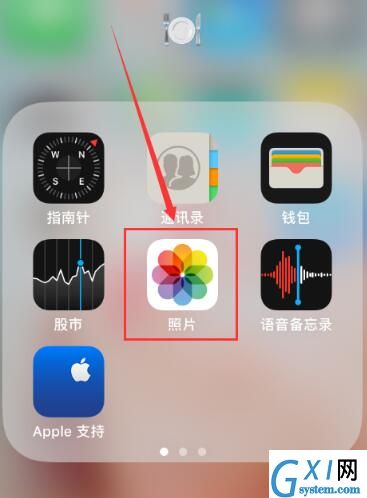
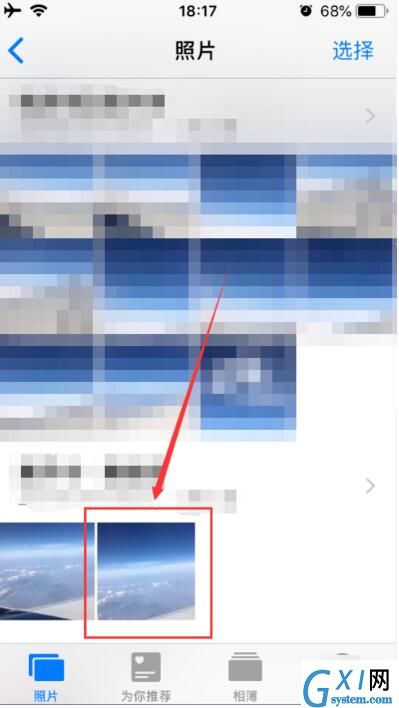
在打开的图片页面中,点击左下角的图标按钮,在弹出的页面中选中如图位置“隐藏”按钮。
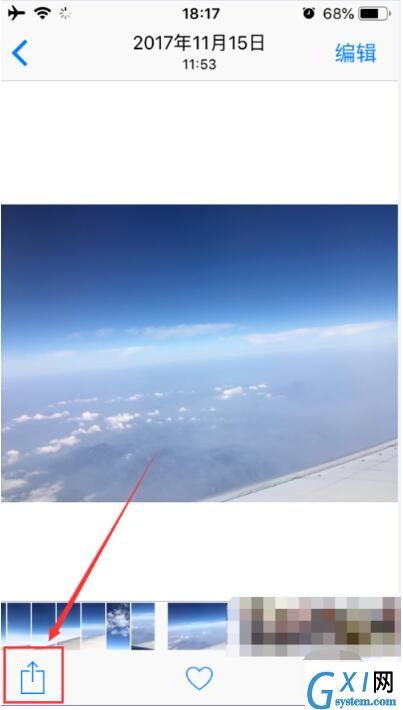

然后再在弹窗中点击“隐藏照片”,即可将该张照片隐藏起来。
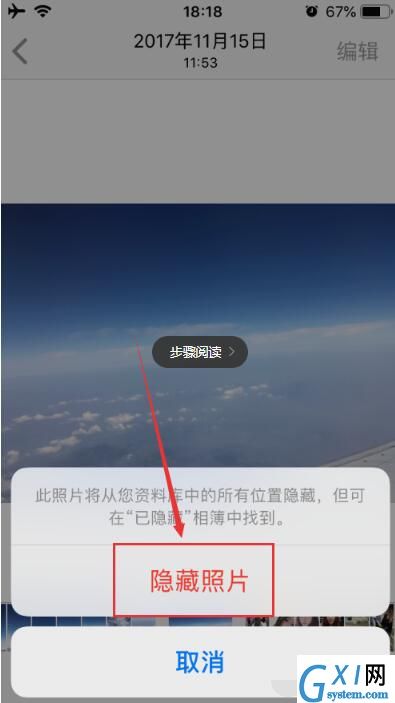
以上就是小编给大家带来的全部内容,大家都学会了吗?



























