小日常中设置提醒时间的方法教程
时间:2022-11-09 11:39
近日有一些小伙伴咨询小编关于在小日常怎么设置提醒时间呢?下面就为大家带来了小日常中设置提醒时间的方法教程,有需要的小伙伴可以来了解了解哦。
小日常中设置提醒时间的方法教程
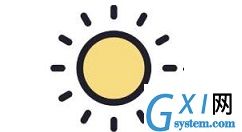
1、首先我们打开小日常
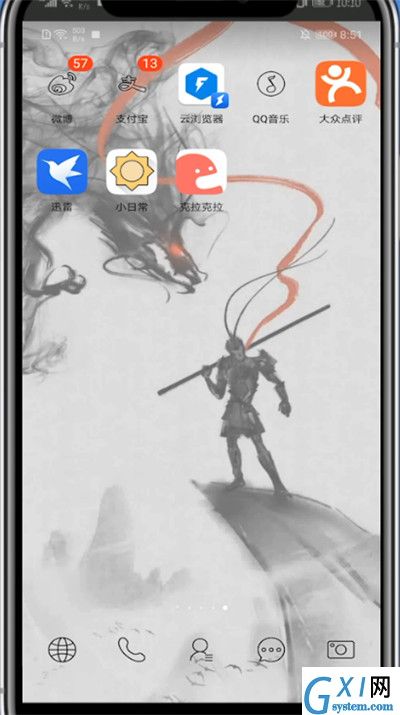
2、点击全部
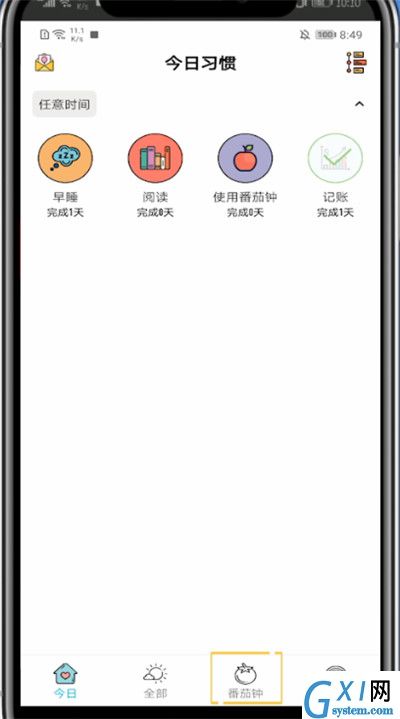
3、找到你要设置提醒时间的日常,向左滑动调出菜单栏,点击编辑
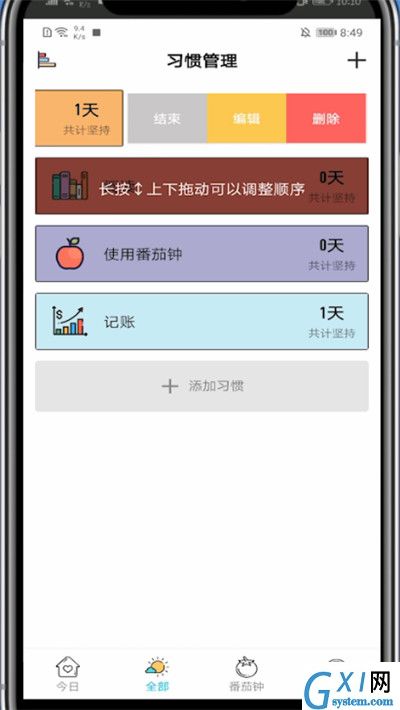
4、点击设置提醒时间
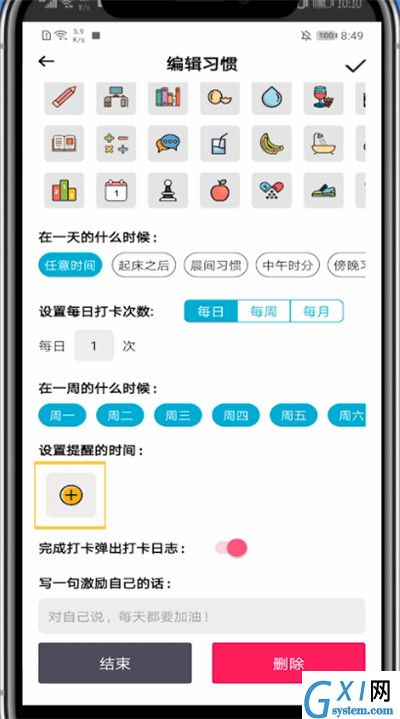
5、选择好时间后点击确定即可
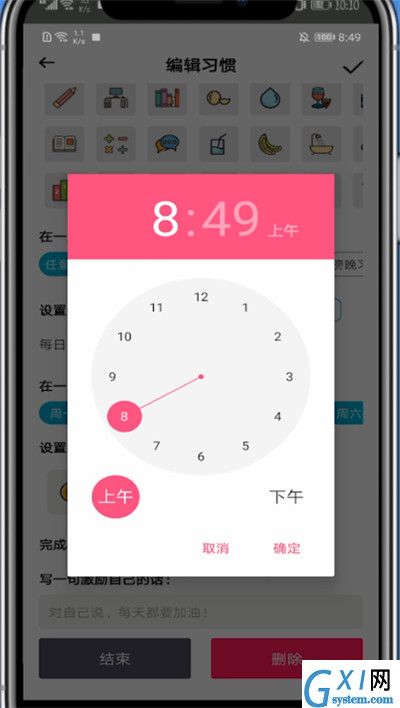
以上就是小编为大家带来的小日常怎么设置提醒时间的操作方法,更多精彩教程尽在Gxl网!



























