iPhone11pro max将录音文件分享的操作方法
时间:2022-11-09 11:41
刚入手iPhone11pro max的用户,不清楚怎么将录音文件分享?现在就跟着小编一起来看一下iPhone11pro max将录音文件分享的操作方法吧。
iPhone11pro max将录音文件分享的操作方法

1、进入手机桌面,找到并且打开【语音备忘录】。

2、点击需要分享的录音,比如下图的“新录音8”。
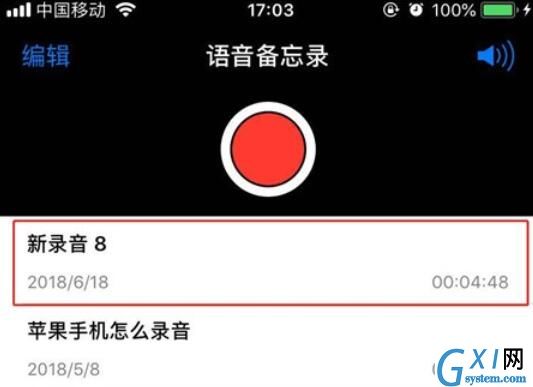
3、点击左边的【分享】按钮。
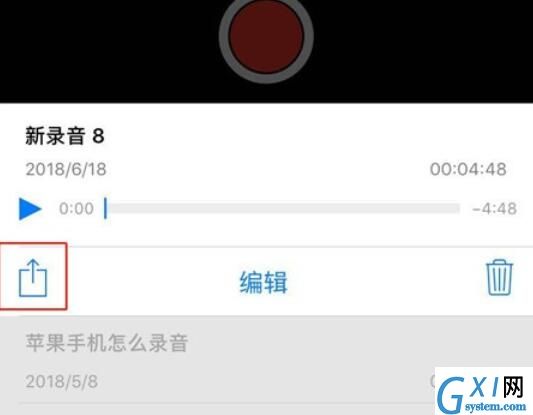
4、选择【微信】或者其他社交软件。
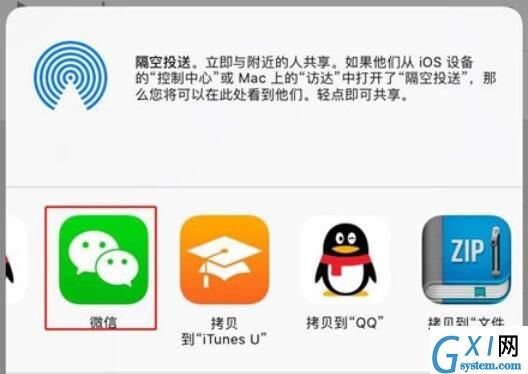
5、点击发送给朋友,选择需要发送的朋友,点击确定即可。
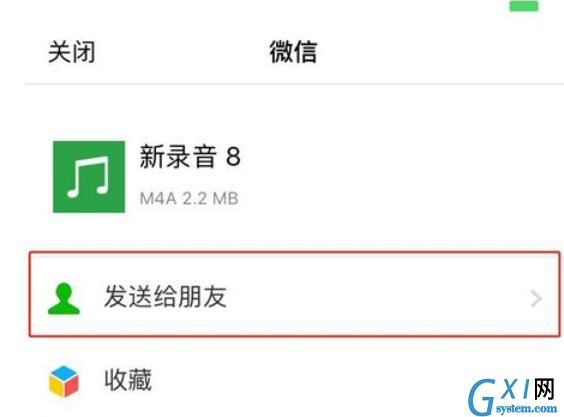
以上就是iPhone11pro max将录音文件分享的操作方法,希望大家喜欢,



























