iPhone11pro max自动调整屏幕亮度的设置方法
时间:2022-11-09 11:41
很多iPhone11pro max的用户,想要设置自动调整屏幕亮度,下面一起看看iPhone11pro max自动调整屏幕亮度的设置方法吧,希望大家喜欢。
iPhone11pro max自动调整屏幕亮度的设置方法

1、首先进入手机桌面,找到并打开【设置】。
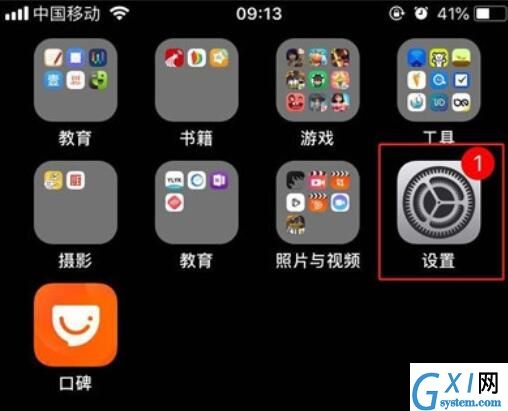
2、在设置里面找到【通用】,点击进入。
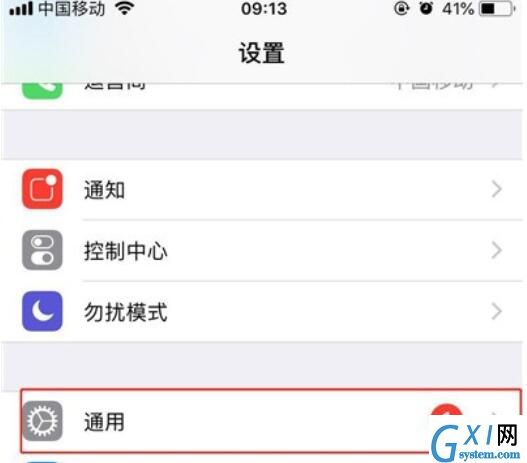
3、我们可以看到【辅助功能】这个选项,点击进去。
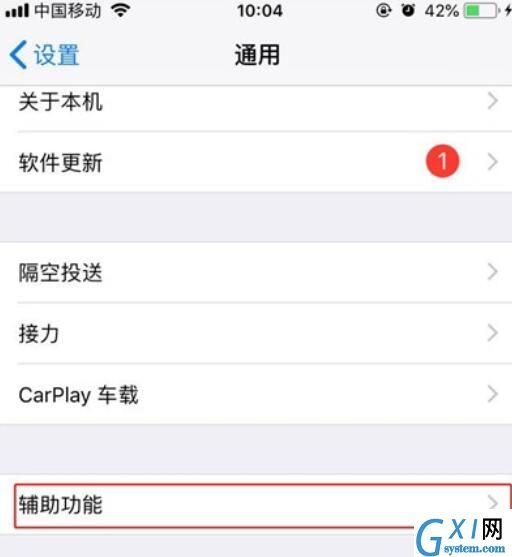
4、点击【显示调节】。
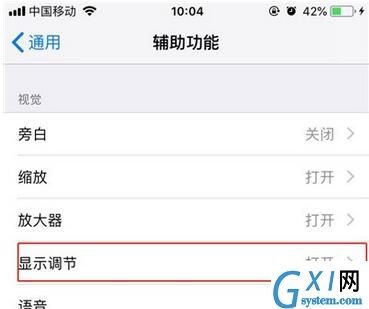
5、我们就可以看到【自动亮度调节】了,点击右侧的按钮开启即可。
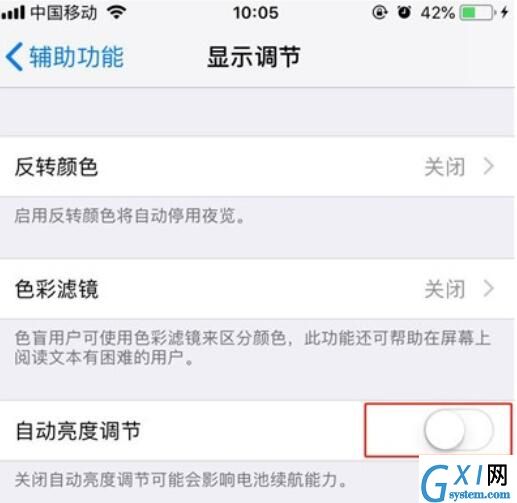
以上就是iPhone11pro max自动调整屏幕亮度的设置方法,都学会了吧。



























