苹果手机连电脑只显示充电怎么办 苹果手机连电脑只显示充电解决方法
时间:2022-11-09 11:50
近日有一些小伙伴咨询小编关于苹果手机连电脑只显示充电怎么办呢?下面就为大家带来了苹果手机连电脑只显示充电解决方法,有需要的小伙伴可以来了解了解哦。
苹果手机连电脑只显示充电怎么办 苹果手机连电脑只显示充电解决方法

1、右键单击此电脑选择属性。
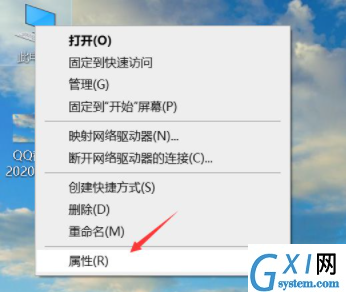
2、点击控制面板进入。
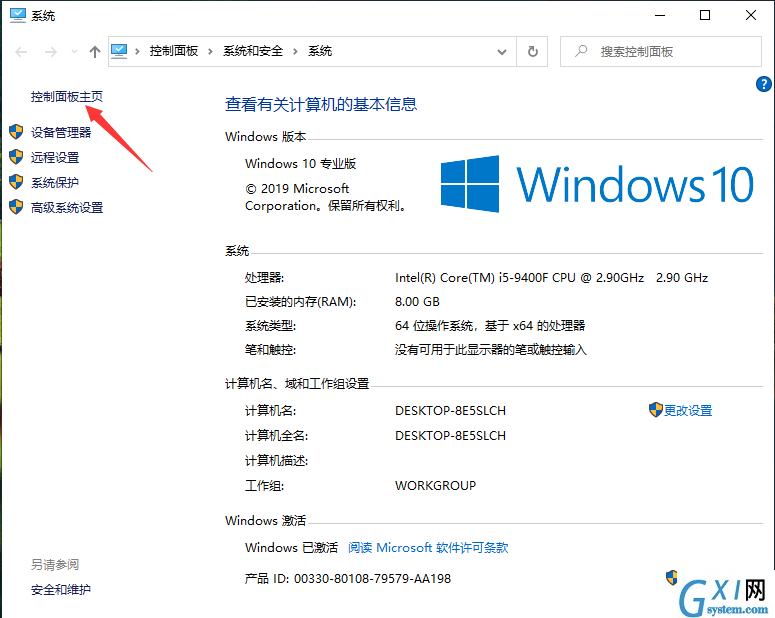
3、点击右上角的类别,选择小图标。点击打开管理工具。
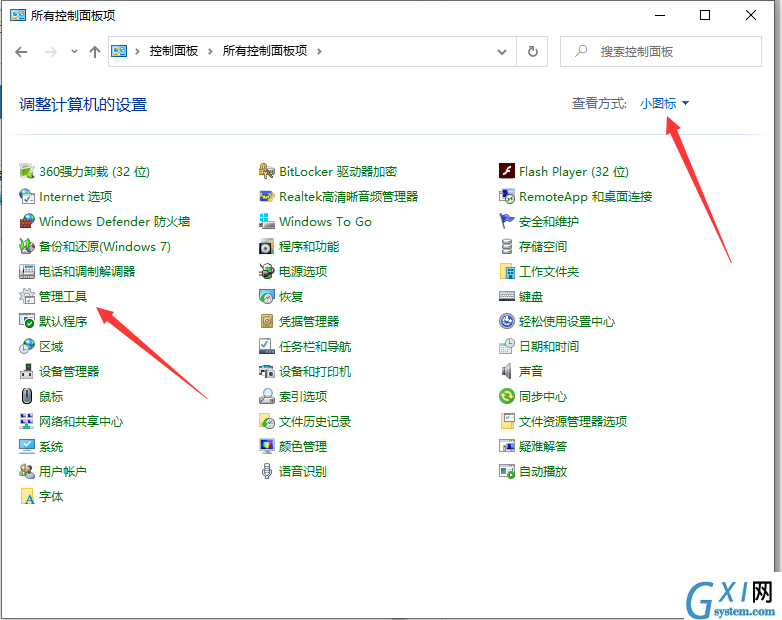
4、双击打开服务。
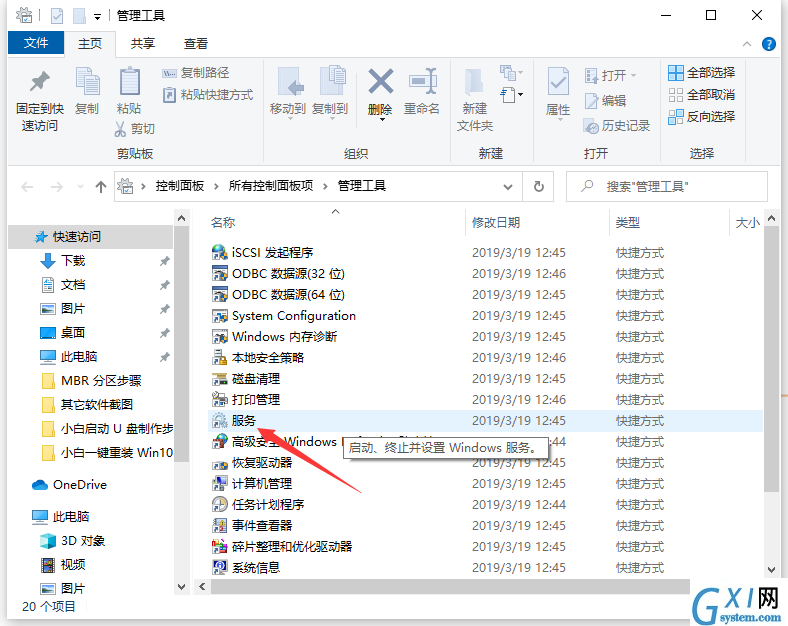
5、双击打开Apple Mobile Device选项。
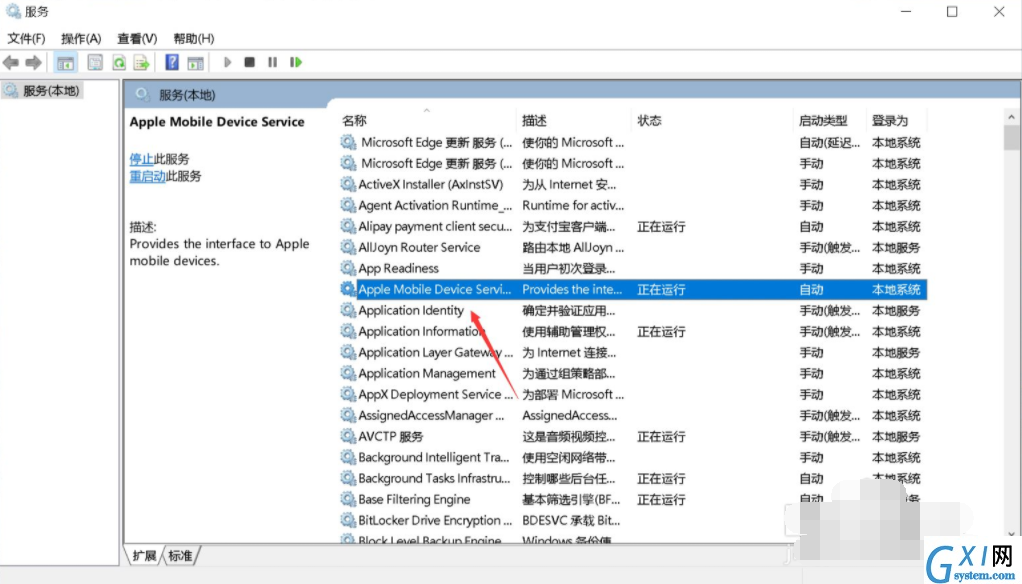
6、点击启动按钮即可,如果已经启动,点击停止然后重新启动一遍。
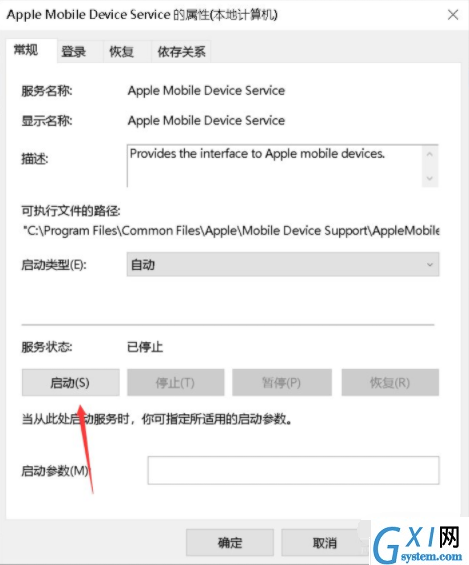
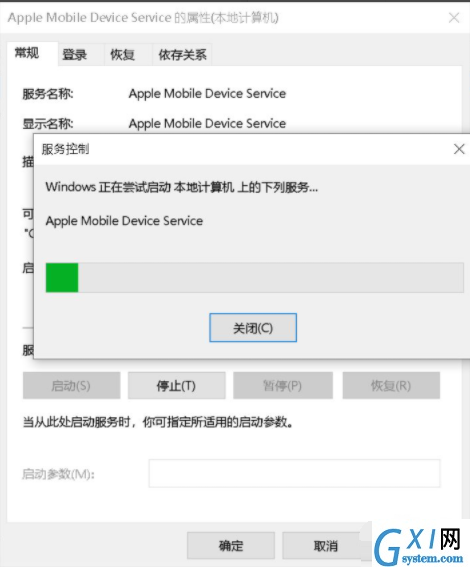
7、Apple Mobile Device启动成功,显示已运行后,将iPhone连接电脑就可以查看手机上的内容了。
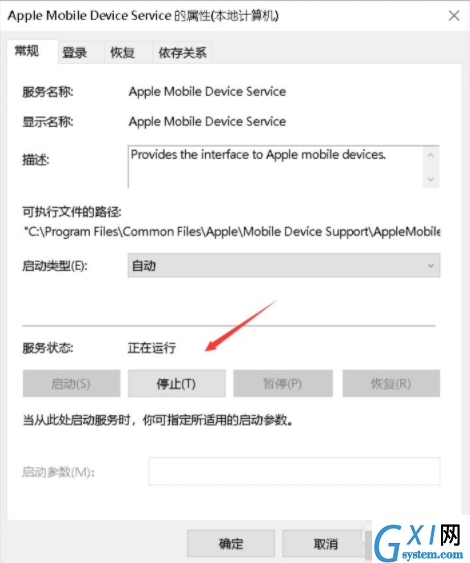
以上便是苹果手机连电脑只显示充电不显示设备的解决方法,希望能帮到大家。



























