苹果11恋爱心动模式在哪里?苹果11设置心动模式方法介绍
时间:2022-11-09 12:01
最近有很多朋友向小编咨询苹果11恋爱心动模式如何设置?下面小编就给大家带来了苹果11设置心动模式方法介绍,有需要的小伙伴一起看看吧!
苹果11恋爱心动模式在哪里?苹果11设置心动模式方法介绍
1、打开手机设置,点击专注。
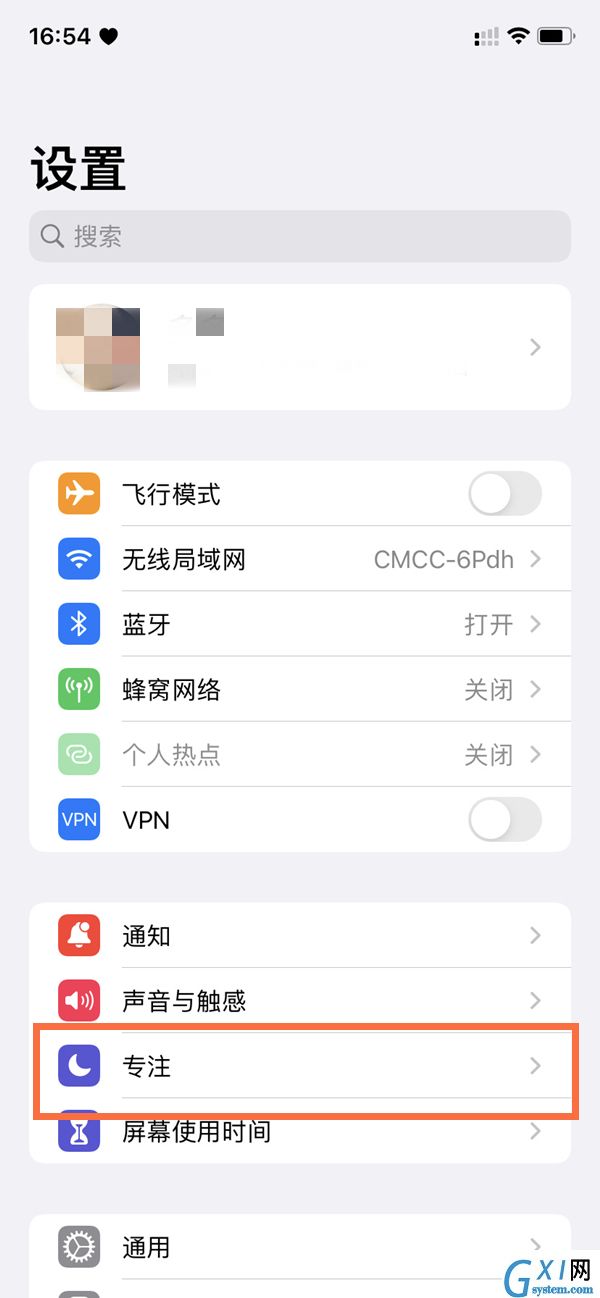
2、点击右上角的加号进入选择专注模式页面。
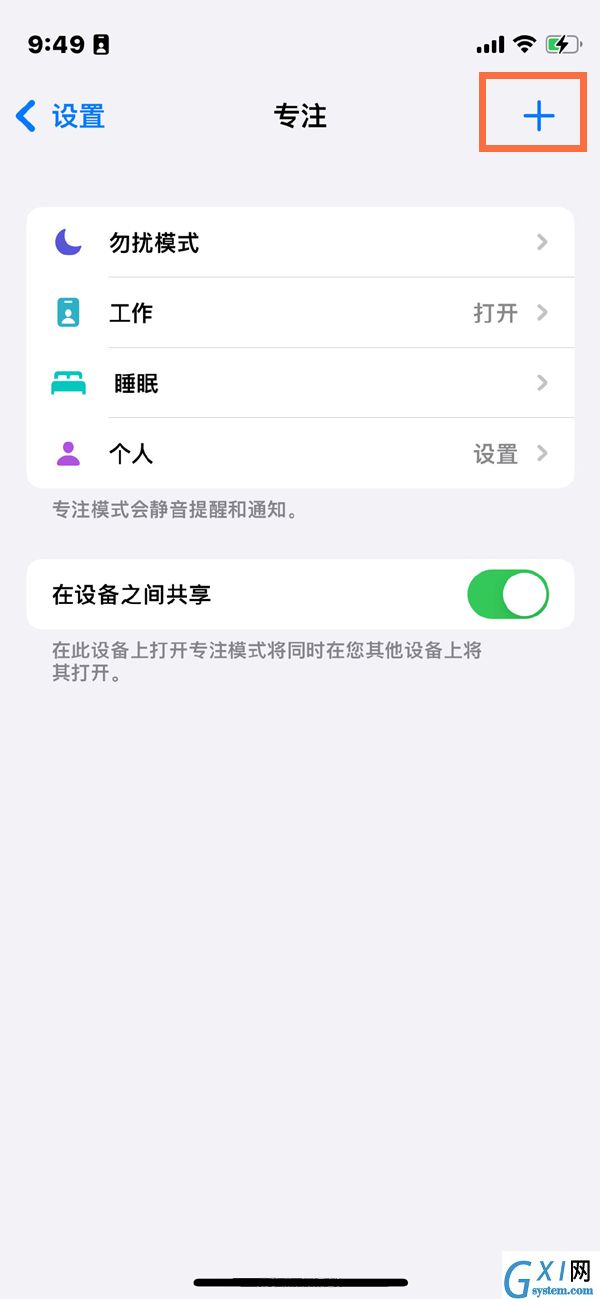
3、点击自定。
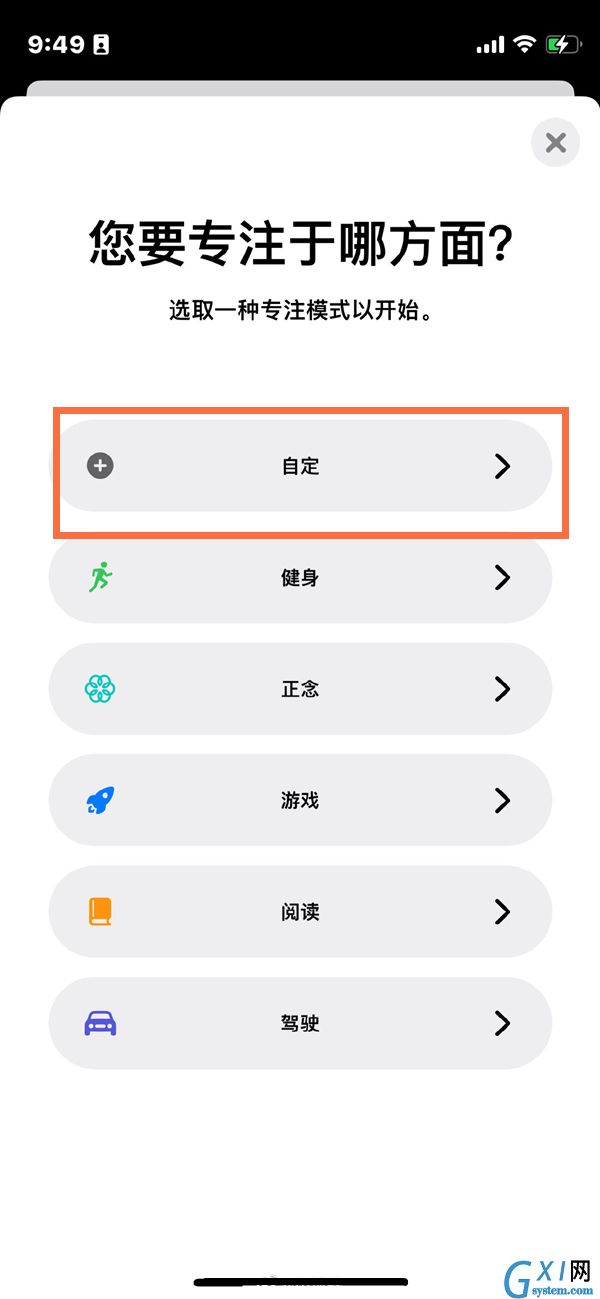
4、输入心动模式,选择心形和颜色,设置之后可以开启显示。
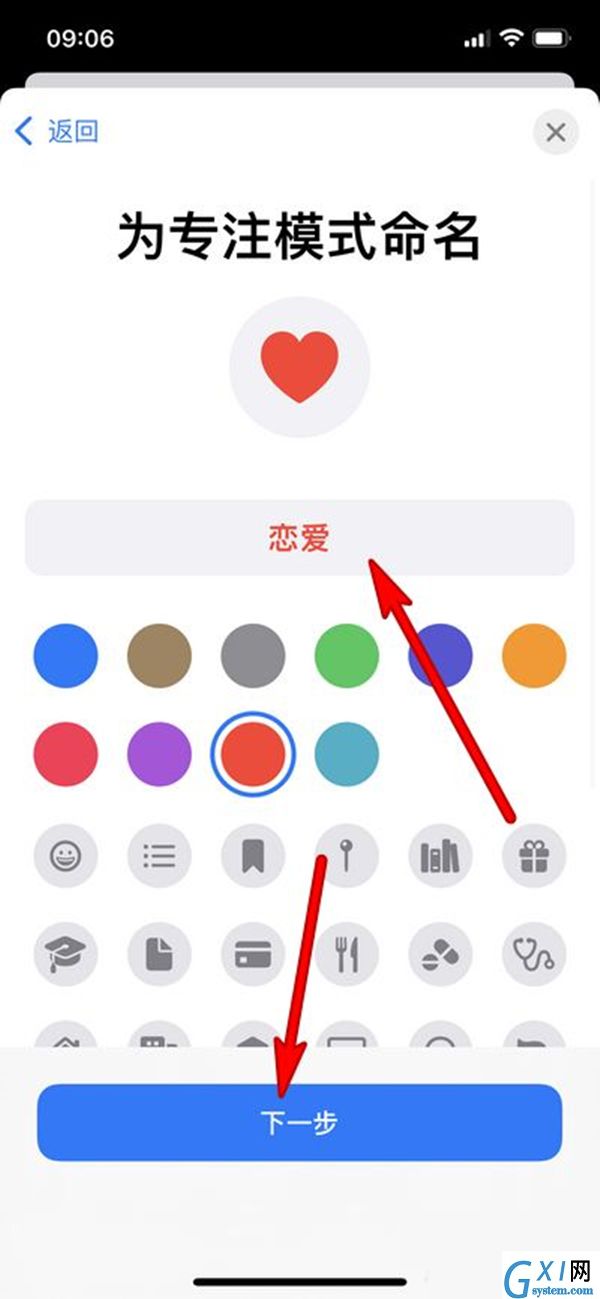
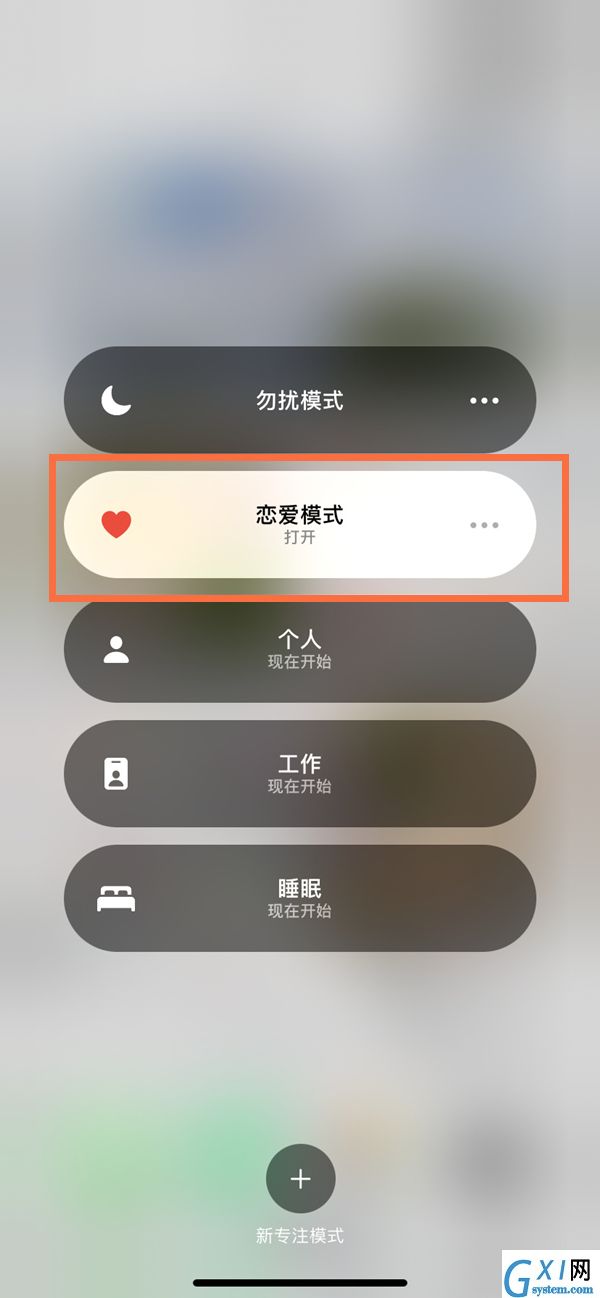
以上这篇文章就是苹果11设置心动模式方法介绍,更多精彩教程请关注Gxl网!



























