WPF 数据绑定 使用Code First with Database
时间:2022-03-13 22:38
一、准备工作
1.开发工具 Visual Studio 2013
2.安装Code First with Database
3.创建示例数据库 MyShop
USE MyShop
GO
CREATE TABLE [dbo].[Categories]
(
[CategoryId] [INT] NOT NULL IDENTITY ,
[Name] [NVARCHAR](MAX) ,
CONSTRAINT [PK_dbo.Categories] PRIMARY KEY ( [CategoryId] )
)
CREATE TABLE [dbo].[Products]
(
[ProductId] [INT] NOT NULL
IDENTITY ,
[Name] [NVARCHAR](MAX) ,
[CategoryId] [INT] NOT NULL ,
CONSTRAINT [PK_dbo.Products] PRIMARY KEY ( [ProductId] )
)
CREATE INDEX [IX_CategoryId] ON [dbo].[Products]([CategoryId])
ALTER TABLE [dbo].[Products]
ADD CONSTRAINT [FK_dbo.Products_dbo.Categories_CategoryId]
FOREIGN KEY ([CategoryId]) REFERENCES [dbo].[Categories] ([CategoryId])
ON DELETE CASCADE
GO
INSERT INTO dbo.Categories ( Name ) VALUES( N‘水果‘ )
INSERT INTO dbo.Categories ( Name ) VALUES( N‘肉类‘ )
GO
INSERT INTO dbo.Products ( Name, CategoryId ) VALUES ( N‘苹果‘, 1)
INSERT INTO dbo.Products ( Name, CategoryId ) VALUES ( N‘菠萝‘, 1)
INSERT INTO dbo.Products ( Name, CategoryId ) VALUES ( N‘猪肉‘, 2)
INSERT INTO dbo.Products ( Name, CategoryId ) VALUES ( N‘牛肉‘, 2)
INSERT INTO dbo.Products ( Name, CategoryId ) VALUES ( N‘人肉‘, 2)
GO
View Code
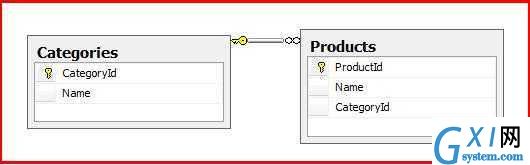
二、创建项目 WPFwithEFSample
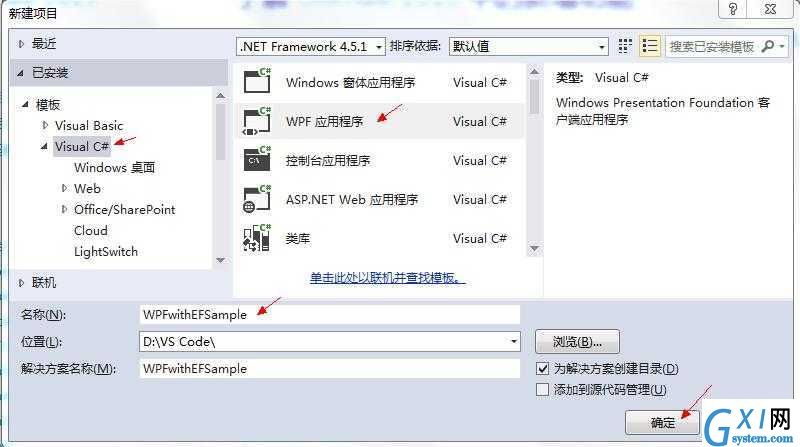
三、更新 Entity Framework
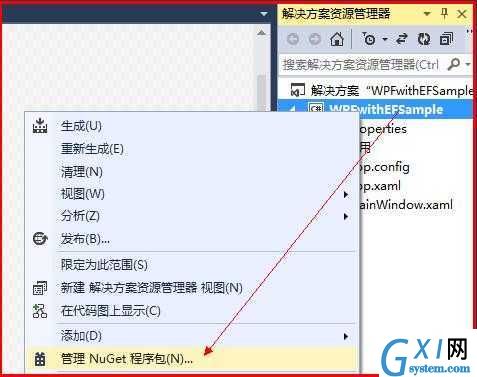
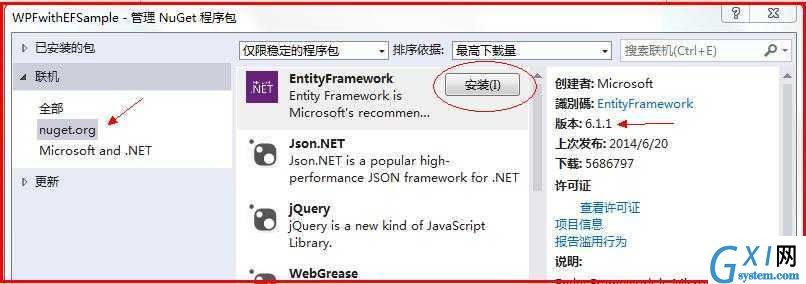
四、创建Code First with Database
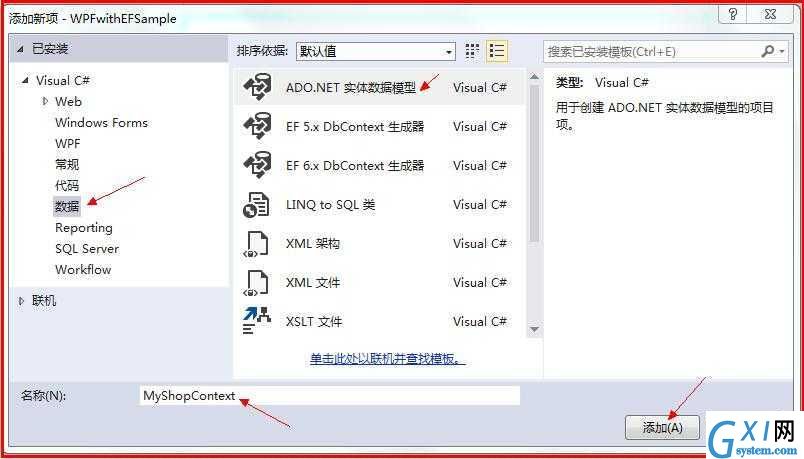
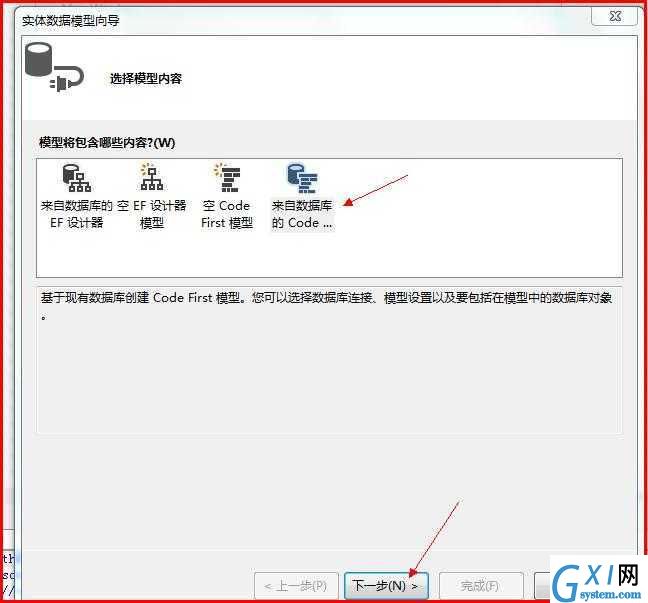
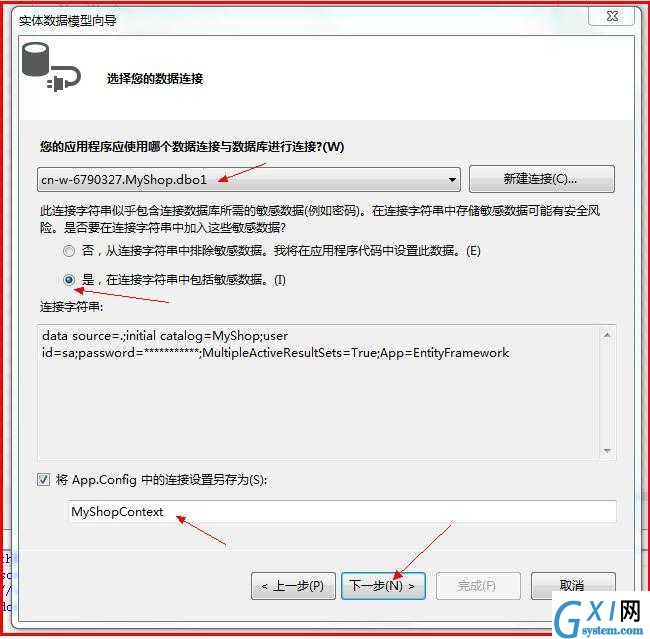
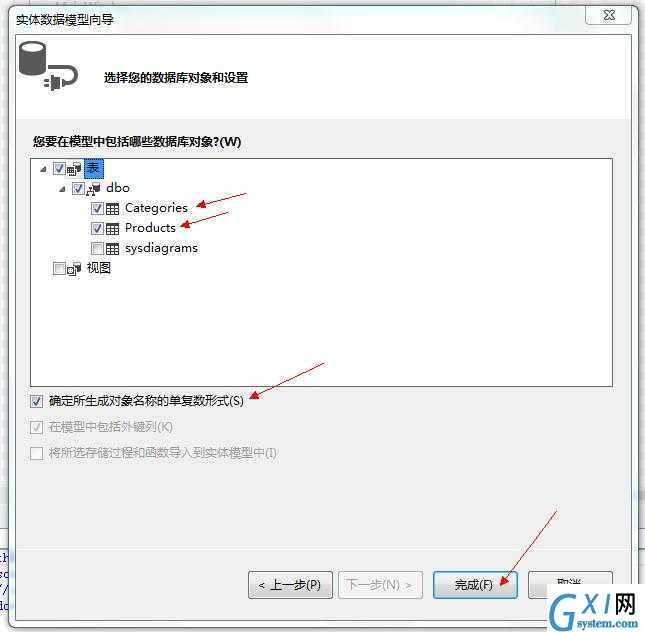
上面的步骤会自动生成实体类,所以需要编译一下,下一步的动作才会显示出需要的对象。
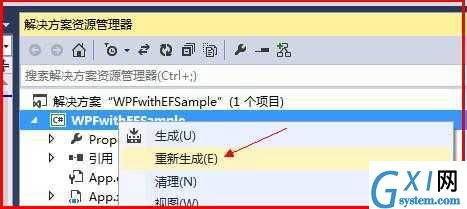
我们看下Code First with Database 工具帮我们生成了什么东东。
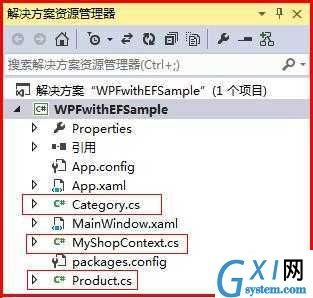
生成了3个文件,其中2个实体文件,分别对应数据库里的2张表Category 和 Product。还有一个MyShopContext.cs,这是数据库上下文,操作数据库的时候需要实例化此类。
namespace WPFwithEFSample
{
using System;
using System.Collections.Generic;
using System.ComponentModel.DataAnnotations;
using System.ComponentModel.DataAnnotations.Schema;
using System.Data.Entity.Spatial;
public partial class Category
{
public Category()
{
Products = new HashSet<Product>();
}
public int CategoryId { get; set; }
public string Name { get; set; }
public virtual ICollection<Product> Products { get; set; }
}
}
Category.cs
namespace WPFwithEFSample
{
using System;
using System.Collections.Generic;
using System.ComponentModel.DataAnnotations;
using System.ComponentModel.DataAnnotations.Schema;
using System.Data.Entity.Spatial;
public partial class Product
{
public int ProductId { get; set; }
public string Name { get; set; }
public int CategoryId { get; set; }
public virtual Category Category { get; set; }
}
}
Product.cs
namespace WPFwithEFSample
{
using System;
using System.Data.Entity;
using System.ComponentModel.DataAnnotations.Schema;
using System.Linq;
public partial class MyShopContext : DbContext
{
public MyShopContext()
: base("name=MyShopContext")
{
}
public virtual DbSet<Category> Categories { get; set; }
public virtual DbSet<Product> Products { get; set; }
protected override void OnModelCreating(DbModelBuilder modelBuilder)
{
}
}
}
MyShopContext.cs
MyShopContext.cs 代码中的 name=MyShopContext 值来自于配置文件 App.Config中的数据库连接字符串
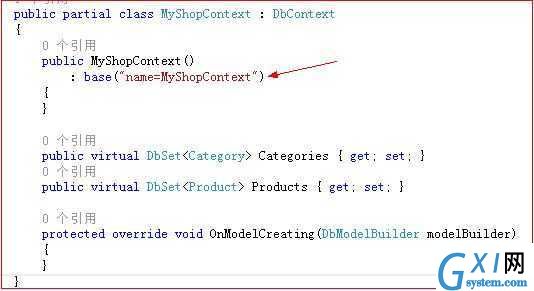
<connectionStrings>
<add name="MyShopContext"
connectionString="data source=.;initial catalog=MyShop;user id=sa;password=*******;MultipleActiveResultSets=True;App=EntityFramework"
providerName="System.Data.SqlClient" />
</connectionStrings>
五、添加数据源,来自对象,也就是刚才用Code First with Database 工具生成的类,并且需要编译一次,否则向导工具发现不了!
调出数据源窗口:视图 -> 其他窗口 -> 数据源
然后点击 数据库窗口的超链接“添加数据源...”
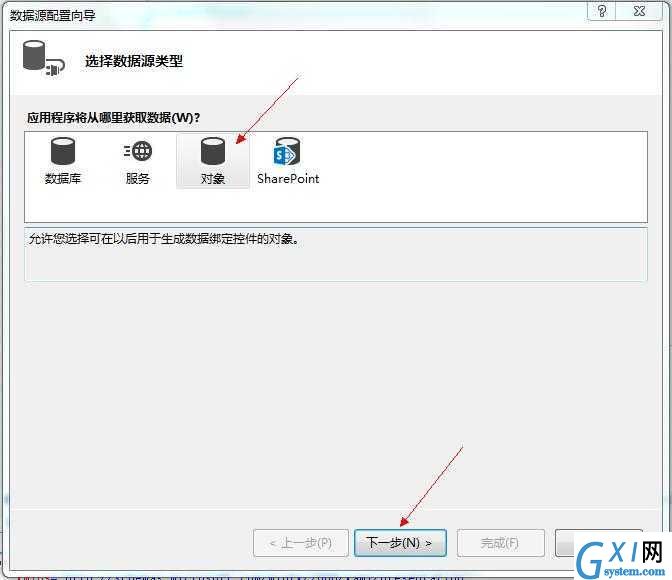
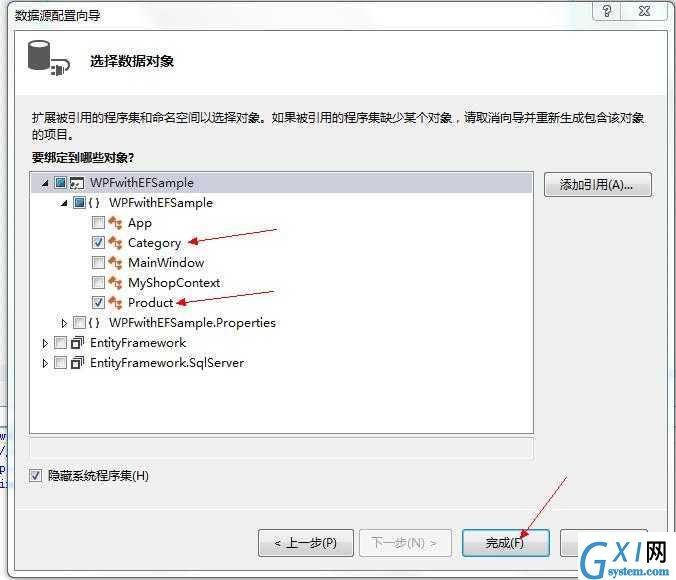
如果没发现Category 和Product 选项,重新编译一下就可以了。
点击完成后,在数据源窗口会出现相关项:
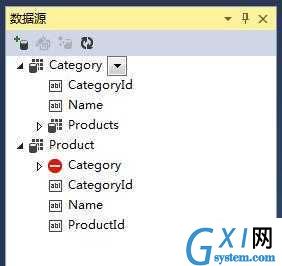
生成的这些项后,我们就可以用鼠标拖到窗口后,就能创建界面控件
如果把Category用鼠标拖到界面就能创建GridView控件等
接下来我们就点击上面第一个Category项直接拖入到 MainWindow.xaml 图形界面,看看会产生什么。(不知道为什么每次都要拖2次才成功,可能是VS2013的bug吧)
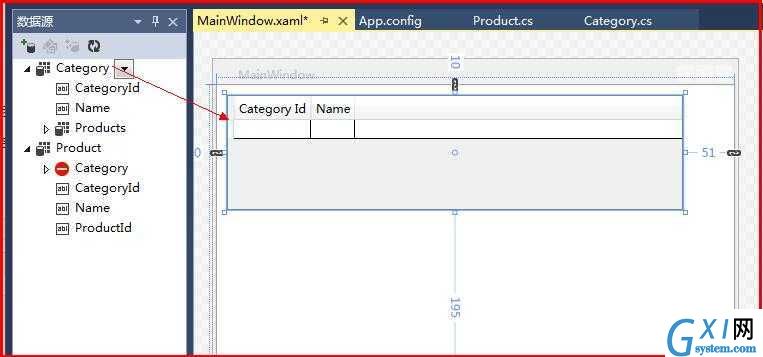
拖入完后,会在2处自动添加代码,一个是 MainWindow.xaml , 另一个是 MainWindow.xaml.cs
<Window
xmlns="http://schemas.microsoft.com/winfx/2006/xaml/presentation"
xmlns:x="http://schemas.microsoft.com/winfx/2006/xaml"
xmlns:d="http://schemas.microsoft.com/expression/blend/2008"
xmlns:mc="http://schemas.openxmlformats.org/markup-compatibility/2006"
xmlns:local="clr-namespace:WPFwithEFSample" mc:Ignorable="d" x:Class="WPFwithEFSample.MainWindow"
Title="MainWindow" Height="350" Width="525" Loaded="Window_Loaded">
<Window.Resources>
<CollectionViewSource x:Key="categoryViewSource" d:DesignSource="{d:DesignInstance {x:Type local:Category}, CreateList=True}"/>
</Window.Resources>
<Grid DataContext="{StaticResource categoryViewSource}">
<DataGrid x:Name="categoryDataGrid" RowDetailsVisibilityMode="VisibleWhenSelected" Margin="10,10,51,195" ItemsSource="{Binding}" EnableRowVirtualization="True" AutoGenerateColumns="False">
<DataGrid.Columns>
<DataGridTextColumn x:Name="categoryIdColumn" Width="SizeToHeader" Header="Category Id" Binding="{Binding CategoryId}"/>
<DataGridTextColumn x:Name="nameColumn" Width="SizeToHeader" Header="Name" Binding="{Binding Name}"/>
</DataGrid.Columns>
</DataGrid>
</Grid>
</Window>
MainWindow.xaml
using System.Text;
using System.Threading.Tasks;
using System.Windows;
using System.Windows.Controls;
using System.Windows.Data;
using System.Windows.Documents;
using System.Windows.Input;
using System.Windows.Media;
using System.Windows.Media.Imaging;
using System.Windows.Navigation;
using System.Windows.Shapes;
namespace WPFwithEFSample
{
/// <summary>
/// MainWindow.xaml 的交互逻辑
/// </summary>
public partial class MainWindow : Window
{
public MainWindow()
{
InitializeComponent();
}
private void Window_Loaded(object sender, RoutedEventArgs e)
{
System.Windows.Data.CollectionViewSource categoryViewSource = ((System.Windows.Data.CollectionViewSource)(this.FindResource("categoryViewSource")));
// 通过设置 CollectionViewSource.Source 属性加载数据:
// categoryViewSource.Source = [一般数据源]
}
}
}
MainWindow.xaml.cs
接下来我们要分析一下这些自动生成的代码的用意。先看 MainWindow.xaml.cs,它就一条语句,意思是:在MainWindow.xaml 页面找到名为"categoryViewSource" 控件,并把他转换为CollectionViewSource类型。
private void Window_Loaded(object sender, RoutedEventArgs e)
{
System.Windows.Data.CollectionViewSource categoryViewSource = ((System.Windows.Data.CollectionViewSource)(this.FindResource("categoryViewSource")));
// 通过设置 CollectionViewSource.Source 属性加载数据:
// categoryViewSource.Source = [一般数据源]
}
来看下 MainWindow.xaml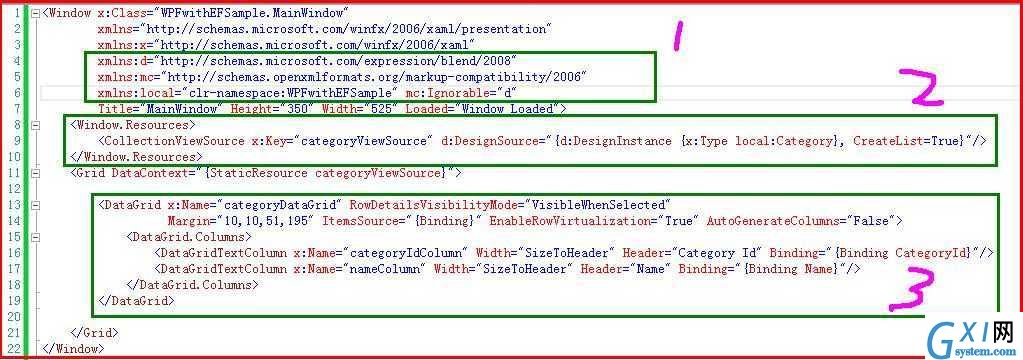
共自动生成了3大块代码,和其他的一些属性
明天继续。。。
WPF 数据绑定 使用Code First with Database,布布扣,bubuko.com



























