react怎么实现文件上传
时间:2023-01-06 17:04
react实现文件上传的方法:1、通过“import { Table, Button, Modal, Form, Input, Upload, Icon, notification } from 'antd';”引入所需antd的部件;2、通过“handleOk = e => {const { fileList } = this.state...}”实现提交表单并上传文件即可。 本教程操作环境:Windows10系统、react18.0.0版、Dell G3电脑。 react怎么实现文件上传? react使用antd实现手动上传文件(提交表单) 前言:最近在做一个后台管理项目涉及到上传文件,使用antd里的Upload实现上传文件。记录一下遇到的问题和坑。 1.要实现的效果 我要实现的效果就是点击上传文件,选择完文件后点击ok(也就是提交表单后在上传)其实就是手动上传文件。下面我来介绍一下我的做法和我遇到的一些坑。 2.实现步骤 1.引入所需antd的部件 这个是表单的 下面的代码是Upload的props 下面是重点提交表单并上传文件 注意我用的axios,post必须使用formData.append("接口参数名",“要传的值”);如果不想用axios还可以用别的请求 这样就能实现手动上传文件了。 3.遇到的坑 第一次选择完文件,点击上传。第二次在打开Model发现上回的文件列表还在,我在网上找的方法是给upload及一个key值但只有点击ok后第二次打开Model缓存才会消失,但是点击canel还会存在。 最好的方法就是this.setState把state里文件列表置空 也可以给Modal加一个 destroyOnClose 属性 关闭时销毁 Modal 里的子元素 推荐学习:《react视频教程》 以上就是react怎么实现文件上传的详细内容,更多请关注gxlsystem.com其它相关文章!
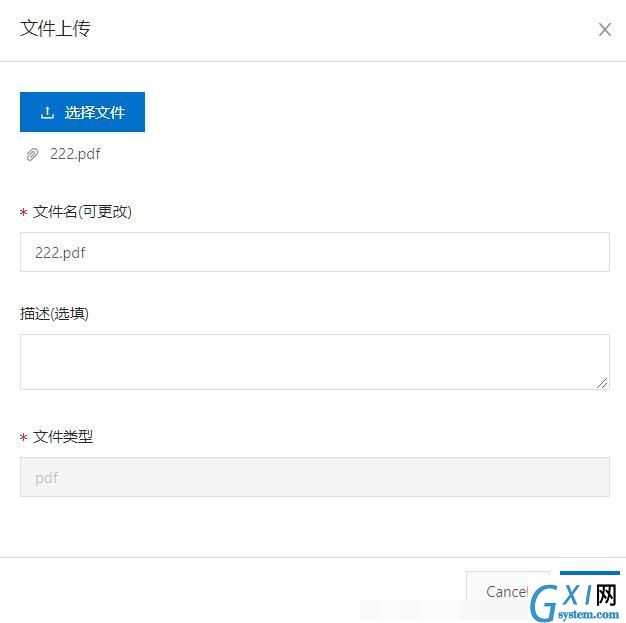
import { Table, Button, Modal, Form, Input, Upload, Icon, notification } from 'antd'; <Modal
title="文件上传"
visible={this.state.visible}
onOk={this.handleOk} //点击按钮提价表单并上传文件
onCancel={this.handleCancel}
>
<Form layout="vertical" onSubmit={this.handleSubmit}>
<Form.Item>
<div key={Math.random()}>//点击关闭在次打开还会有上次上传文件的缓存
<Upload {...props}>
<Button type="primary">
<Icon type="upload" />选择文件
</Button>
</Upload>
</div>
</Form.Item>
<Form.Item label="文件名(可更改)">
{getFieldDecorator('filename', {
// initialValue:this.state.defEmail,
rules: [
{
message: '请输入正确的文件名',
// pattern: /^[0-9]+$/,
},
{
required: true,
message: '请输入文件名',
},
],
})(<Input />)}
</Form.Item>
<Form.Item label="描述(选填)">
{getFieldDecorator('describe', {
rules: [
{
message: '描述不能为空',
},
{
required: false,
message: '请输入描述',
},
],
})(<TextArea />)}
</Form.Item>
<Form.Item label="文件类型">
{getFieldDecorator('filetype', {
rules: [
{
message: '文件类型',
},
{
required: true,
message: '文件类型',
},
],
})(<Input disabled={true} />)}
</Form.Item>
</Form>
</Modal> const props = {
showUploadList: true,
onRemove: file => {
this.setState(state => {
const index = state.fileList.indexOf(file);
const newFileList = state.fileList.slice();
newFileList.splice(index, 1);
return {
fileList: newFileList,
};
});
},
beforeUpload: file => {
console.log(file)
let { name } = file;
var fileExtension = name.substring(name.lastIndexOf('.') + 1);//截取文件后缀名
this.props.form.setFieldsValue({ 'filename': name, 'filetype': fileExtension });//选择完文件后把文件名和后缀名自动填入表单
this.setState(state => ({
fileList: [...state.fileList, file],
}));
return false;
},
fileList,
};handleOk = e => {//点击ok确认上传
const { fileList } = this.state;
let formData = new FormData();
fileList.forEach(file => {
formData.append('file', file);
});
this.props.form.validateFields((err, values) => { //获取表单值
let { filename, filetype, describe } = values;
formData.append('name', filename);
formData.append('type', filetype);
formData.append("dir", "1");
if(describe==undefined){
formData.append('description',"");
}else{
formData.append('description',describe);
}
UploadFile(formData).then(res => { //这个是请求
if (res.status == 200 && res.data != undefined) {
notification.success({
message: "上传成功",
description: res.data,
});
} else {
notification.error({
message: "上传失败",
description: res.status,
});
}
})
this.setState({
visible: false
});
})
};fetch(url, { //fetch请求
method: 'POST',
body: formData,
})
axios({ //axios
method: 'post',
url: url,
data: formData,
headers:{ //可加可不加
'Content-Type': 'multipart/form-data; boundary=----
WebKitFormBoundary6jwpHyBuz5iALV7b'
}
})
.then(function (response) {
console.log(response);
})
.catch(function (error) {
console.log(error);
});<div key={Math.random()}>
<Upload {...props}>
<Button type="primary">
<Icon type="upload" />选择文件
</Button>
</Upload>
</div> this.props.form.resetFields()//添加之前把input值清空
this.setState({
visible: true,
fileList: [] //把文件列表清空
});



























