vue amap怎么用
时间:2022-02-11 17:43
vue amap的使用方法:首先通过“vue init webpack vueamap”下载vue webpack的模板;然后使用“cnpm install vue-amap --save”安装vue-amap;最后运用此组件库即可。 本教程操作环境:windows7系统、vue2.0版本、thinkpad t480电脑。 推荐:《vue教程》 一、 down一个vue webpack的模板 根据提示完成模板下载,此处我的项目中选择router为yes 其他测试插件全为no? vueamap为文件夹名称 模板下载后 安装依赖 依赖安装完成后 执行开发环境 若提示在"localhost:8080"上查看效果,在浏览器上查看效果,若出现VUE效果 则模板下载成功 二、安装vue-amap 安装vue-amap 安装完成后,main.js文件中引入 初始化高德地图,此处需要有一个KEY,可以到高德地图平台上去申请. 初始化高德地图的key与插件 三、 使用 下面开始正式运用此组件库 注:后续所用到的配置并非全面配置,若有不懂或想详细了解, 请移步vue-amap文档:vue-amap文档(https://elemefe.github.io/vue-amap/#/zh-cn/introduction/install) 文档介绍比较简单,建议到高德官方查看参考手册对照使用 高德参考手册:参考手册(http://lbs.amap.com/api/javascript-api/reference/map) 1、构建地图 模板: data中数据: 保存后,浏览器中运行,效果图如下: 2、添加标注点(此处以地图的center为位置点添加) 模板: 增加一条label数据,作为该点的介绍使用 ,可参照文档自行决定是否添加 保存后结果如下图 marker已经加载了 3、添加圆形区域?(此处依旧以中心点为圆心 半径为100) 注意:添加圆形区域时,要在初始化插件里初始化"AMap.CircleEditor",否则会报错 模板: 拓展:动态更改圆形区域的半径,可用于设置范围 此处我以“精度++”按钮为例,每点击一次半径加10 data数据: 增加事件: PS:添加其他覆盖物,如折线,图片,多边形等,用法与此类似,参照官方文档进行使用即可 效果图如下: 3、使用插件 只用插件时,一定要在前面initAMapApiLoader里面进行初始化,否则会报错 模板: data里添加插件数据: 效果图如下: 全部代码如下: 以上就是vue amap怎么用的详细内容,更多请关注gxlsystem.com其它相关文章!
vue init webpack vueamap
cnpm install
npm run dev
cnpm install vue-amap --save
import VueAMap from "vue-amap";
Vue.use(VueAMap);
VueAMap.initAMapApiLoader({
key: "e1dedc6bdd765d46693986ff7ff969f4",
plugin: [
"AMap.Autocomplete", //输入提示插件
"AMap.PlaceSearch", //POI搜索插件
"AMap.Scale", //右下角缩略图插件 比例尺
"AMap.OverView", //地图鹰眼插件
"AMap.ToolBar", //地图工具条
"AMap.MapType", //类别切换控件,实现默认图层与卫星图、实施交通图层之间切换的控制
"AMap.PolyEditor", //编辑 折线多,边形
"AMap.CircleEditor", //圆形编辑器插件
"AMap.Geolocation" //定位控件,用来获取和展示用户主机所在的经纬度位置
],
uiVersion: "1.0"
}); <div class="amap-wrapper">
<el-amap class="amap-box" vid="map"
:zoom="zoom"
:center="center">
</el-amap>
</div>zoom:16,
center:[121.406051,31.179695],
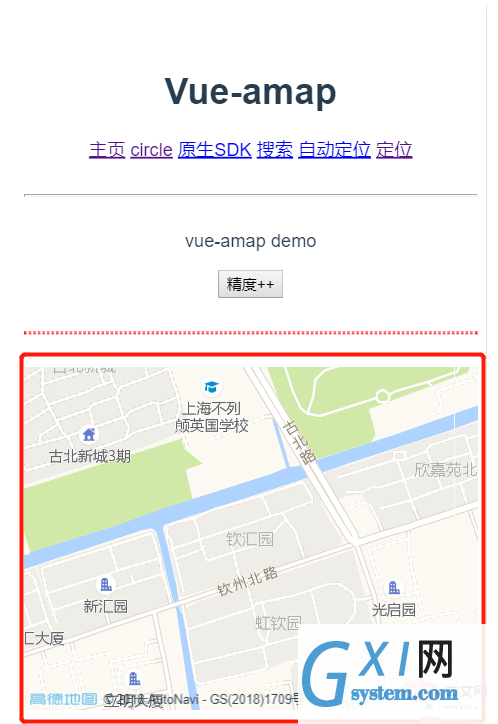
<div class="amap-wrapper">
<el-amap vid="amapDemo"
:center="center"
:zoom="zoom"
class="amap-demo">
<el-amap-marker vid="marker"
:position="center"
:label="label"
>
</el-amap-marker>
</el-amap>
</div> label:{
content:'钦汇园',
offset:[10,12]
},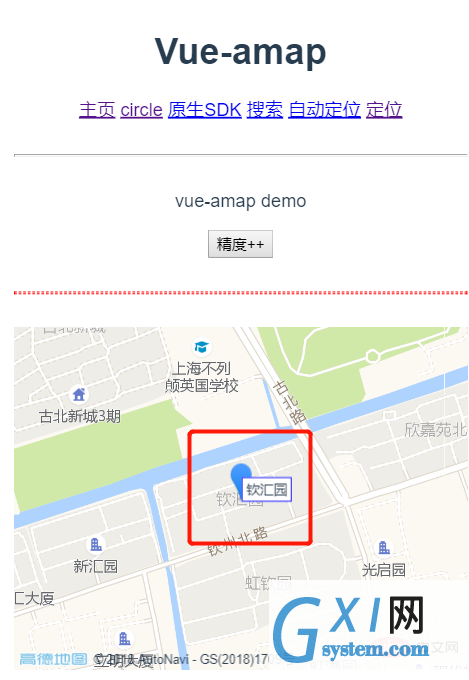
<div class="amap-wrapper">
<el-amap vid="amapDemo"
:center="center"
:zoom="zoom"
class="amap-demo">
<el-amap-marker vid="marker"
:position="center"
:label="label"
>
</el-amap-marker>
<el-amap-circle vid="circle"
:center="center"
:radius="radius"
fill-opacity="0.2"
strokeColor="#38f"
strokeOpacity="0.8"
strokeWeight="1"
fillColor="#38f"
>
</el-amap-circle>
</el-amap>
</div>radius:100
addRadius(){
this.radius+=10;
}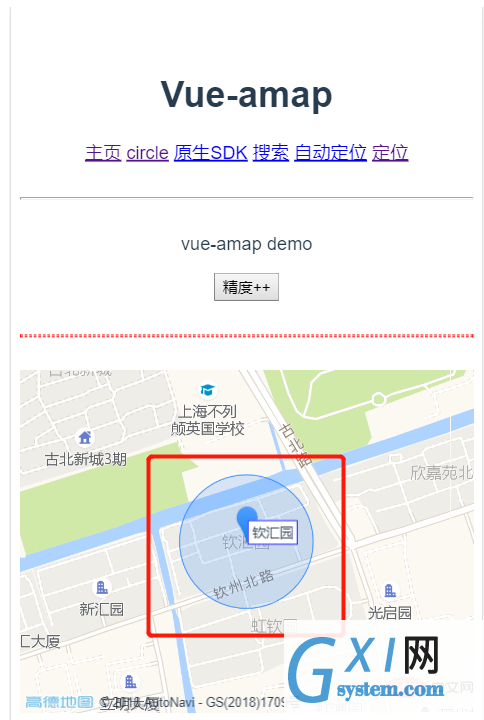
<div class="amap-wrapper">
<el-amap class="amap-box" vid="map"
:zoom="zoom"
:center="center"
:plugin="plugin">
<el-amap-marker vid="marker"
:position="center"
:label="label"
>
</el-amap-marker>
<el-amap-circle vid="circle"
:center="center"
:radius="radius"
fill-opacity="0.2"
strokeColor="#38f"
strokeOpacity="0.8"
strokeWeight="1"
fillColor="#38f"
>
</el-amap-circle>
</el-amap>
</div>plugin: [
{
pName: 'ToolBar',//工具条插件
position:'LB',
},
{
pName: 'MapType',//卫星与地图切换
defaultType: 0,
showTraffic:true,//实时交通图层
},
{
pName:'OverView',
//isOpen:true//鹰眼是否打开
},
{
pName:'Scale'
},
{
pName:'Geolocation',//定位插件
showMarker:false,
events:{
init(o){
//定位成功 自动将marker和circle移到定位点
o.getCurrentPosition((status, result) => {
console.log(result);
vm.center=[result.position.lng,result.position.lat]
});
}
}
}
]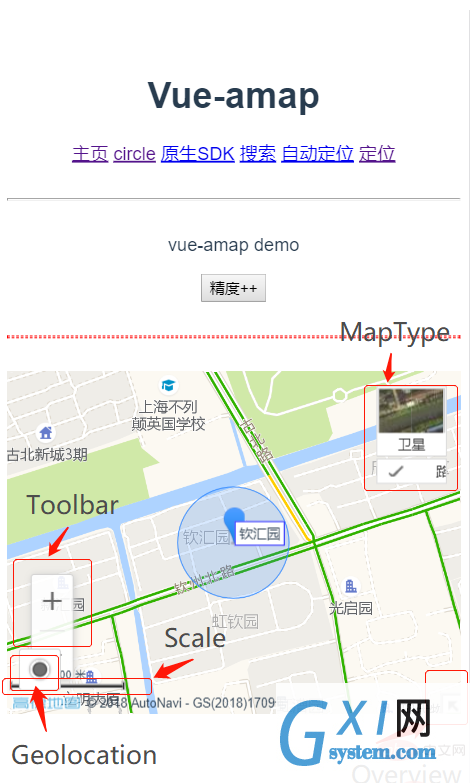
<template>
<div>
<p>{{msg}}</p>
<button @click="addRadius">精度++</button>
<hr>
<div class="amap-wrapper">
<el-amap class="amap-box" vid="map"
:zoom="zoom"
:center="center"
:plugin="plugin">
<el-amap-marker vid="marker"
:position="center"
:label="label"
>
</el-amap-marker>
<el-amap-circle vid="circle"
:center="center"
:radius="radius"
fill-opacity="0.2"
strokeColor="#38f"
strokeOpacity="0.8"
strokeWeight="1"
fillColor="#38f"
>
</el-amap-circle>
</el-amap>
</div>
</div>
</template>
<script>
export default {
name:'home',
data(){
let vm=this;
return{
msg:'vue-amap demo',
zoom:16,
center:[121.406051,31.179695],
label:{
content:'钦汇园',
offset:[10,12]
},
radius:100,
plugin: [
{
pName: 'ToolBar',//工具条插件
position:'LB',
},
{
pName: 'MapType',//卫星与地图切换
defaultType: 0,
showTraffic:true,//实时交通图层
},
{
pName:'OverView',
//isOpen:true//鹰眼是否打开
},
{
pName:'Scale'
},
{
pName:'Geolocation',//定位插件
showMarker:false,
events:{
init(o){
//定位成功 自动将marker和circle移到定位点
o.getCurrentPosition((status, result) => {
console.log(result);
vm.center=[result.position.lng,result.position.lat]
});
}
}
}
]
}
},
methods:{
addRadius(){
this.radius+=10;
}
}
}
</script>
<style scoped>
hr{
border-color: red;
border-style: dashed;
}
.amap-wrapper{
height: 300px;
}
</style>



























