华为畅享8plus调整字体大小的具体步骤
时间:2023-03-15 18:40
使用华为畅享8plus怎么调整字体大小呢?以下就是华为畅享8plus调整字体大小的具体步骤,我们一起去看看具体步骤吧。
华为畅享8plus调整字体大小的具体步骤
1、首先打开桌面【设置】,
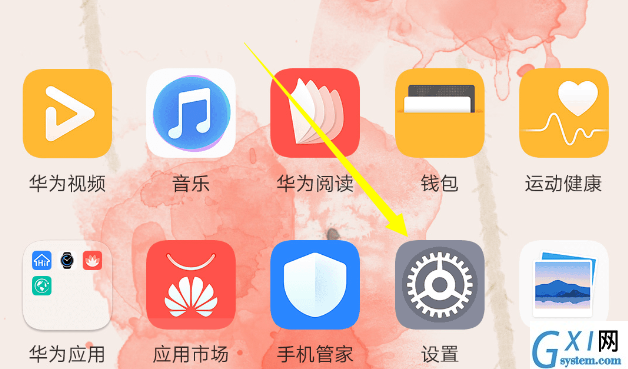
2、点击【显示】,
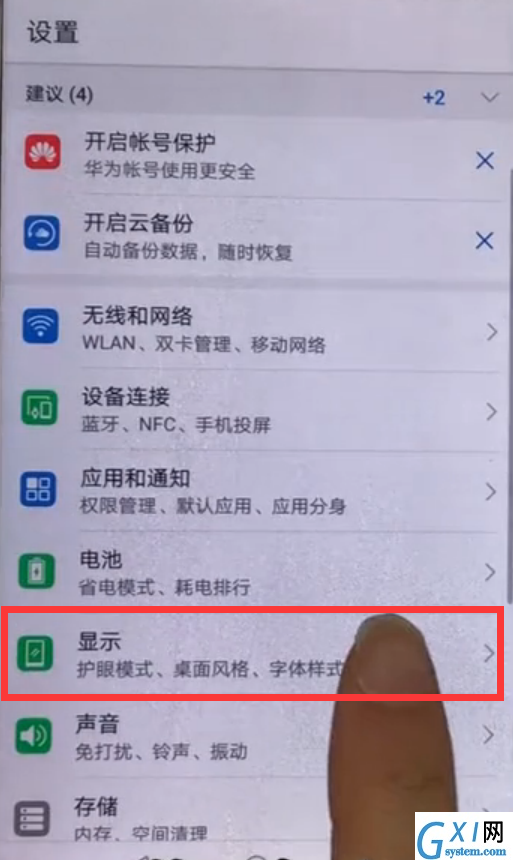
3、点击【显示模式】,根据需要选择适合大小的显示模式。
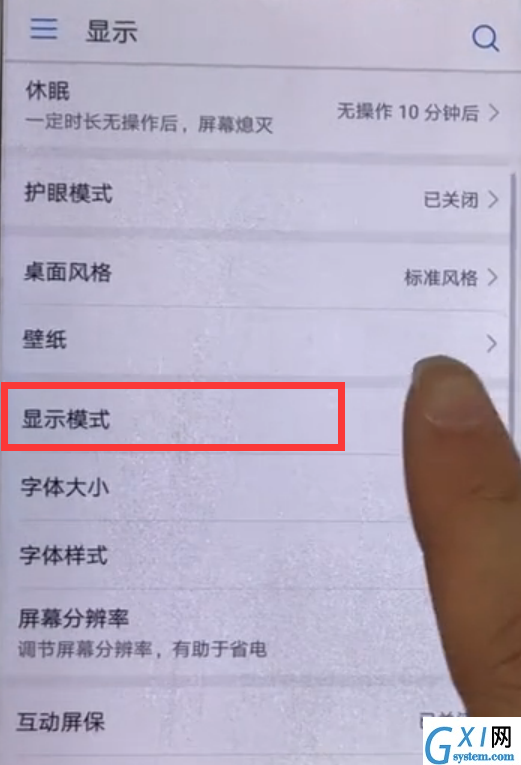
拖动控制条,往左就会缩小,往右会放大。
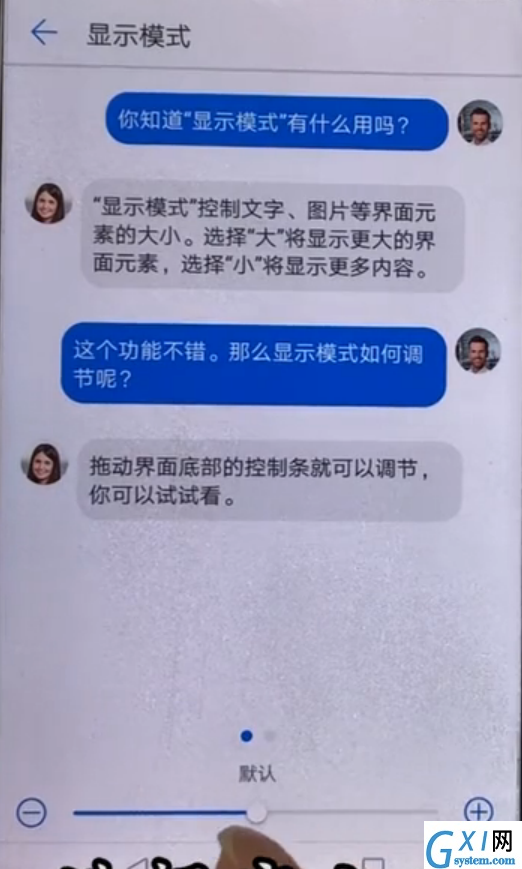
5、在显示模式界面返回上一显示菜单界面,点击【字体大小】,
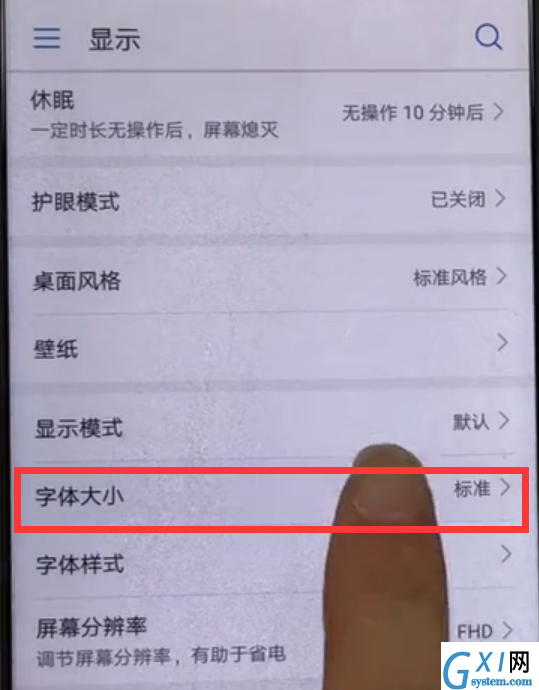
6、根据需要拖动滑块左右滑动调整,往左缩小,往右放大,参考上方的预览字体设置成合适的字体大小即可。
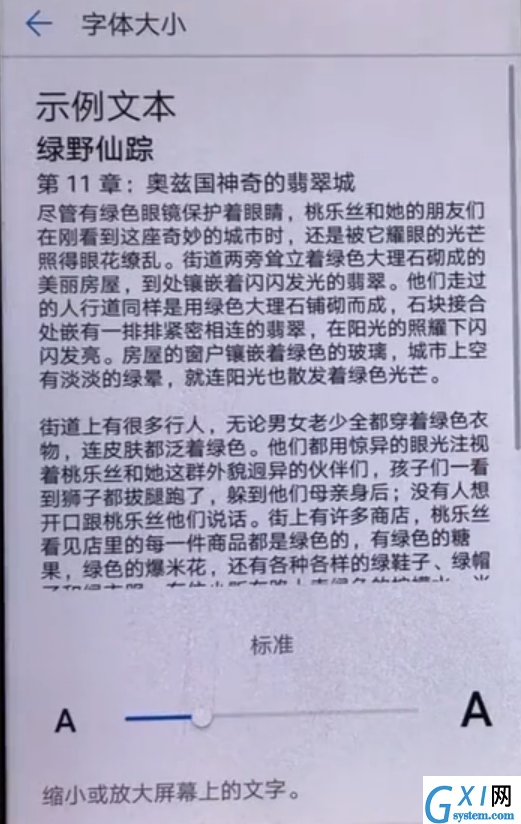
上文就是华为畅享8plus调整字体大小的具体步骤,可以按照此步骤动手试试看哦。



























