ASP.NET如何实现进度条效果的实例讲解
时间:2017-08-08 13:38
这篇文章主要为大家详细介绍了ASP.NET实现简单的进度条效果,具有一定的参考价值,感兴趣的小伙伴们可以参考一下
我们先看下进度条效果
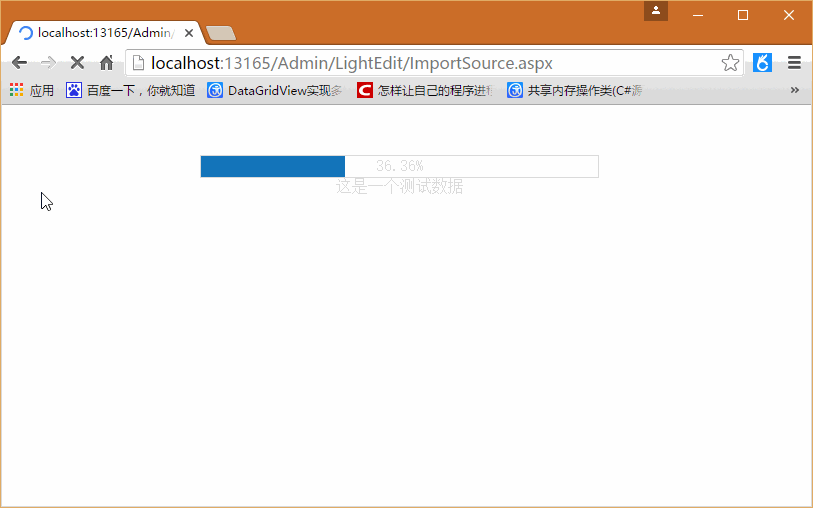
我点击了按钮后他会显示进度页面,进度完成后,进度条消失,其实也是比较简单的了。
我们需要一个进度条代码文件ProgressBar.htm(注意:是没有head这些标签的)
<script language="javascript">
function SetPorgressBar(pos) {
//设置进度条居中
var screenWidth = document.body.offsetWidth;
ProgressBarSide.style.width = Math.round(screenWidth / 2) + "px";
ProgressBarSide.style.left = Math.round(screenWidth / 4) + "px";
ProgressBarSide.style.top = "50px";
ProgressBarSide.style.height = "21px";
ProgressBarSide.style.display = "block";
//设置进度条百分比
ProgressBar.style.width = pos + "%";
ProgressText.innerHTML = pos + "%";
}
function SetMaxValue(maxValue) {
ProgressBarSide.style.width = maxValue + "px";
}
//完成后隐藏进度条
function SetCompleted() {
ProgressBarSide.style.display = "none";
}
function SetTitle(title) {
ProgressTitle.innerHTML = title;
}
</script>
<p id="ProgressBarSide" style="position: absolute; height: 21px; width: 100px;
color: Silver; border-width: 1px; border-style: Solid; display: block">
<p id="ProgressBar" style="position: absolute; height: 21px; width: 0%; background-color: #1475BB">
</p>
<p id="ProgressText" style="position: absolute; height: 21px; width: 100%; text-align: center">
</p>
<p id="ProgressTitle" style="position: absolute; height: 21px; top: 21px; width: 100%;
text-align: center">
</p>
</p>然后需要一个进度条类ProgressBar.cs
using System;
using System.Collections.Generic;
using System.Linq;
using System.Web;
using System.IO;
namespace ZhuoYueE.Dop.Web.UI
{
/// <summary>
///显示进度条
/// </summary>
public class ProgressBar : System.Web.UI.Page
{
/// <summary>
/// 最大值
/// </summary>
private int MaxValue
{
get
{
if (ViewState["MaxValue"] == null)
{
return 0;
}
else
{
return Convert.ToInt32(ViewState["MaxValue"]);
}
}
set
{
ViewState["MaxValue"] = value;
}
}
/// <summary>
/// 当前值
/// </summary>
private int ThisValue
{
get
{
if (ViewState["ThisValue"] == null)
{
return 0;
}
else
{
return Convert.ToInt32(ViewState["ThisValue"]);
}
}
set
{
ViewState["ThisValue"] = value;
}
}
/// <summary>
/// 当前页面
/// </summary>
System.Web.UI.Page m_page;
/// <summary>
/// 功能描述:构造函数
/// 作 者:huangzh
/// 创建日期:2016-05-06 11:54:34
/// 任务编号:
/// </summary>
/// <param name="page">当前页面</param>
public ProgressBar(System.Web.UI.Page page)
{
m_page = page;
}
public void SetMaxValue(int intMaxValue)
{
MaxValue = intMaxValue;
}
/// <summary>
/// 功能描述:初始化进度条
/// 作 者:huangzh
/// 创建日期:2016-05-06 11:55:26
/// 任务编号:
/// </summary>
public void InitProgress()
{
//根据ProgressBar.htm显示进度条界面
string templateFileName = AppDomain.CurrentDomain.BaseDirectory + "ProgressBar.htm";
StreamReader reader = new StreamReader(@templateFileName, System.Text.Encoding.GetEncoding("GB2312"));
string strhtml = reader.ReadToEnd();
reader.Close();
m_page.Response.Write(strhtml);
m_page.Response.Flush();
}
/// <summary>
/// 功能描述:设置标题
/// 作 者:huangzh
/// 创建日期:2016-05-06 11:55:36
/// 任务编号:
/// </summary>
/// <param name="strTitle">strTitle</param>
public void SetTitle(string strTitle)
{
string strjsBlock = "<script>SetTitle('" + strTitle + "'); </script>";
m_page.Response.Write(strjsBlock);
m_page.Response.Flush();
}
/// <summary>
/// 功能描述:设置进度
/// 作 者:huangzh
/// 创建日期:2016-05-06 11:55:45
/// 任务编号:
/// </summary>
/// <param name="percent">percent</param>
public void AddProgress(int intpercent)
{
ThisValue = ThisValue + intpercent;
double dblstep = ((double)ThisValue / (double)MaxValue) * 100;
string strjsBlock = "<script>SetPorgressBar('" + dblstep.ToString("0.00") + "'); </script>";
m_page.Response.Write(strjsBlock);
m_page.Response.Flush();
}
public void DisponseProgress()
{
string strjsBlock = "<script>SetCompleted();</script>";
m_page.Response.Write(strjsBlock);
m_page.Response.Flush();
}
}
}然后就是调用方法了,调用很简单,在页面的按钮事件或者其他什么地方加入代码,如在按钮事件里这么用
protected void btnImport_Click(object sender, EventArgs e)
{
ProgressBar pb = new ProgressBar(this);
pb.SetMaxValue(110);
pb.InitProgress();
pb.SetTitle("这是一个测试数据");
for (int i = 1; i <= 110; i++)
{
pb.AddProgress(1);
//此处用线程休眠代替实际的操作,如加载数据等
System.Threading.Thread.Sleep(50);
}
pb.DisponseProgress();
}怎么样,是不是很简单呢。
以上就是ASP.NET如何实现进度条效果的实例讲解的详细内容,更多请关注gxlsystem.com其它相关文章!



























