word文档中使用WPS Office的操作教程
时间:2023-03-16 00:46
想要在WPS Office中使用word文档吗?你们可以跟随着小编一起去下文中看看相关的详细操作流程,感兴趣的伙伴们赶紧去下文看看吧!
word文档中使用WPS Office的操作教程

1.首先打开【WPS Office】APP,然后点击底部【+】图标
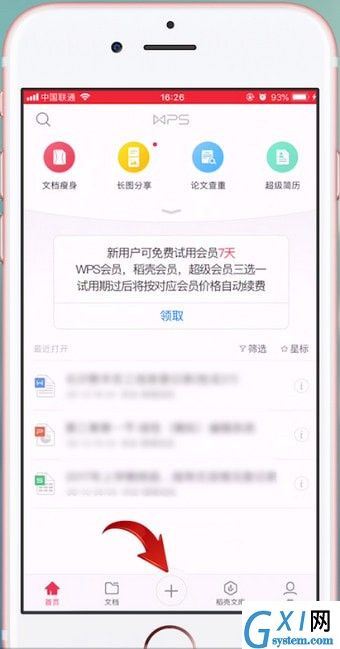
2.接着点击【文字】进入选取模板页面,点击【新建空白】进入编辑页面
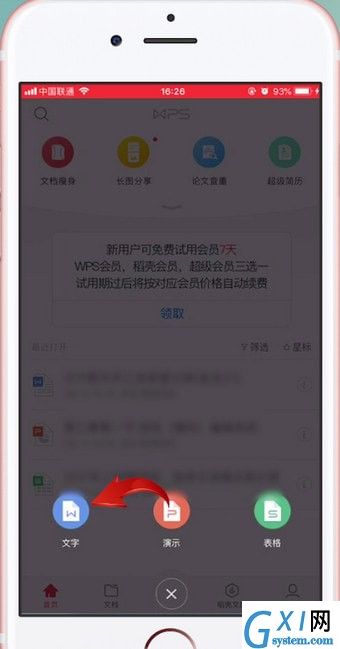
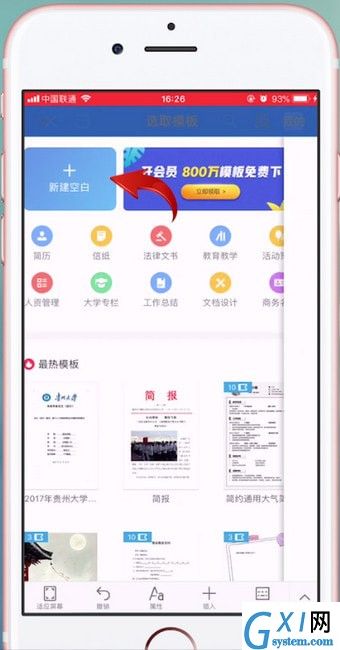
3.再输入你要你要编辑的文字,在底部选项栏可以设置文本样式、文字大小、字体颜色,以及插入图片、表格、文本框等
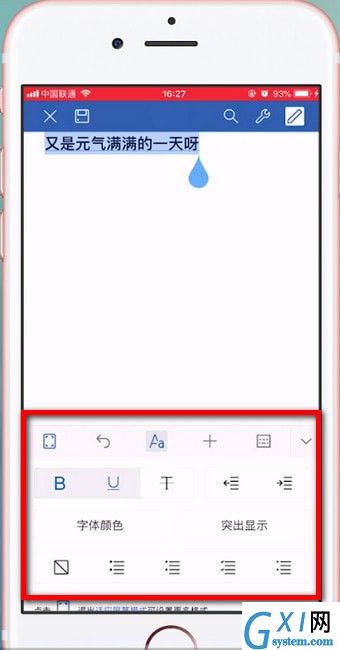
4.最后点击右上角【工具】图标
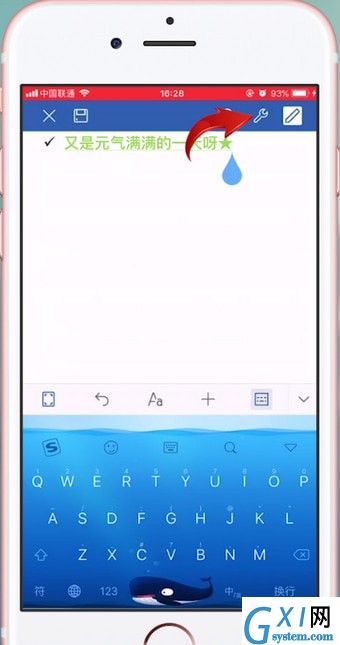
5.选择保存或者发送给好友即可
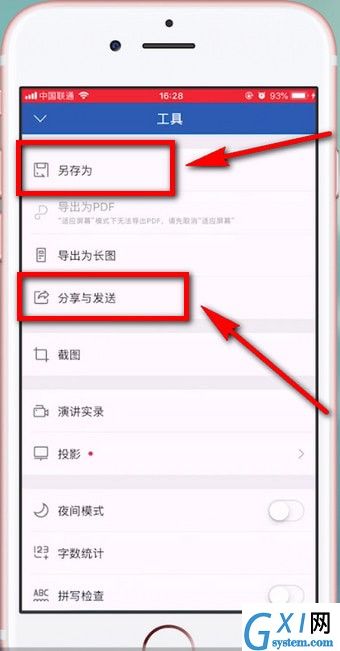
根据上文为你们讲解的WPS Office中使用word文档的具体操作方法,你们是不是都学会了呢?



























