oppor17pro中添加桌面插件的简单操作步骤
时间:2023-03-16 01:36
有那么一部份多朋友还不熟悉oppor17pro怎么添加桌面插件的操作,下面小编就讲解oppor17pro中添加桌面插件的简单操作步骤,希望对你们有所帮助哦。
oppor17pro中添加桌面插件的简单操作步骤

1.首先使用双指在桌面空白处双指向内滑动即可打开桌面设置页面

2.然后点击桌面插件
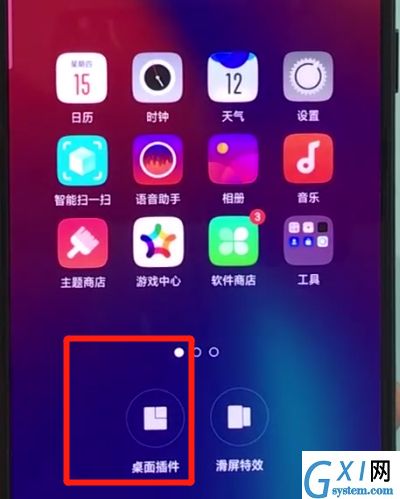
3.选择你想要的桌面插件即可

以上就是小编为大家带来的oppor17pro怎么添加桌面插件操作方法,更多精彩教程尽在Gxl网!



























