oppor17pro中部分截图的简单操作步骤
时间:2023-03-16 01:39
小伙伴们你们知道在oppor17pro中怎么部分截图呢?今天小编很乐意与大家分享在oppor17pro中部分截图的简单操作步骤,感兴趣的可以来了解了解哦。
oppor17pro中部分截图的简单操作步骤

1.首先我们进入oppor17pro手机桌面,进入要截图的页面,然后使用屏幕快捷键截图

2.截图完毕后点击最下方的编辑按钮,拖动你要截屏的区域

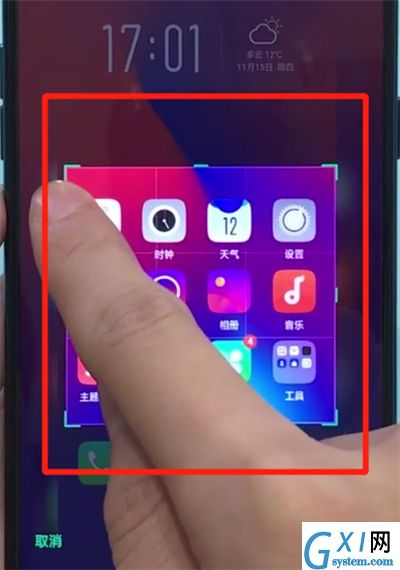
3.然后点击右下角的完成即可完成部分截图

以上就是小编为大家带来的oppor17pro怎么部分截图操作方法,更多精彩教程尽在Gxl网!



























