oppor15中关闭软件更新的基本步骤
时间:2023-03-16 01:41
一些网友表示还不太清楚oppor15怎么关闭软件更新的相关操作,而本节就介绍了oppor15中关闭软件更新的基本步骤,还不了解的朋友就跟着小编学习一下吧,希望对你们有所帮助。
oppor15中关闭软件更新的基本步骤

1、首先打开我们oppor15手机的桌面,在桌面找到设置,然后点击进入【设置】

2、进入设置菜单页之后,找到【软件商店】,然后点击进入【软件商店】
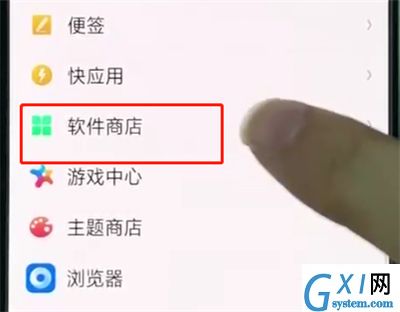
3、进入【软件商店】之后,找到【WLAN自动更新】,将其开关关闭即可
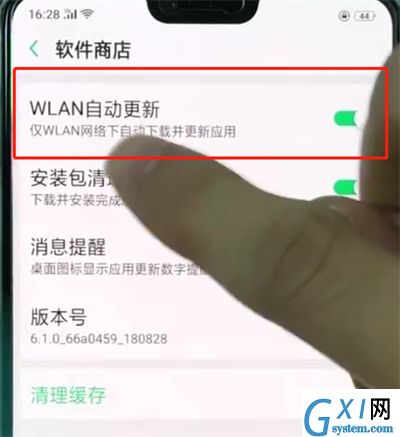
以上就是小编为大家带来的oppor15怎么关闭软件更新操作方法,更多精彩教程尽在Gxl网!



























