iphonexr中屏幕录制的操作教程
时间:2023-03-16 01:44
最近一些用户们在使用iphonexr的时候,不熟悉其中怎么屏幕录制?今日在这里就为你们带来了iphonexr中屏幕录制的操作教程。
iphonexr中屏幕录制的操作教程

首先我们需要把屏幕录制添加到控制中心,点击打开桌面【设置】,
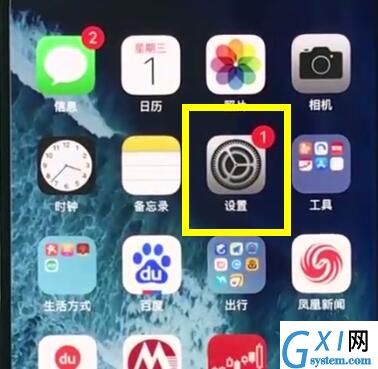
在设置菜单下点击进入【控制中心】,
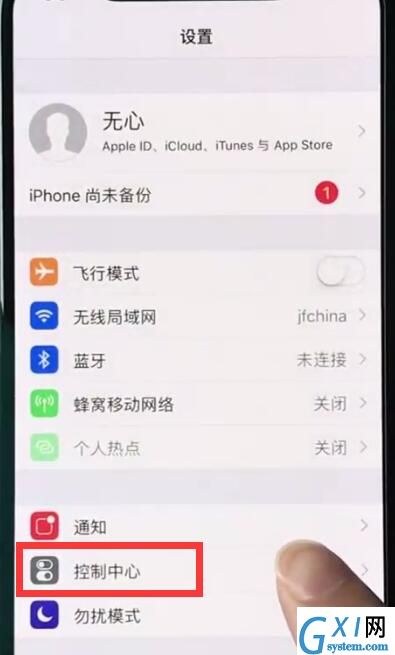
点击进入【自定控制】,
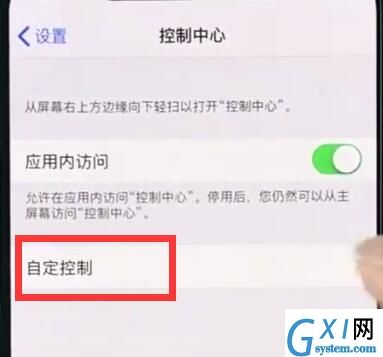
找到【屏幕录制】,点击前面的“+”号添加,
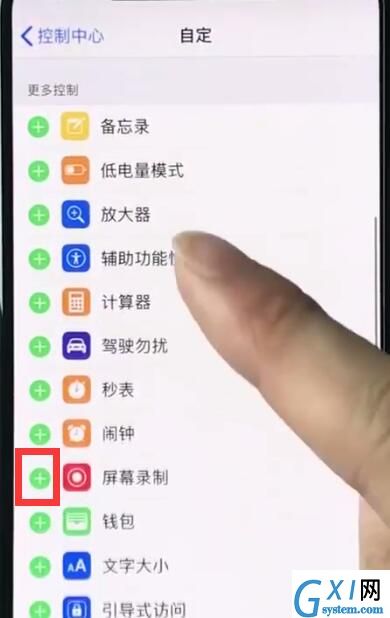
然后从手机屏幕右上角向下拉,
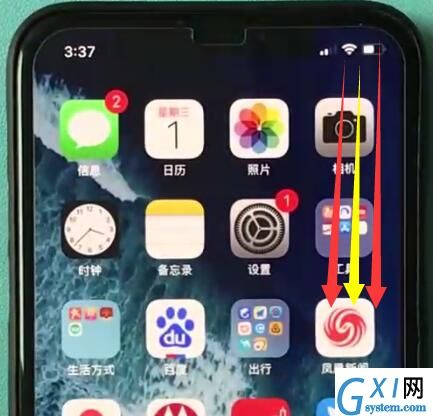
点击录屏按钮即可开始录屏,如下,
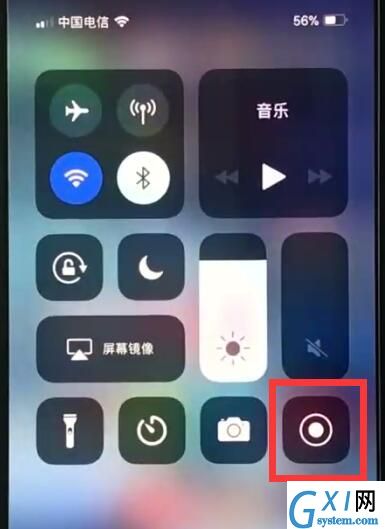
最后录制完毕后点击屏幕上方的红点,
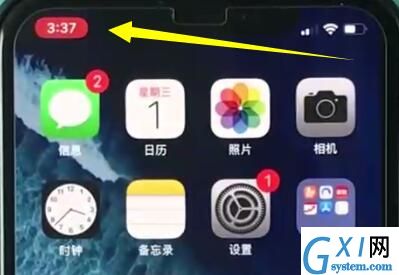
点击【停止】即可。
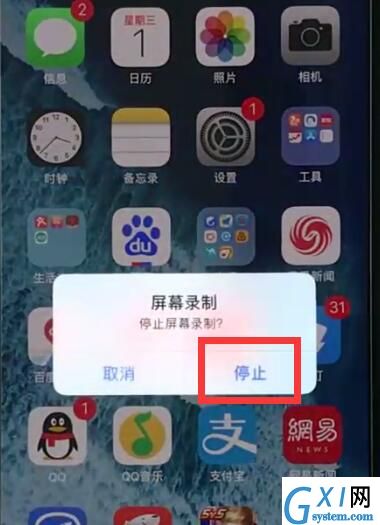
以上就是小编为大家带来的iphonexr怎么屏幕录制操作方法,更多精彩教程尽在Gxl网!



























