UC浏览器打开小视频位置的详细步骤
时间:2023-03-16 01:53
相信许多伙伴还不了解UC浏览器小视频在哪的简单操作,不过没关系,下面就分享了UC浏览器打开小视频位置的详细步骤,希望感兴趣的朋友都来共同学习哦。
UC浏览器打开小视频位置的详细步骤

方法一:
1、打开UC浏览器,点击“视频”
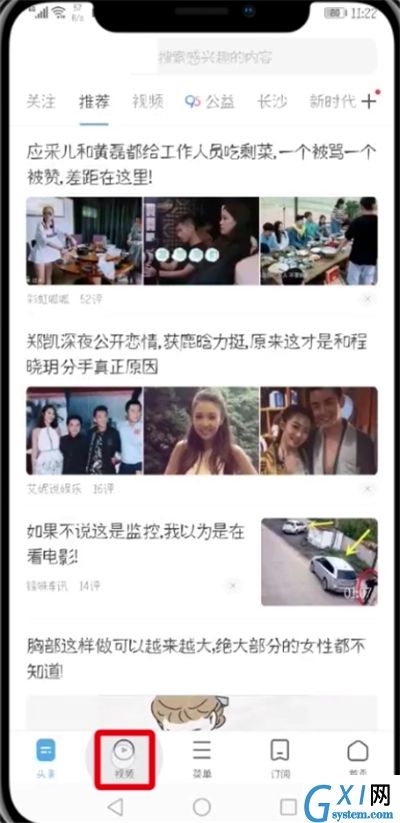
2、点击上方“小视频”即可
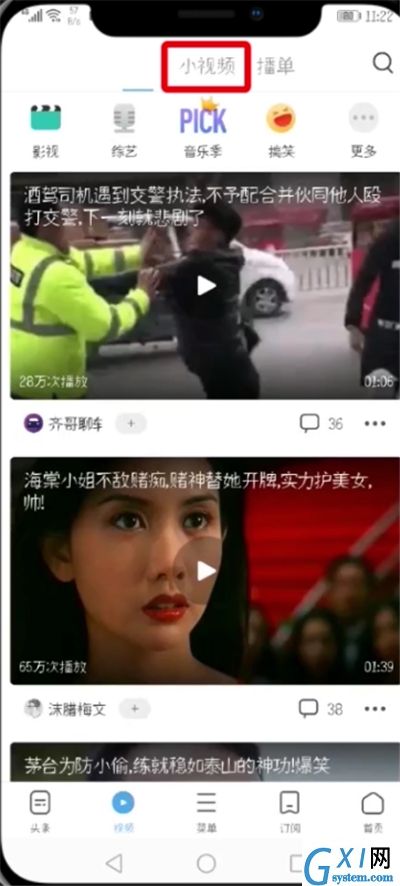
方法二:
1、点击“菜单”
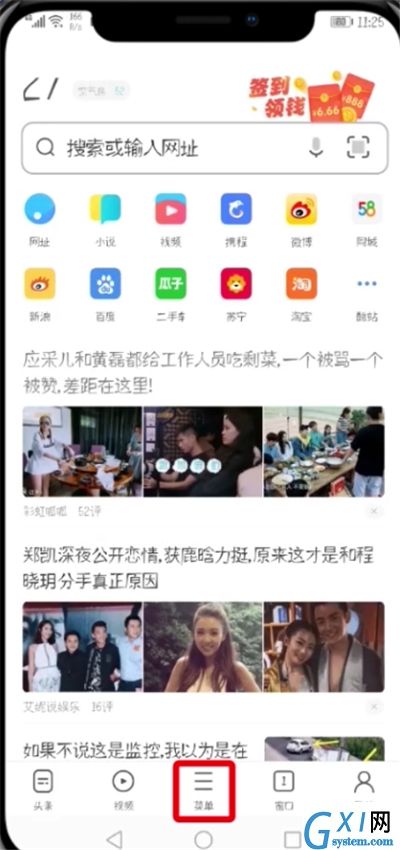
2、点击“我的视频”
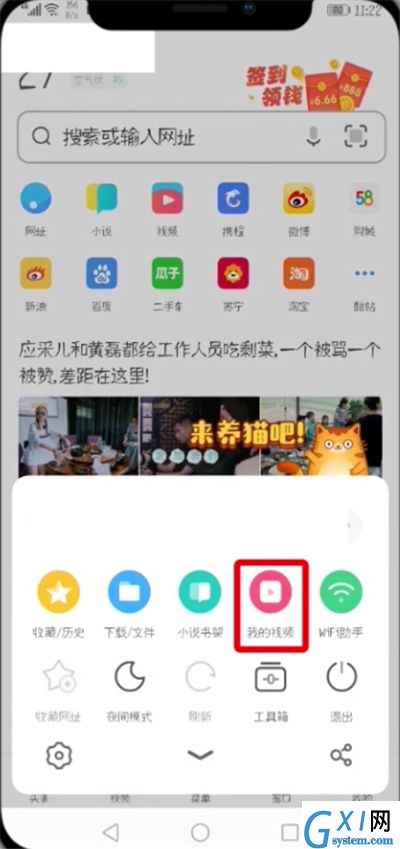
3、点击“小视频”即可
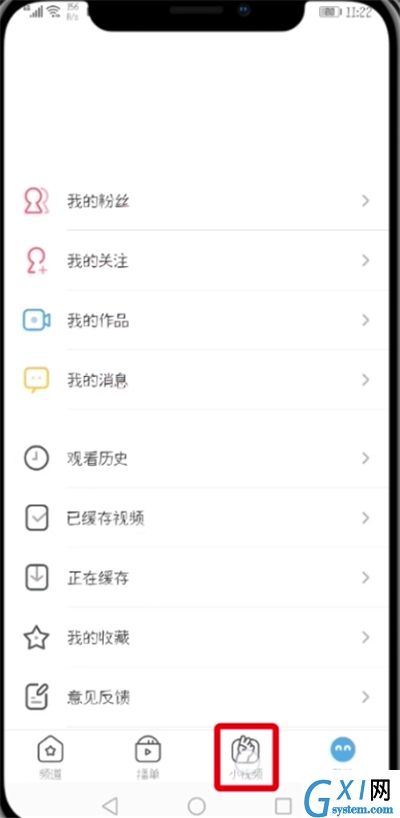
以上就是小编为大家带来的UC浏览器小视频在哪操作方法,更多精彩教程尽在Gxl网!!



























