UC浏览器中恢复书签数据的详细步骤
时间:2023-03-16 01:54
UC浏览器怎么恢复书签数据?这期教程是为各位讲解在UC浏览器中恢复书签数据的详细步骤,感兴趣的就赶紧去下文学习下吧,相信你们会喜欢。
UC浏览器中恢复书签数据的详细步骤

1、打开UC浏览器,点击“菜单”
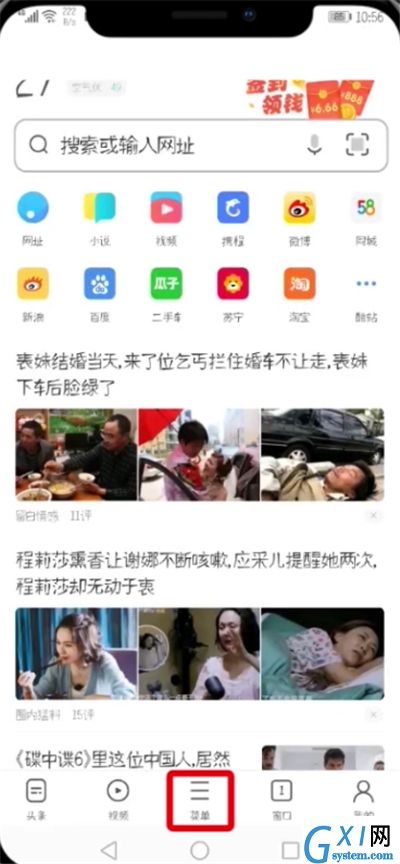
2、点击“设置”
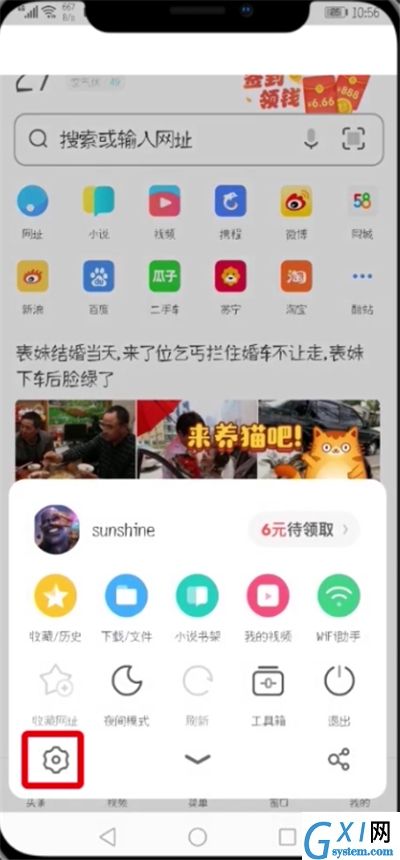
3、点击“云同步设置”
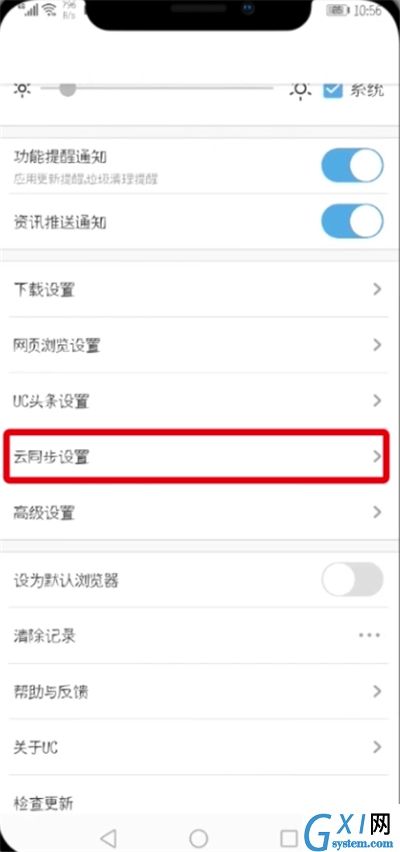
4、点击“立即同步”,然后点击“恢复历史收藏数据”
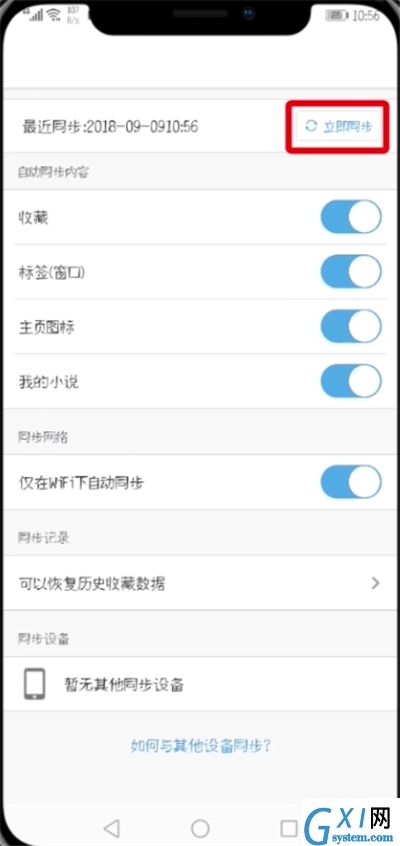
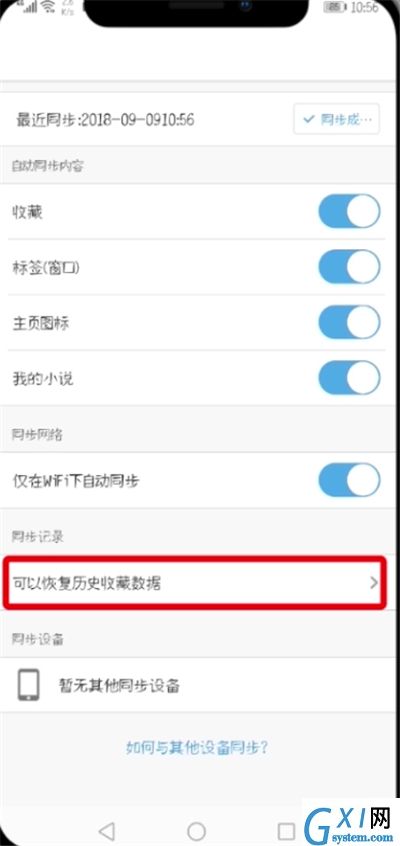
5、点击“恢复书签”即可
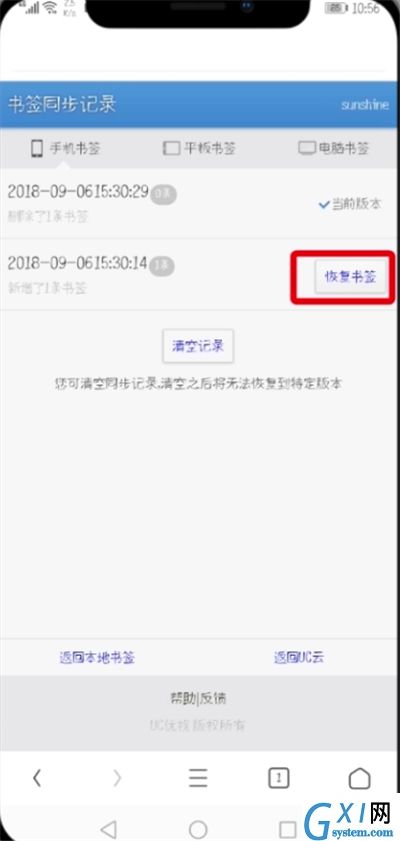
以上就是小编为大家带来的UC浏览器怎么恢复书签数据操作方法,更多精彩教程尽在Gxl网!



























