192.168.1.1打开dhcp的方法步骤
时间:2023-03-16 01:56
今天小编就带大家来共同学习192.168.1.1怎么打开dhcp?希望可以帮助到有需要的小伙伴哦,下面就是详细完整的操作步骤。
192.168.1.1打开dhcp的方法步骤

1、连接无线wifi,点击进入一个浏览器,点击搜索栏,输入“192.168.1.1”或者“192.168.0.1”,搜索并点击进入该网址,
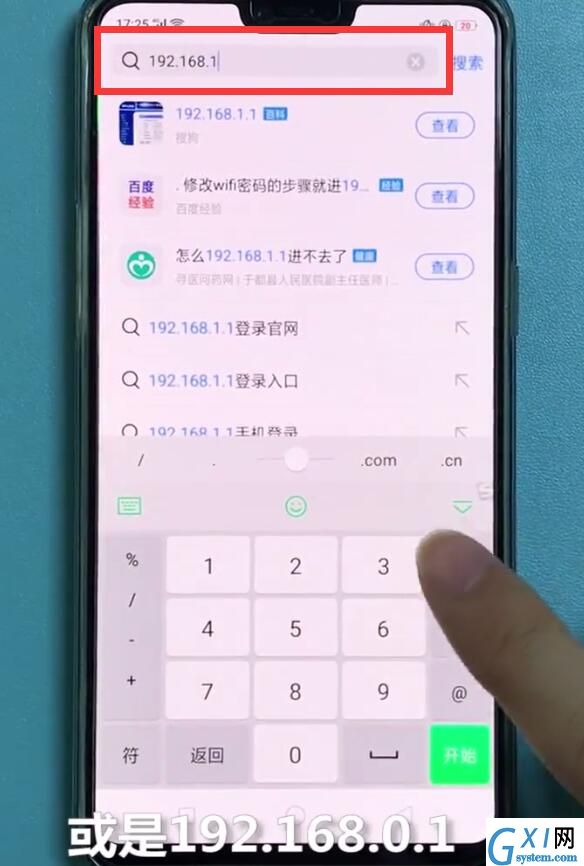
2、输入管理员密码,再点击下面的确认来登陆,
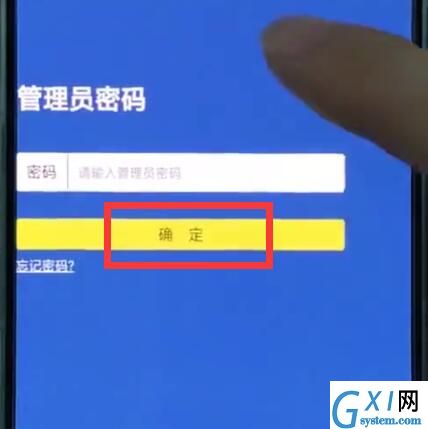
3、点击进入路由设置
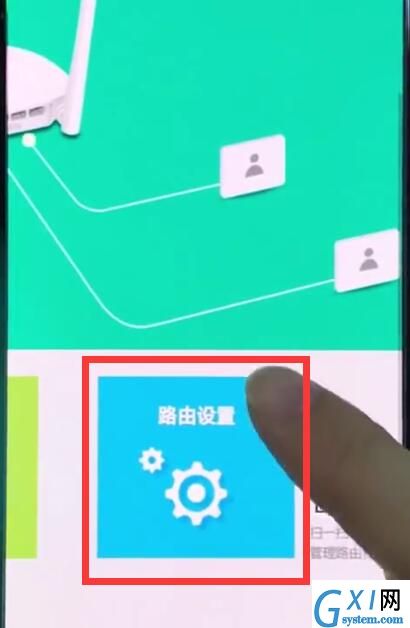
4、点击dhcp服务器,
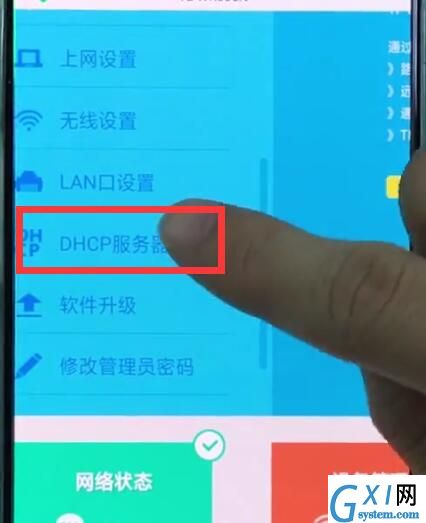
把第一栏的dhcp服务器勾选"开"即可。
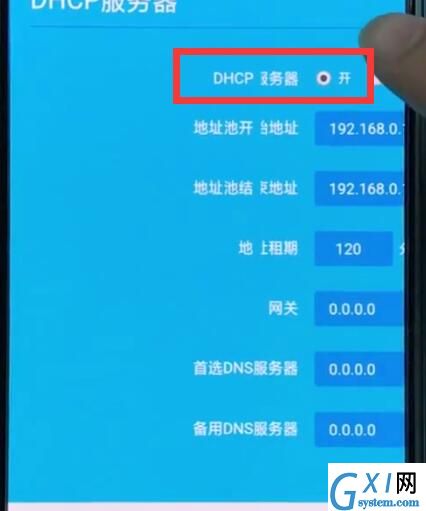
以上就是小编为大家带来的192.168.1.1怎么打开dhcp操作方法,更多精彩教程尽在Gxl网!



























