oppor15中打开定位服务的操作步骤
时间:2023-03-16 02:06
最近很多朋友咨询关于oppor15怎么打开定位服务的问题,今天的这篇教程就来聊一聊这个话题,希望可以帮助到有需要的朋友。
oppor15中打开定位服务的操作步骤

1、点击打开【设置】,

2、点击进入【其他设置】,
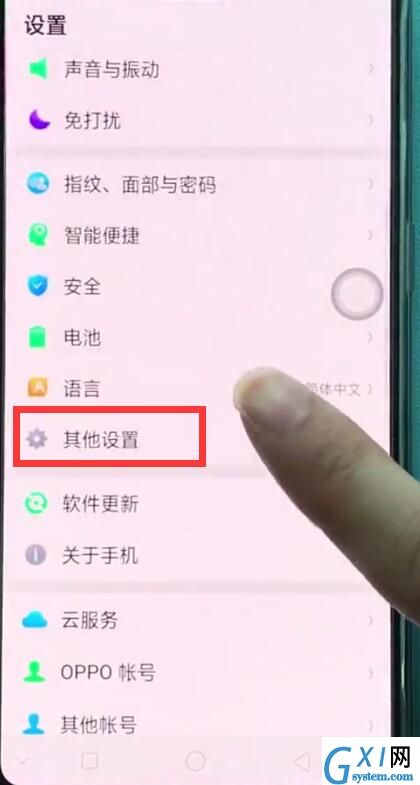
3、找到并点击进入【设备与隐私】,
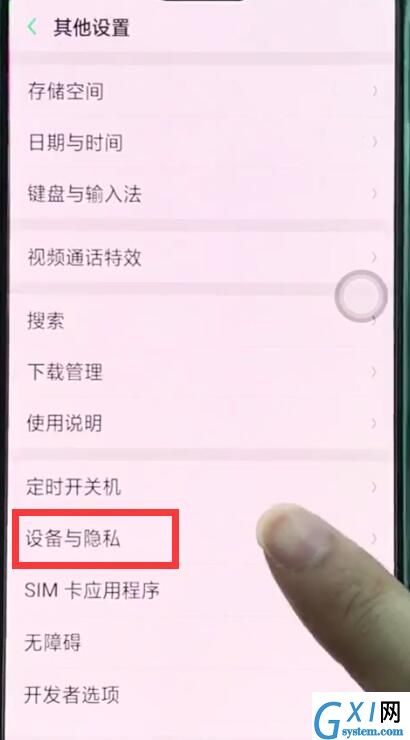
4、点击打开【位置信息】,
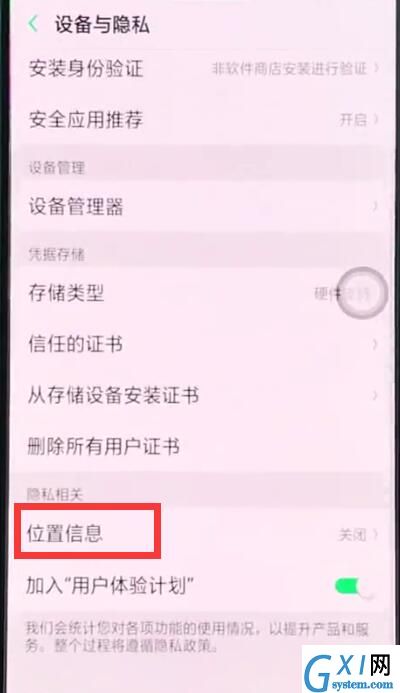
5、最后点击打开【定位服务】即可。
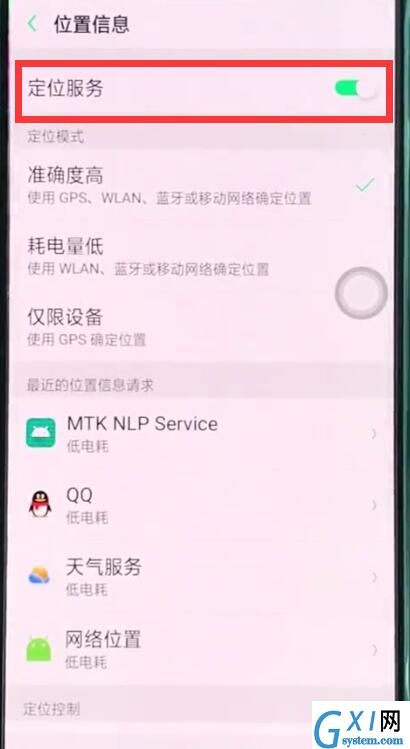
以上就是小编为大家带来的oppor15怎么打开定位服务操作方法,更多精彩教程尽在Gxl网!



























