oppor15中打开usb调试的操作步骤
时间:2023-03-16 02:11
这期教程是为各位讲解在oppor15怎么打开usb调试的详细步骤,感兴趣的就赶紧去下文学习下吧,相信你们会喜欢。
oppor15中打开usb调试的操作步骤

1、首先点击设置
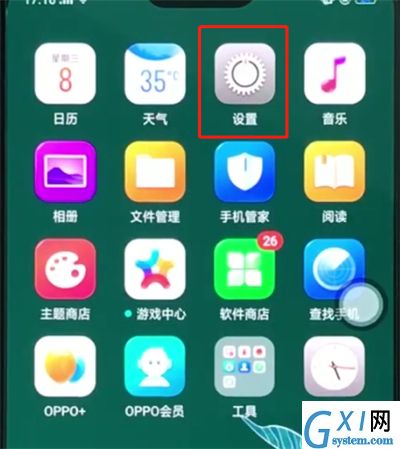
2、点击其他设置
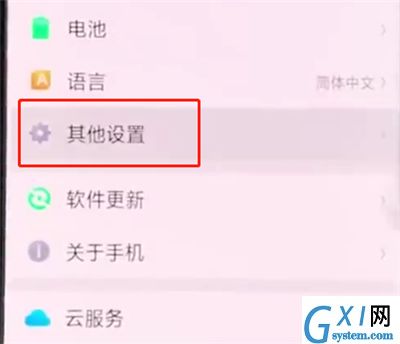
3、点击开发者选项

4、输入验证码
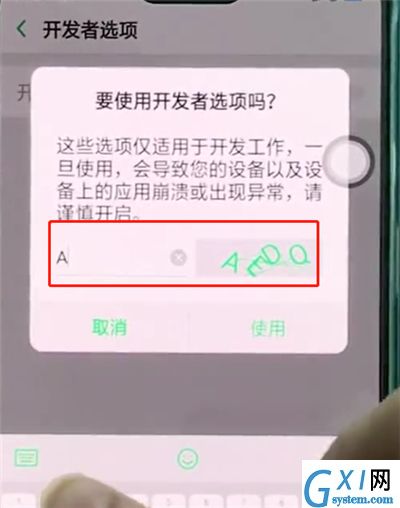
5、将开发者选项的开关打开
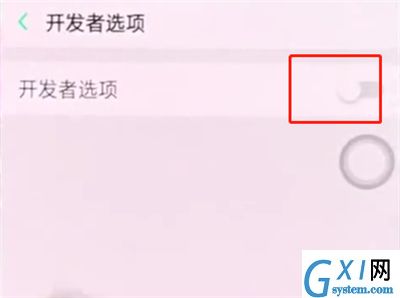
6、将下方的USB调试开关打开即可

以上就是小编为大家带来的oppor15怎么打开usb调试操作方法,更多精彩教程尽在Gxl网!



























