iphone6中把字体调大的简单步骤
时间:2023-03-16 02:27
亲们或许不知道iphone6怎么把字体调大的详细操作,那么今天小编就讲解iphone6中把字体调大的简单步骤哦,希望能够帮助到大家呢。
iphone6中把字体调大的简单步骤

1、在iphone6的桌面上点击打开系统【设置】,
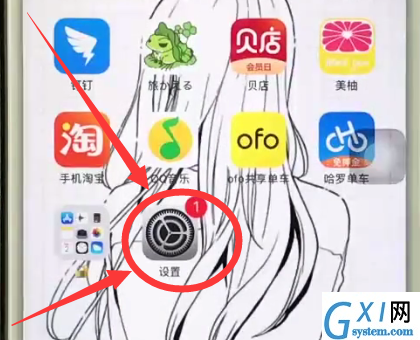
2、接着点击打开【通用】,
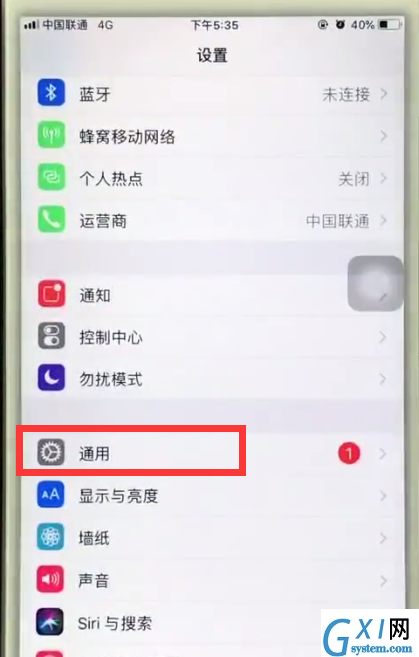
3、在通用菜单下点击打开【辅助功能】,
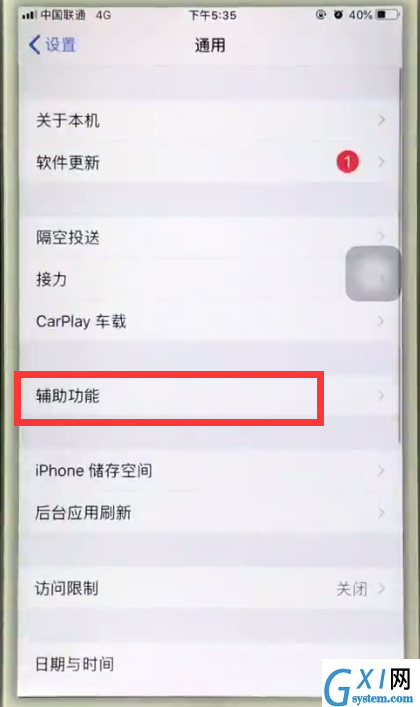
4、就可以找到【更大字体】了,点击打开,
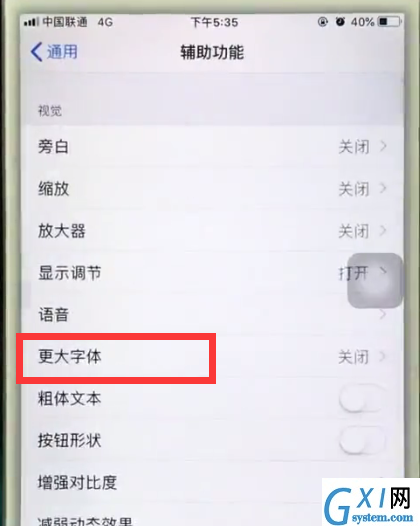
5、然后我们调节下方的滑块即可调节字体大小。
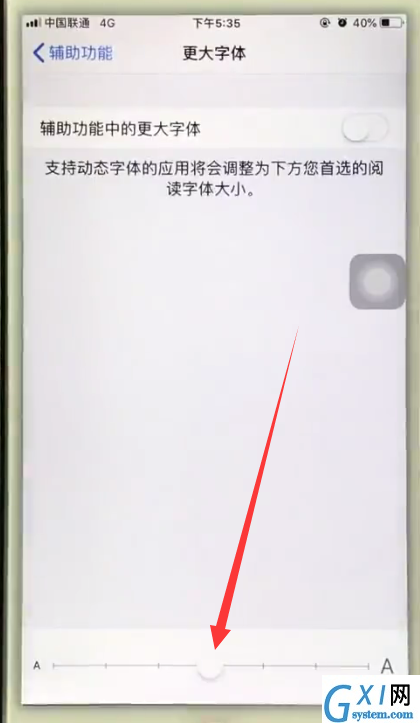
以上就是小编为大家带来的iphone6怎么把字体调大操作方法,更多精彩教程尽在Gxl网!



























