iphone6plus中清理内存的详细方法
时间:2023-03-16 02:30
有的网友还不太了解iphone6plus中如何清理内存的操作,接下来就讲解关于iphone6plus中清理内存的操作方法,感兴趣的小伙伴们一起学习一下吧!
iphone6plus中清理内存的详细方法

1、我们可以通过删除应用数据来清理内存,首先点击打开【设置】,
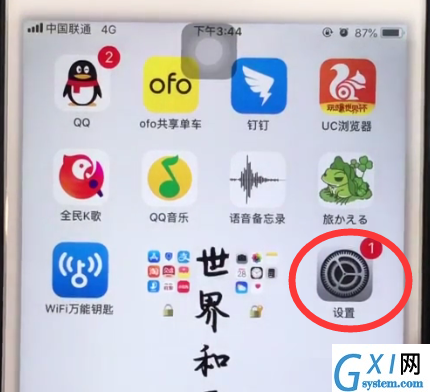
2、点击打开【通用】,
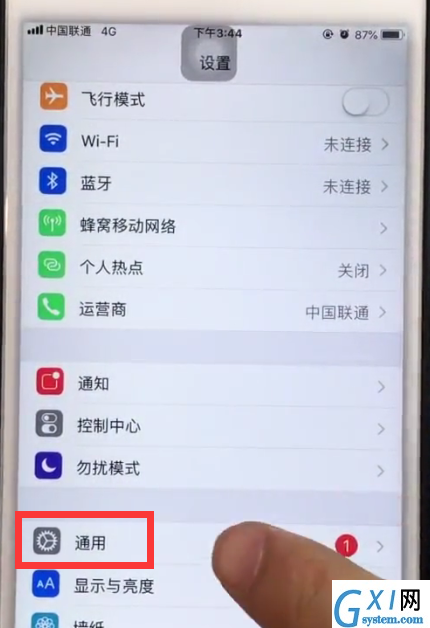
3、点击进入【iPhone储存空间】,
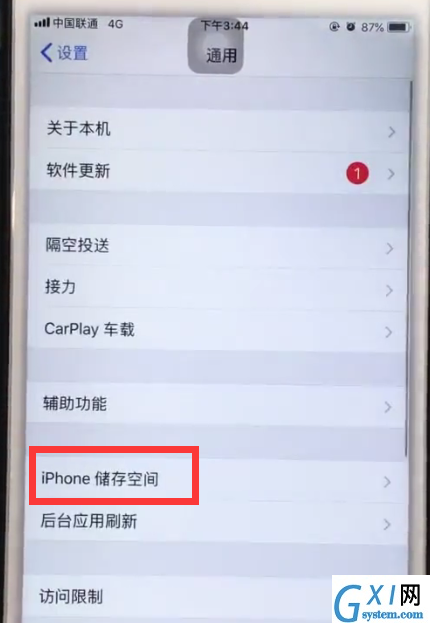
4、等待手机加载数据完成,我们就可以点击选择应用来清理了,以【News】为例,
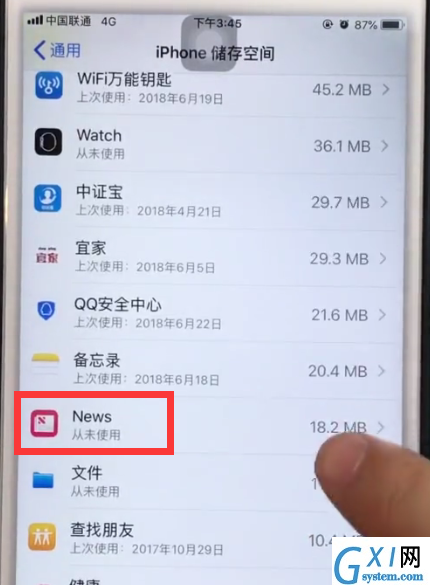
5、点击进入应用【News】后,点击【删除应用】,
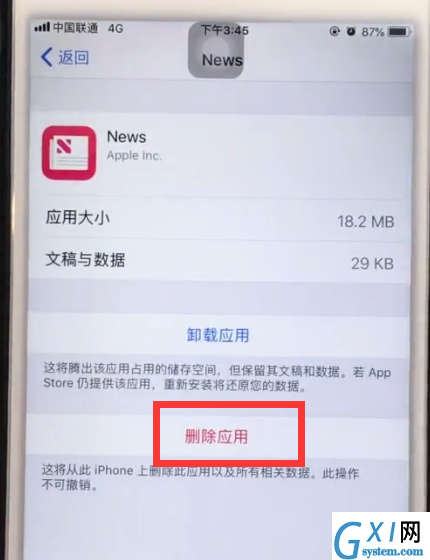
再次点击【删除应用】即可,若是不常用的应用,我们就可以直接删除,需要常用的应用,我么可以删除后再到AppStore重新下载。
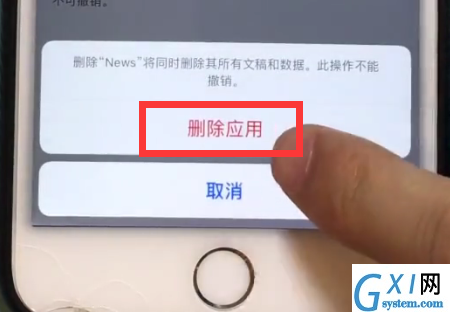
以上就是小编为大家带来的iphone6plus怎么清理内存操作方法,更多精彩教程尽在Gxl网!



























