iphone6plus开启朗读屏幕的详细步骤
时间:2023-03-16 02:31
亲们或许不知道iphone6plus怎么开启朗读屏幕的详细操作,那么今天小编就讲解iphone6plus开启朗读屏幕的详细步骤哦,希望能够帮助到大家呢。
iphone6plus开启朗读屏幕的详细步骤

1.首先进入设置
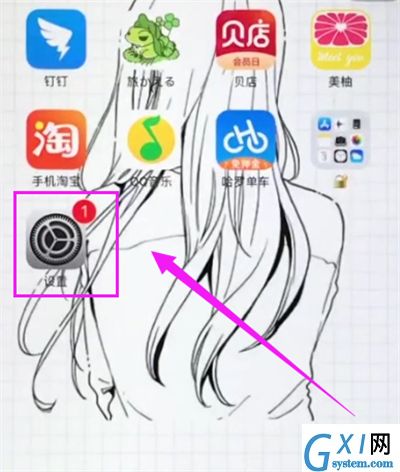
2.点击通用
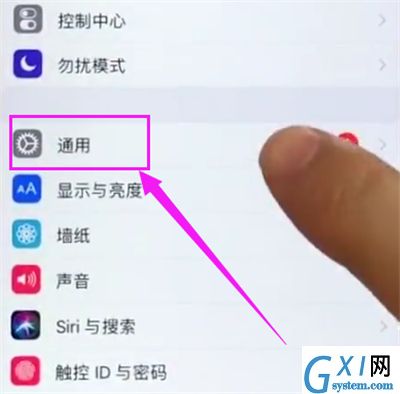
3.进入辅助功能
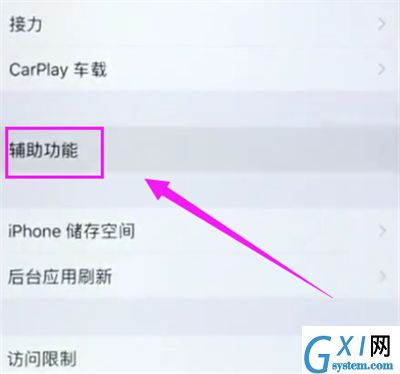
4.进入语音
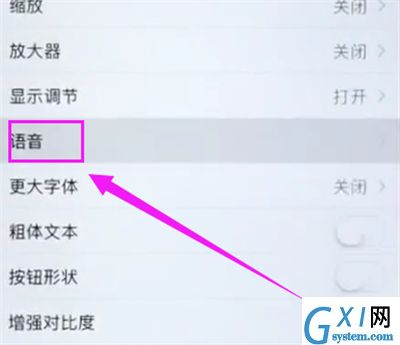
5.将朗读屏幕的开关打开
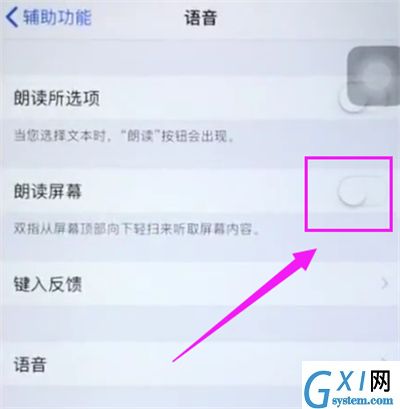
6.打开之后,用双指从屏幕顶部向下轻扫就可以听取朗读内容
以上就是小编为大家带来的iphone6plus怎么开启朗读屏幕操作方法,更多精彩教程尽在Gxl网!



























