使用wxPython制作一个有趣的验证码生成器:从零开始
时间:2023-05-08 18:50
CAPTCHA的应用场景主要是在需要验证用户身份或者防止恶意攻击的场景中,下面列举几个常见的应用场景: 用户登录验证:在用户登录时使用CAPTCHA来防止自动化机器人登录账户。 网站注册验证:使用CAPTCHA来防止自动化机器人注册账户。 网络爬虫限制:某些网站可能会限制爬虫访问,使用CAPTCHA可以防止爬虫恶意攻击。 邮件滤垃圾邮件:使用CAPTCHA来防止自动化机器人发送垃圾邮件。 在线调查:使用CAPTCHA来确保在线调查结果的准确性和可信度。 网站评论:使用CAPTCHA来防止自动化机器人在网站上发布恶意评论。 身份验证:使用CAPTCHA来确保只有真正的用户可以访问敏感信息或者资源。 总的来说,CAPTCHA的应用场景在需要对用户身份进行验证或者防止自动化机器人攻击的场景中非常广泛。 以上就是使用wxPython制作一个有趣的验证码生成器:从零开始的详细内容,更多请关注Gxl网其它相关文章!1.引言
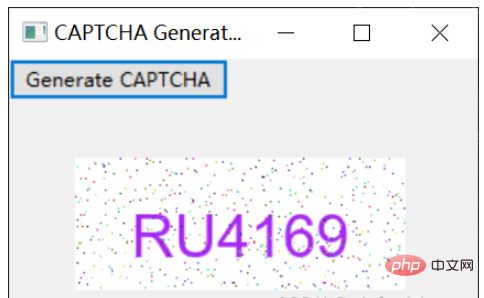
2.正文
3.实例分析
import wximport randomimport stringfrom PIL import Image, ImageDraw, ImageFont class MyFrame(wx.Frame): def __init__(self, parent): super().__init__(parent, title="CAPTCHA Generator", size=(300, 200)) panel = wx.Panel(self) button = wx.Button(panel, label="Generate CAPTCHA", pos=(0, 0)) self.Bind(wx.EVT_BUTTON, self.on_button_click, button) # 创建一个静态图片控件 self.static_bitmap = wx.StaticBitmap(panel, -1, size=(200, 80), pos=(40, 60)) def on_button_click(self, event): # Set the dimensions of the image IMAGE_WIDTH = 200 IMAGE_HEIGHT = 80 # Generate a random string of characters to use as the CAPTCHA text captcha_text = ''.join(random.choices(string.ascii_uppercase + string.digits, k=6)) # Create a blank image and get a drawing context image = Image.new('RGB', (IMAGE_WIDTH, IMAGE_HEIGHT), color = (255, 255, 255)) draw = ImageDraw.Draw(image) # Generate a random color for the text text_color = (random.randint(0, 255), random.randint(0, 255), random.randint(0, 255)) # Load a TrueType font file to use for the text font = ImageFont.truetype('arial.ttf', 36) # Draw the CAPTCHA text on the image x0, y0, x1, y1 = draw.textbbox((0, 0), captcha_text, font=font) text_width = x1 - x0 text_height = y1 - y0 x = (IMAGE_WIDTH - text_width) / 2 y = (IMAGE_HEIGHT - text_height) / 2 draw.text((x, y), captcha_text, fill=text_color, font=font) # Add some noise to the image by drawing randomly placed dots for i in range(500): x = random.randint(0, IMAGE_WIDTH - 1) y = random.randint(0, IMAGE_HEIGHT - 1) draw.point((x, y), fill=(random.randint(0, 255), random.randint(0, 255), random.randint(0, 255))) # Save the image as a PNG file with the CAPTCHA text as the filename image.save(captcha_text + '.png', 'PNG') # 加载PNG图片文件并显示在静态图片控件中 bitmap = wx.Bitmap(captcha_text + '.png', wx.BITMAP_TYPE_PNG) self.static_bitmap.SetBitmap(bitmap)if __name__ == '__main__': app = wx.App() frame = MyFrame(None) frame.Show(True) app.MainLoop()



























