米聊聊天中修改背景的具体步骤
时间:2022-10-26 12:51
米聊是一款聊天软件,那么怎么在米聊聊天中修改背景呢?今天小编带来了在米聊聊天中修改背景的具体步骤。我们一起去看看吧。
米聊聊天中修改背景的具体步骤
1.首先在手机中找到米聊图标,点击打开进入应用。
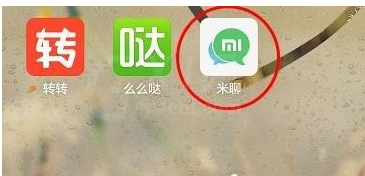
2.进入到米聊的默认界面我们可以看到我的栏目,点击我的个人头像。
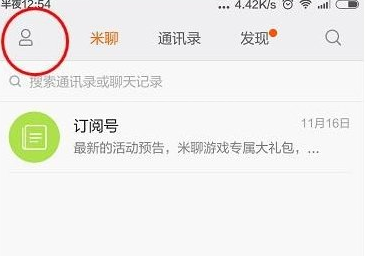
3.进入到我的界面,点击背景。
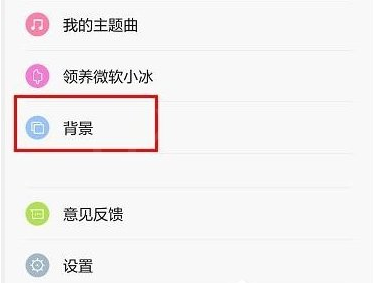
4.在背景设置界面中,可以选择默认的背景,也可以选择添加其他背景。
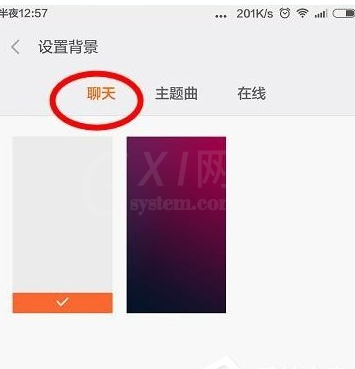
5.在在线设置背景页面中找到你喜欢的背景,点击下载。
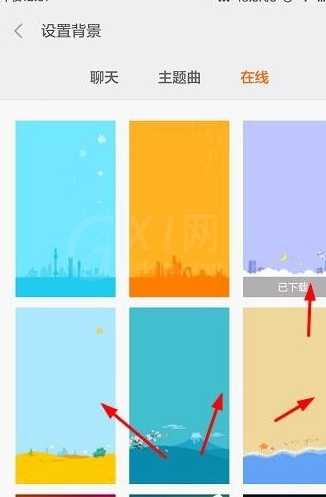
6.下载完成背景以后可以进行背景预览,满意的话可以点击应用背景。
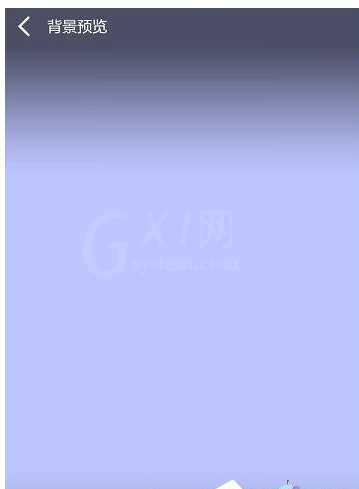
以上就是米聊聊天中修改背景的具体步骤,不妨按照此步骤动手试试看哦。



























