WPS提高启动速度的具体方法
时间:2022-10-26 12:51
WPS怎么提高启动速度呢?小编今天介绍WPS提高启动速度的具体方法,希望可以帮助到你哦。
WPS提高启动速度的具体方法
1、打开“开始菜单”,找到WPS。
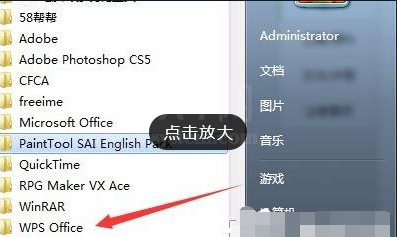
2、打开 wps office 工具。
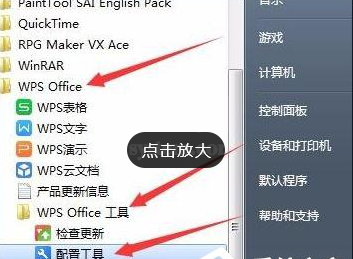
3、点击 wps office 工具 下面的配置工具。

4、打开 配置工具 后,点击 高级。
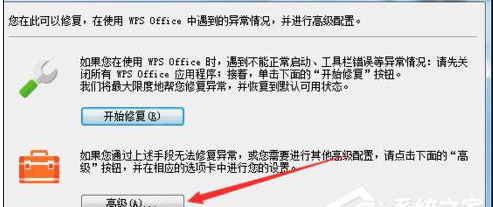
5、找到其他选项。

6、将其他选项中箭头指出地方的勾选给去掉。
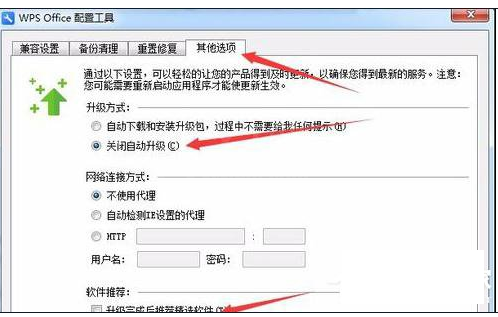
7、另外:在兼容设置中把下面三个勾选去掉,可以防止保存的文档默认为WPS打开。
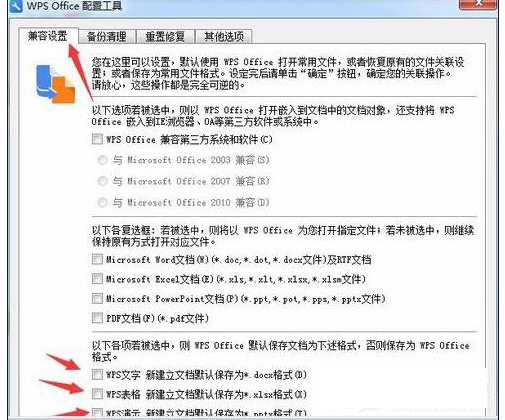
以上就是小编介绍的关于WPS提高启动速度的具体方法,你们学会了吗?



























