Windows优化大师功能介绍:智能卸载软件功能
时间:2022-10-26 12:58
今天小编讲解Windows优化大师的智能卸载软件功能,想要了解的可以看下文Windows优化大师软件智能卸载软件功能,相信对大家会有所帮助的。
Windows优化大师功能之智能卸载软件功能:
装软件后双击Windows优化大师桌面快捷方式打开软件;

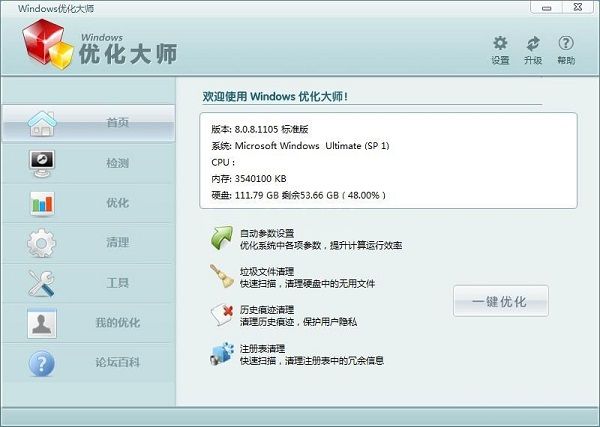
这一次就给大家演示一下怎么使用Windows优化大师卸载电脑软件吧。点击Windows优化大师主界面左边功能分类中的清理,进入Windows优化大师系统垃圾清理功能界面;
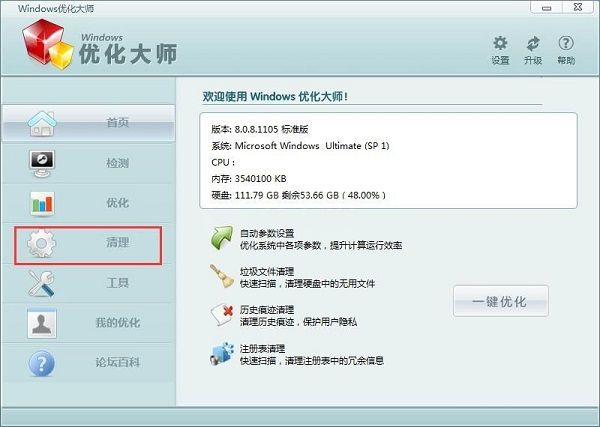
在Windows优化大师优化功能界面中,我们可以进行注册表清理、垃圾文件清理、历史痕迹清理、软件智能卸载。点击软件智能卸载,打开软件智能卸载功能界面;
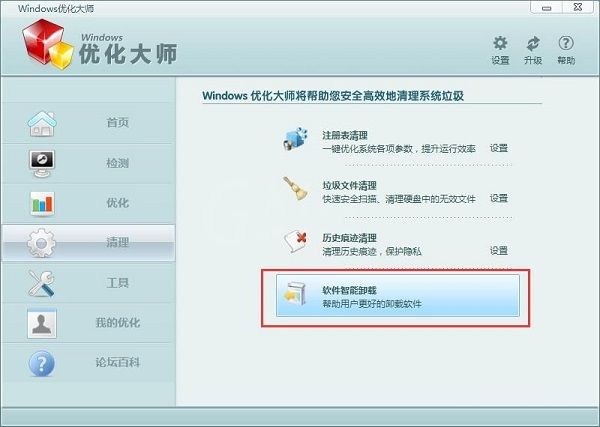
打开Windows优化大师软件智能卸载功能窗口。我们在这里可以看到电脑中已经安装的软件;
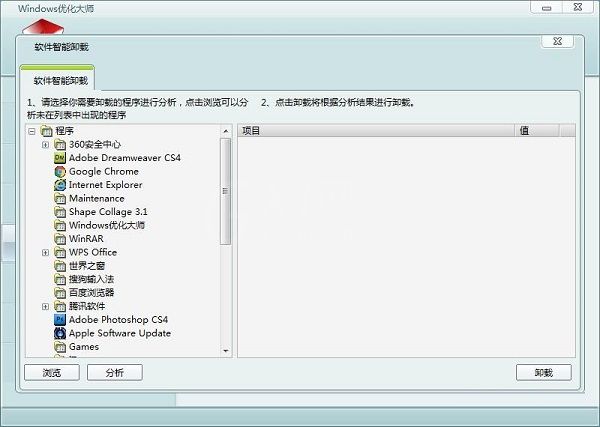
点击软件列表中想要卸载的软件,然后点击分析;
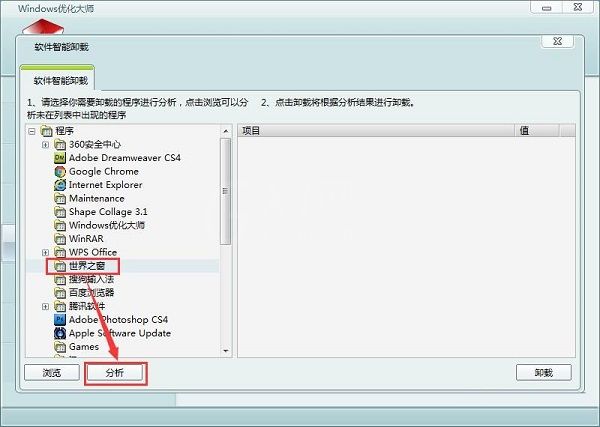
Windows优化大师会分析选中软件的安装情况。并将先关情况在窗口右边显示。点击卸载就可以将选中软件卸载;
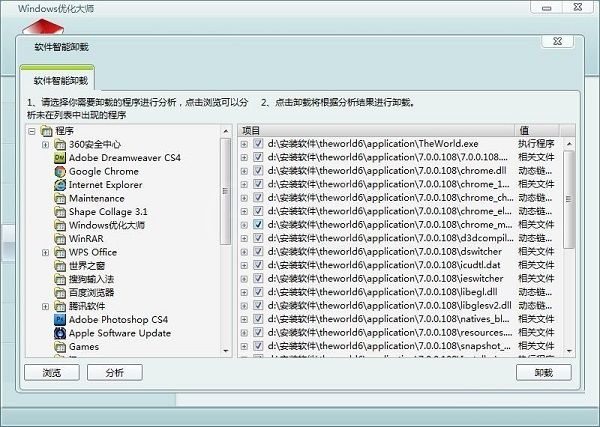
卸载完成,这时候Windows优化大师会弹窗提示选中的软件卸载完成。点击确定就可以关闭弹窗,完成卸载。
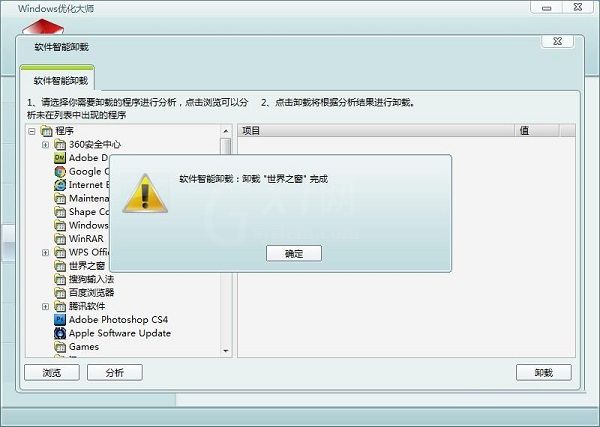
上面就是为各位亲们带来的Windows优化大师智能卸载软件功能介绍,一起去了解了解吧。



























