在UC浏览器中卸载插件的详细步骤
时间:2022-10-26 13:00
想必大家都非常熟悉UC浏览器,那么接下来小编就为大家分享在UC浏览器中卸载插件的详细步骤,相信一定会对你有所帮助哦。
在UC浏览器中卸载插件的详细步骤
1、点击浏览器的功能菜单键后向左滑动菜单
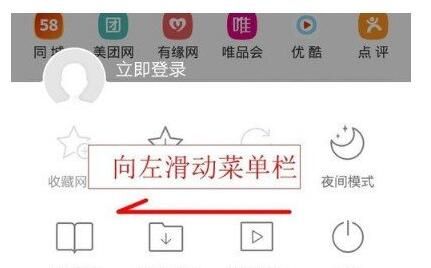
2、选择“插件”
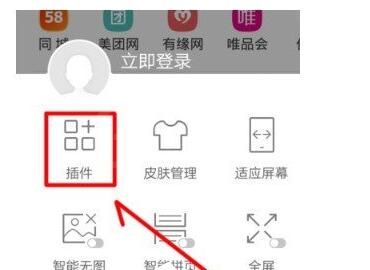
3、点击插件页面左上角的“齿轮”设置按钮
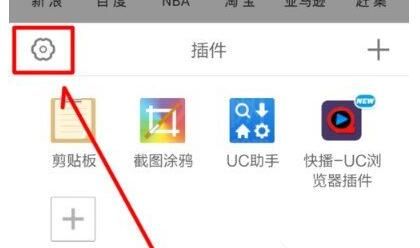
4、进入插件中心页面后,点击需要卸载的插件“右侧的操作按钮”
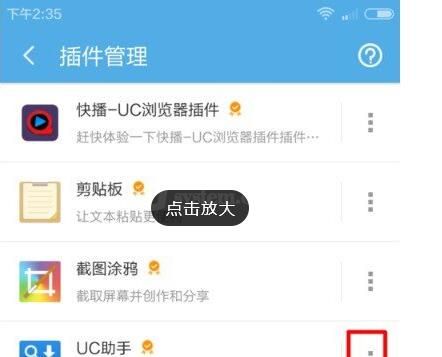
5、点击操作栏中的“卸载”
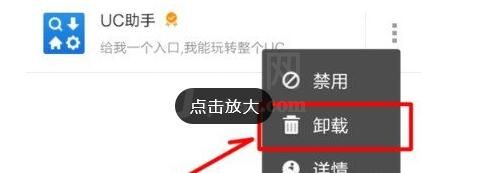
6、“确定”之后将会卸载插件
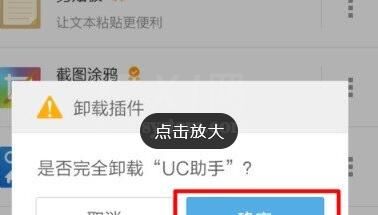
上文就是在UC浏览器中卸载插件的详细步骤,大家按照以上的步骤动手试试看哦。



























