QQ永久保存漫游聊天记录的详细操作
时间:2022-10-26 13:04
QQ是大家常会使用到的一款社交应用,那么各位了解QQ永久保存漫游聊天记录的详细操作吗?下文就是QQ永久保存漫游聊天记录的教程,有需要的朋友一起来学习学习吧。
QQ永久保存漫游聊天记录的详细操作

1、首先登录我们的QQ,然后我们找到需要设置漫游消息记录的好友,并打开聊天对话框
2、点击消息记录按钮,如图:
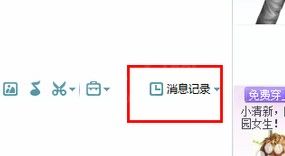
3、我们选择消息记录漫游,然后点击进行设置连接,如图:
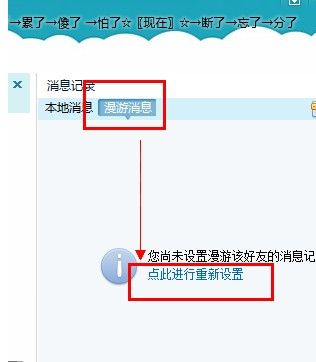
4、找到我们要设置的好友的QQ号,然后点击添加按钮,如图:
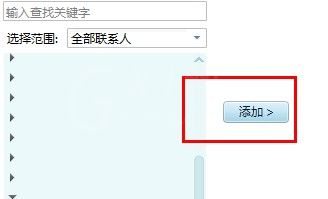
5、系统会提示我们设置成功了,如图:

上面就是小编为大家带来的QQ永久保存漫游聊天记录的详细操作,一起来学习学习吧。相信是可以帮助到一些新用户的。



























