Ps更改GIF动图的图文操作
时间:2022-10-26 13:15
许多小伙伴还不知道Ps更改GIF动图的相关操作,而下面小编就分享Ps更改GIF动图的图文操作方法,希望感兴趣的朋友都来共同学习哦。
Ps更改GIF动图的图文操作

先打开Photoshop软件,点击文件——导入——视频帧到图层,导入一张GIF动图。
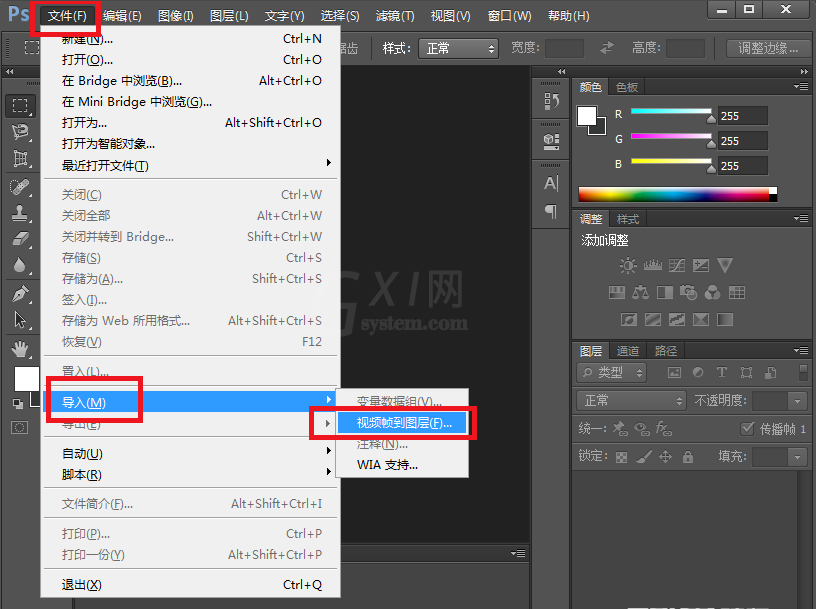
打开文件位置,弹出对话框“将视频导入图层”,这里导入全部范围,按默认项不变,点击确认。
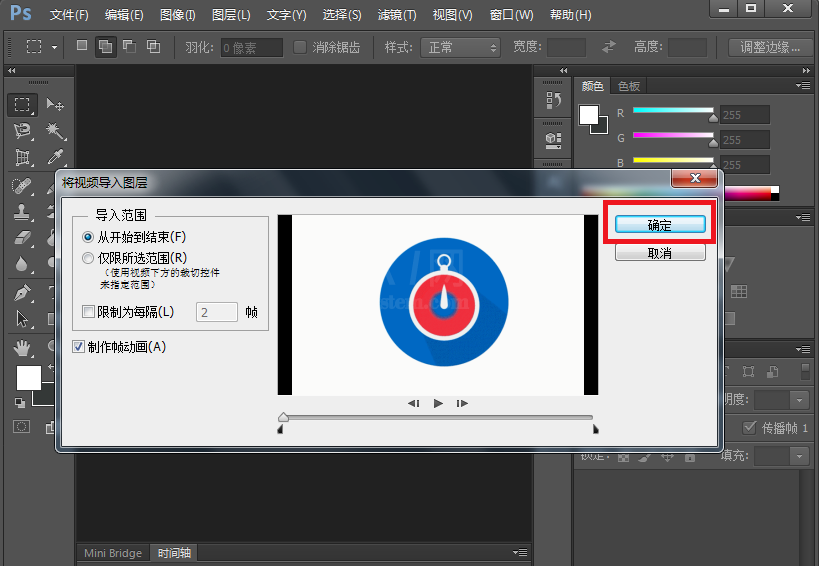
打开图片,我们可以看到图层列表里有20多个图层,可以对每一层分别进行修改。
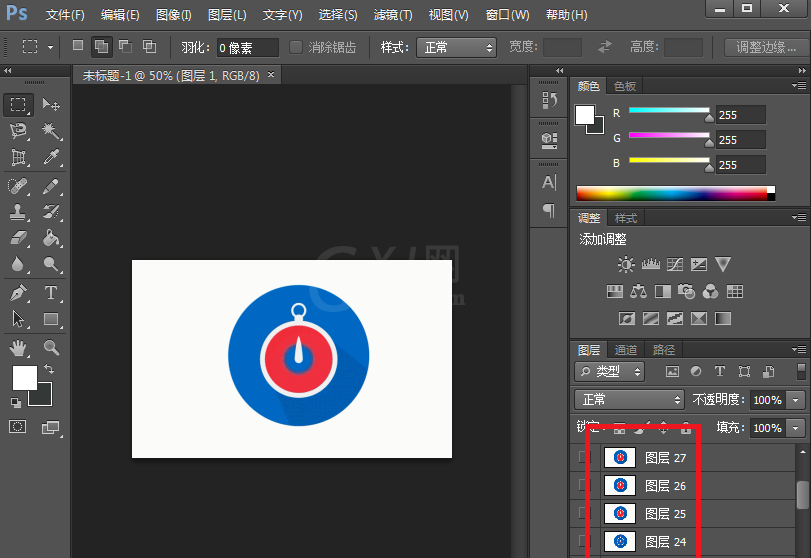
想要看到动图效果,可以打开时间轴,点击窗口——时间轴,进行勾选。
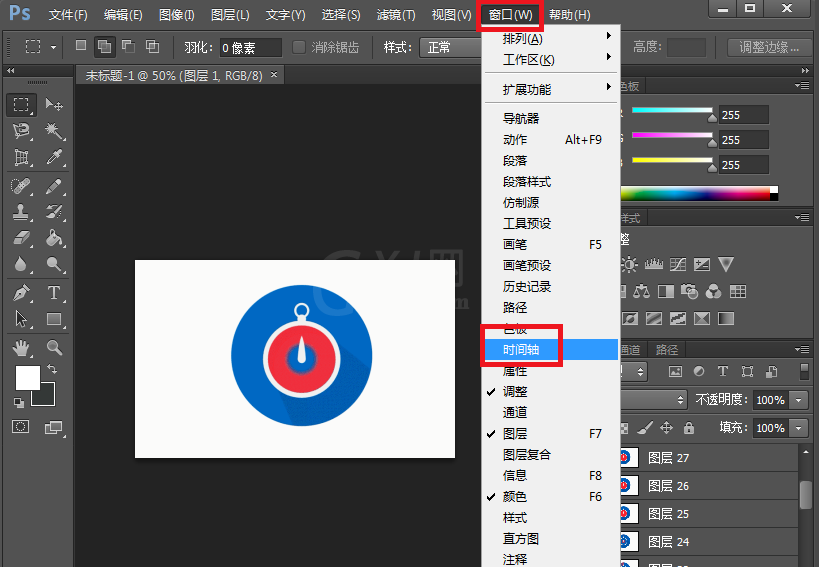
然后在页面下方会出现时间轴,里面有每一个图层对应的时间,可以点击播放进行预览。
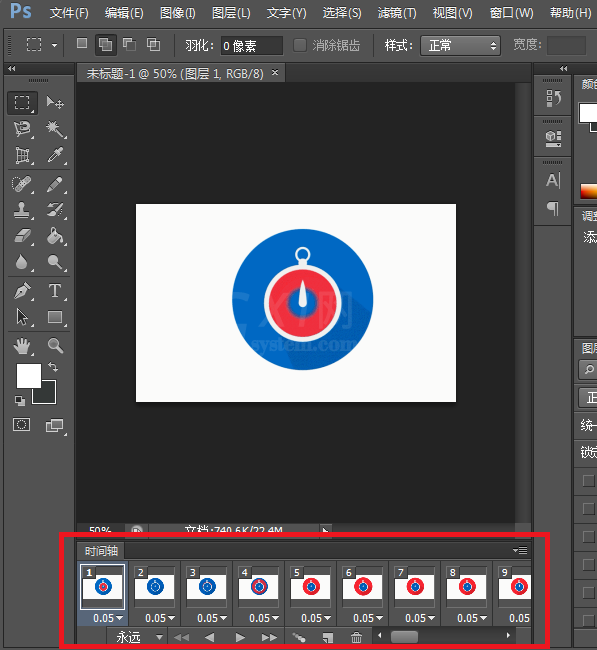
设置之后,一定要保证这边的顺序与右边的图层对应显示,否则处理之后的动图节奏会有问题。
还不了解Ps更改GIF动图的图文操作的朋友们,不要错过小编带来的这篇文章哦。



























