Lunascape浏览器自定义主页的基础操作
时间:2022-10-26 13:15
今天给亲们讲解Lunascape浏览器自定义主页的基础操作,相信通过学习Lunascape浏览器自定义主页的操作步骤,大家对Lunascape浏览器一定会有更多的了解的!
Lunascape浏览器自定义主页的基础操作
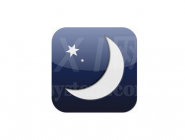
1、首先打开Lunascape,然后在其界面顶部的“菜单栏”中找到“工具”;
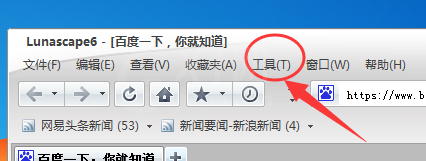
2、点击“工具”后在弹出的选项中打开“Lunascape设置”,如下图所示:
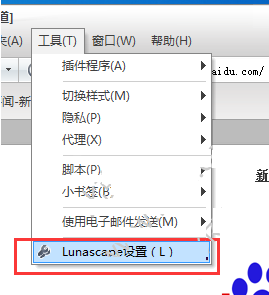
3、接着在“Lunascape设置”界面的“一般设置”中找到“启动”;

4、在这里勾选上“打开启动网页”,勾选上后打开“设定启动时的URL”;
5、之后在弹出的窗口中将我们想要设置成主页的网址添加进去就可以了。
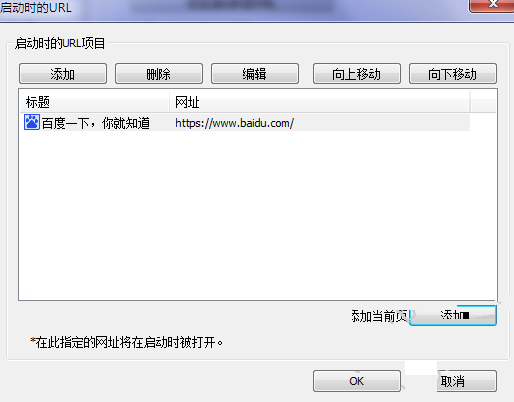
各位小伙伴们,看完上面的精彩内容,都清楚Lunascape浏览器自定义主页的基础操作了吧!



























